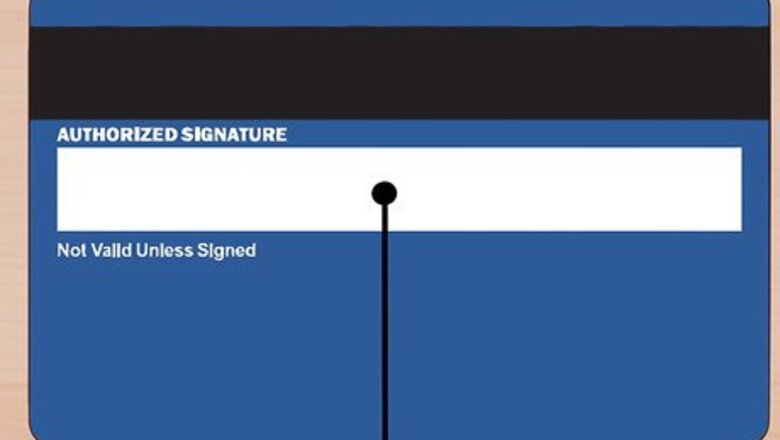
views
- Write your signature on the signature bar of the card using a felt-tipped pen.
- Sign your full name instead of writing "See ID" or "Check ID."
- Fill in the signature bar before using your credit card at the store.
Signing the Card Clearly
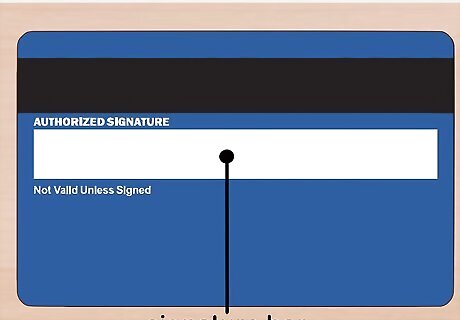
Find the signature bar. This will be located on the back of the card. Flip the credit card over so you’re looking at the reverse side, and look for the light gray or white bar. Some cards may have an adhesive sticker over the signature bar. If yours does, remove the sticker before signing.

Sign using a felt-tipped pen. Since the back of the credit card is made of plastic, it won’t absorb ink as easily as a piece of paper would. A felt-tipped pen or a fine-tip Sharpie will leave a permanent signature, and you won’t risk smearing ink across the back of your card. Do not use an uncommon color of ink, such as red or green. Also do not sign using a ballpoint pen. Ballpoint pens may scratch up your card or leave only a faint signature on the plastic.
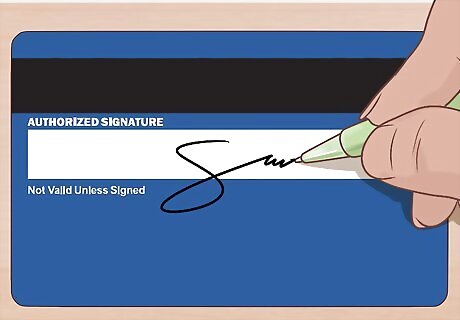
Sign your name as you normally do. Consistency and clarity are key when signing the back of your credit card. Your signature here should look like your signature on any other document. It’s fine if your signature is sloppy or hard to read, as long as it looks like that whenever you sign your name. If a store clerk suspects credit card fraud, their first step will be to compare the signature on the back of your card with your signature on the receipt.
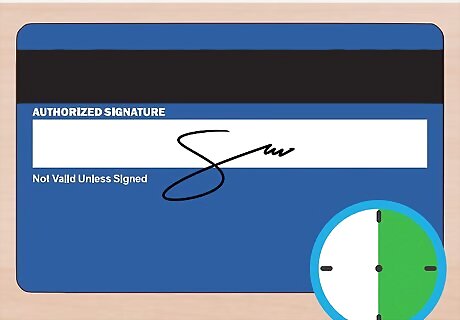
Let the ink dry. Don’t put the credit card away immediately after you sign the back. If you put the card away too soon, the ink may smear and your signature will become unintelligible. Depending on the ink you use, the signature may take up to 30 minutes to dry.
Avoiding Common Mistakes
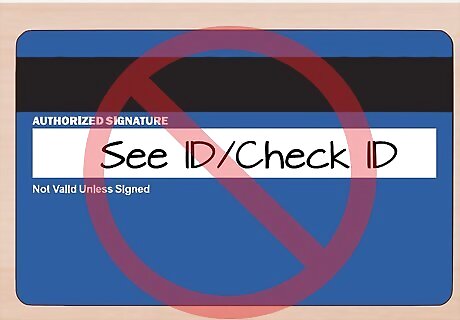
Do not write “See ID.” You may have been told that you can protect yourself against credit card fraud by writing “See ID” or “Check ID” rather than signing your name. The idea behind this is that, should someone steal your credit card, they’ll be unable to use it without also having your ID. However, most merchants are prohibited from accepting cards that don’t have the user’s signature. Look at the fine print on the back of your card. It probably contains a statement similar to: “Invalid without an authorized signature.” Also, most store clerks will swipe your credit card without even glancing at the back of it to confirm your signature.
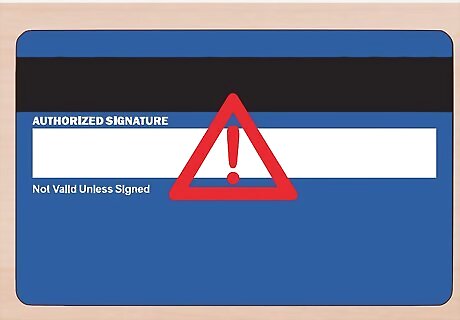
Do not leave the signature line blank. Technically, you’re legally required to sign your credit card before use in order to validate the card. Some store clerks may refuse to swipe your card if they see that you haven’t signed the back. With the increasingly prevalence of chip readers and self-service card readers (e.g., at gas pumps), many store clerks don’t have the opportunity to ask to see your card. Leaving the back of your card blank in no way increases the security of your credit card. A thief could feasibly use the card with or without your signature.
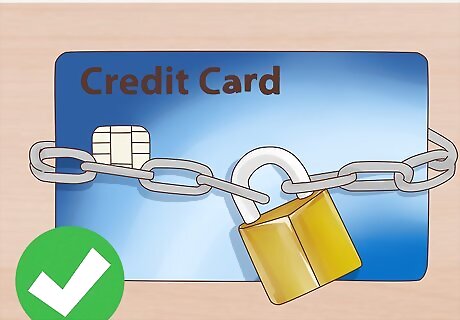
Confirm that your card has fraud protection. If you’re concerned about a potential thief using your signed credit card to make purchases, the best way to protect yourself is to make sure your credit card has fraud protection. Contact your credit card company’s Customer Service department and ask if your account has fraud coverage. If you do have fraud protection, U.S. laws limit the cardholder’s liability to $50. According to U.S. federal laws, all major credit card companies must provide fraud protection. To find out what your liability is in the case of a stolen credit card, call your credit card company and ask what their policies are.











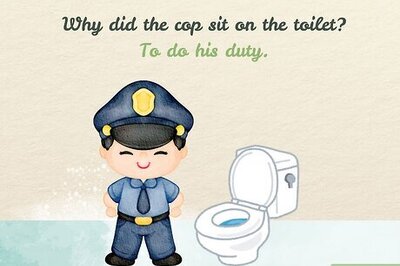
Comments
0 comment