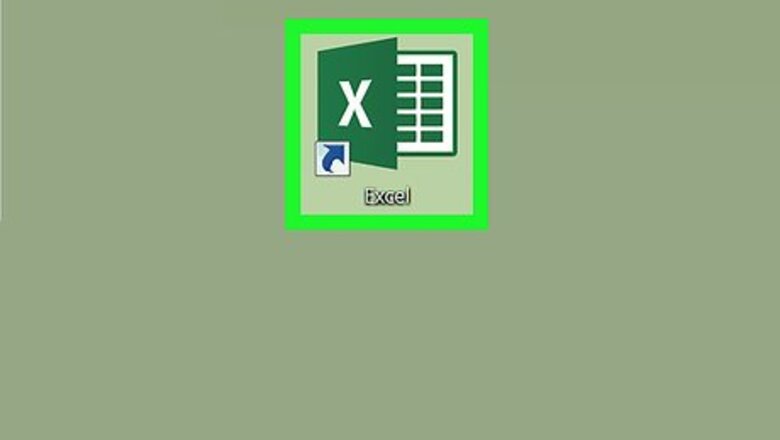
views
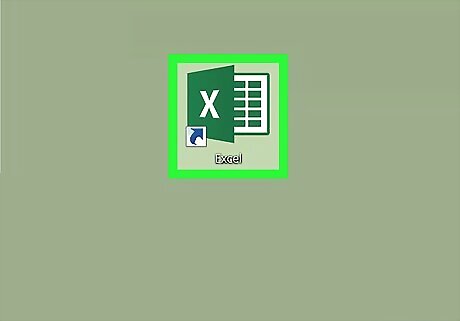
Open Microsoft Excel. A quick way to do this is to type excel into the Windows search bar and click Microsoft Excel.
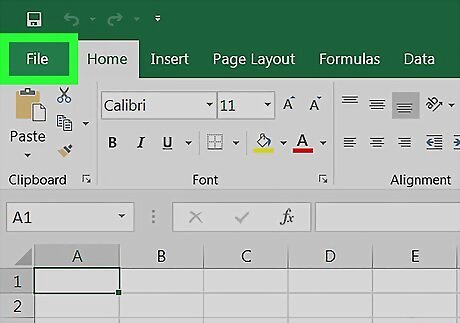
Click the File menu. It’s at the top-left corner of Excel.
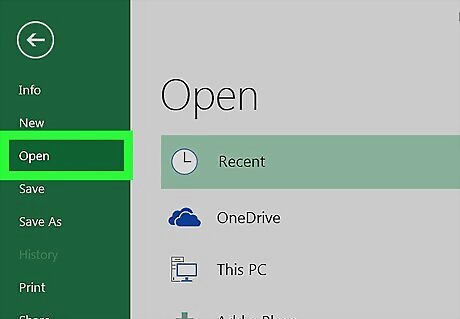
Click Open.
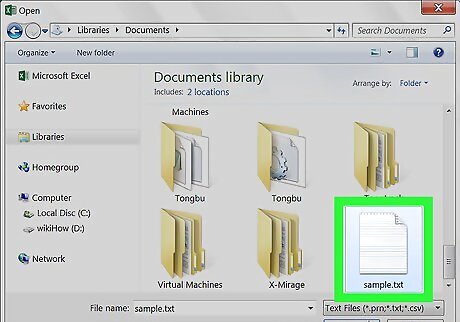
Select Text files from the file type drop-down menu.
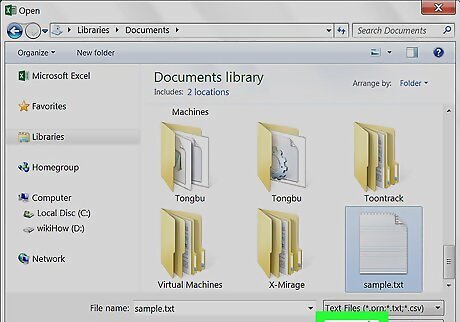
Select the text file you want to convert and click Open. This opens the Text Import Wizard.

Select a data type and click Next. In the ″Original data type″ section, select Delimited (if the text file contains data separated by commas, tabs, or some other method), or Fixed width (if the data is aligned in columns with spaces between each field).
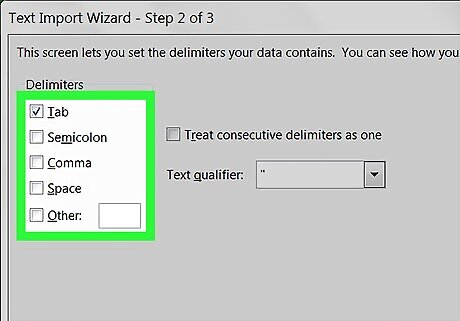
Select deliminators or field width and click Next. If you chose Delimited on the previous screen, check the box next to the symbol (or ″Space″ if it’s separated by a space) used to separate the data fields. If you selected Fixed width on the previous screen, follow the on-screen instructions to arrange your data properly.
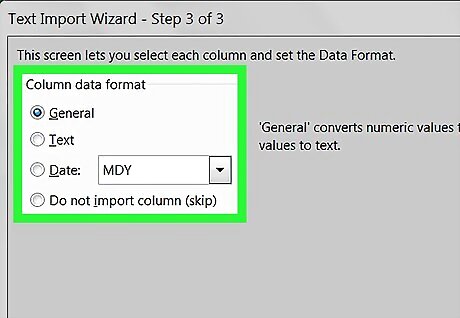
Select the column data format. Choose the option under ″Column data format″ that best describes the data in the columns (e.g. Text, Date).
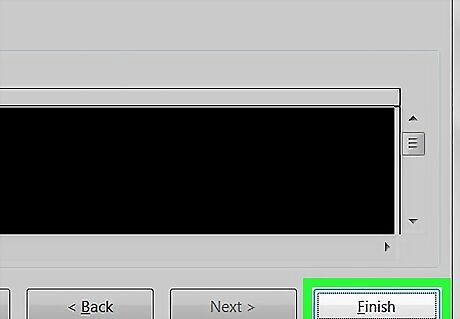
Click Finish. The ″Save As″ window will appear.
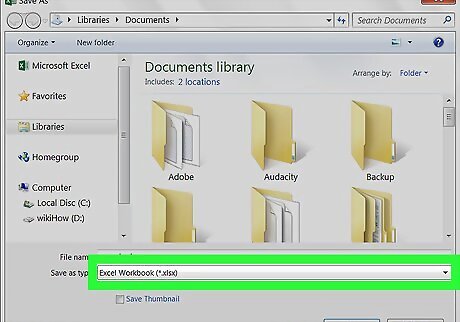
Select Excel Workbook (*.xlsx) from the ″Save as type″ menu. It’s at the bottom of the window.
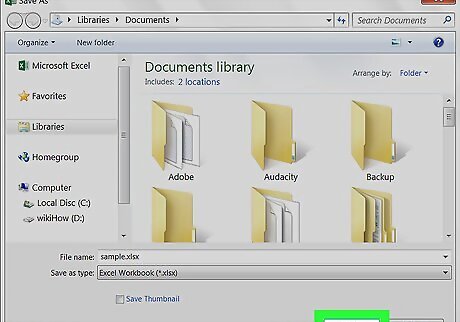
Name the file and click Save. The Notepad text file is now saved as an Excel workbook.
















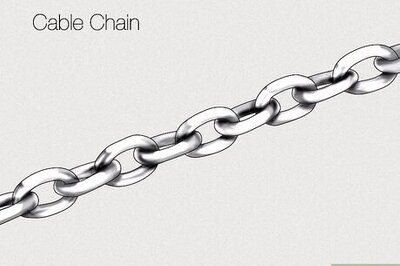

Comments
0 comment