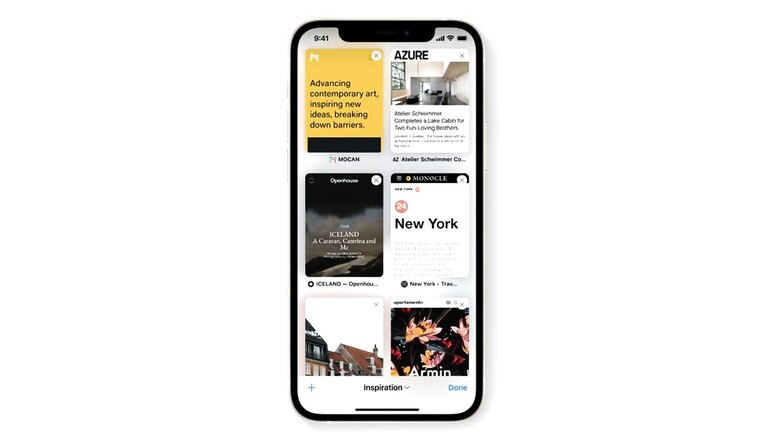
views
Apple wants your iPhone to unlock all sorts of things ? from your house, to cars, other gadgets, and even hotel rooms. While some users are already able to unlock cars using an iPhone for supported cars, and using a HomeKit door lock, Apple users can also unlock their homes from the Apple Watch or their iPhone. Now, Apple is starting to roll out support for hotel room keys. In collaboration with Hyatt in
six locations, Apple has enabled iPhones to unlock people?s hotel rooms.
Apple has said that it will soon add more hotels across the globe. The unlocking of hotel rooms via iPhones works via a digital key that serves a couple of purposes. First is taking away the need for carrying a card key, and other being that you won?t have to wait in hotel lobby?s since you will be able to check in from your iPhone itself. The feature currently only works on the World of Hyatt mobile app. After a user makes a booking, they are asked if they want to add the booking to the Apple Wallet app.
Users can add the key immediately after booking, but it will only be activated at the time of check-in. Once the booking is added, users will also be able to see all the reservation details like the reservation number within the Apple Wallet app.
The new feature only works with the latest iOS and Apple WatchOS version, and only works with an Apple ID signed in to iCloud with two-factor authentication enabled. Let us take a look at how to add a hotel room key to your Apple Wallet:
- Open the hotel or resort app and sign-in to your account. Currently, only the World of Hyatt app works with this feature.
- Open your reservation
- Tap ?Add to Apple Wallet?
- Follow the instructions on the screen to add your hotel room key.
Read all the Latest Tech News here

















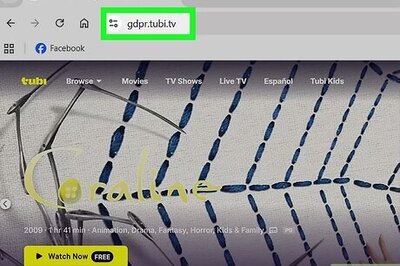
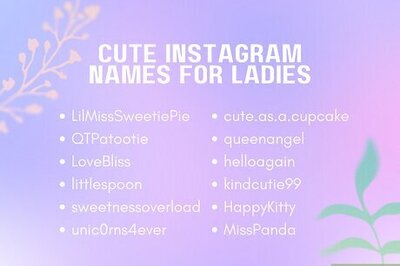
Comments
0 comment