
views
The default device name for your iPhone as set by Apple when you set up your device for the first time is simply ‘iPhone’. While this keeps things simple with you not having to boggle your mind overthinking of a name for your phone, things tend to turn confusing when there are multiple iPhones with the same default name, in the vicinity. When exchanging files via AirDrop or using Personal Hotspot, it’s easy to lose track of which device is yours as all the device displays the generalised ‘Phone’. You can get rid of this confusion by simply changing the name of your device from its default state. Thankfully, changing the name of your iPhone is simple. Read on to know how you can do it.
You may change the name of your iOS device in a variety of ways. While the simplest option is to change your iPhone‘s name directly from the Settings app, you can also do so from your computer. Aside from that, you can also customise the name of your Bluetooth accessories, which can be useful if you want all of your gadgets to be in sync. You can stay assured that changing a device name does not tweak any existing settings.
The places where your device name normally appear are Airdrop while sharing files, Find My iPhone/iPad which tracks lost or stolen devices, iTunes, iCloud, and Personal Hotspot. Of these, Personal Hotspot is normally the biggest reason people rename their device. In order to change the name from settings, these are the following steps.
- On your iPhone or iPad, launch settings. Scroll down and tap General
- From the displayed menu, select About and tap Name
- Then, next to your device’s name, press the “X" button. Then, to confirm the change, type in the name of your iPhone or iPad and hit Done.
- If you want to change the device’s name to something more personalized, touch the emoji icon on the keyboard and select from a variety of emojis.
You can also change the name of your device using iTunes. These are the steps you need to follow
- Make sure your iPad/iPhone is connected to your computer and launch iTunes.
- At the top left corner, you will find the iPhone/iPad icon. Click on it.
- Then, on the sidebar, click the name of your device, fill in the name, hit Enter, and you’re done.
MWC 2022 | Oppo Find X5 Quick Look: Power-packed Smartphone with 80W Fast Charging
If you want to change the name of a Bluetooth accessory, first make sure that it is turned on and connected to your device. Then follow these steps.
- Head over to the Settings app on your device -> Bluetooth.
- There will an encircled i button next to your respective accessories. Tap on the one you wish to change.
- Next, tap Name -> tap the “X" button -> enter a new name and hit Done to confirm.
Read all the Latest Tech News and Breaking News here

















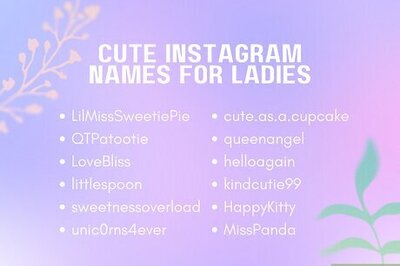

Comments
0 comment