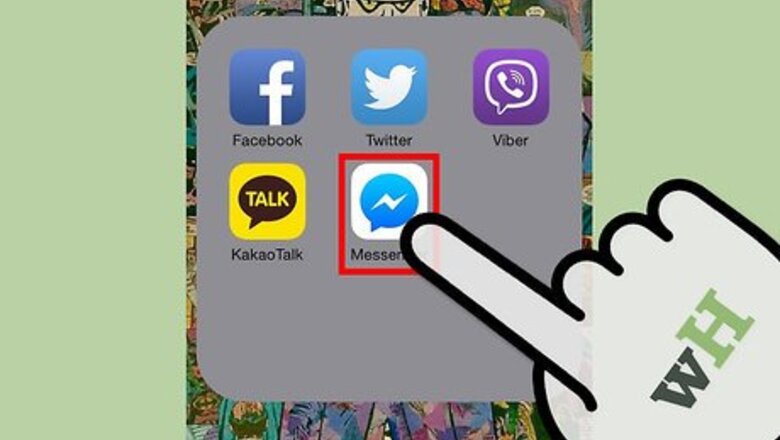
views
Turning Off Notifications on the Messenger App on iOS
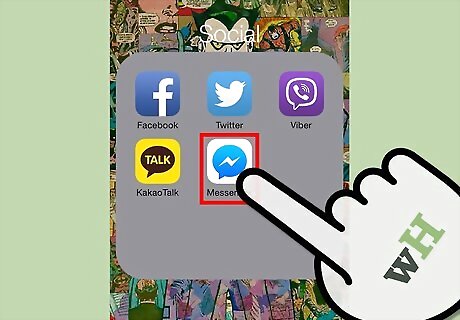
Launch Messenger. Tap the Messenger app on your iOS device. The app icon is a dialogue circle with a zigzag in the middle.
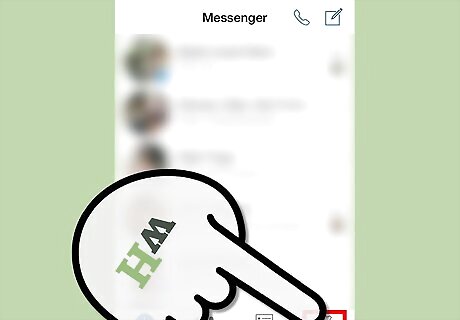
Go to Settings. Tap the gear button on the bottom toolbar. This will bring out the Settings menu.
Turn off notifications. Tap “Notifications” from the menu. This will toggle and disable the notifications. The toggle button should be set to “OFF.”
Turning Off Notifications from Settings on iOS
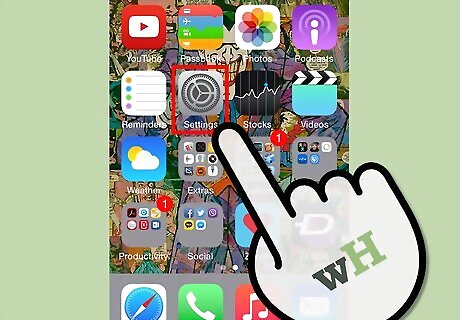
Launch Settings. Locate and tap the Settings app on your iOS device.
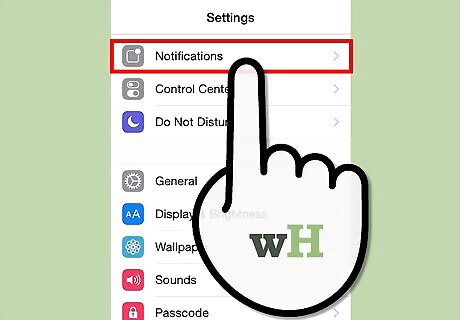
Tap “Notifications” from the menu. The Notification Center will appear, with the list of apps currently enabled and disabled for notifications.
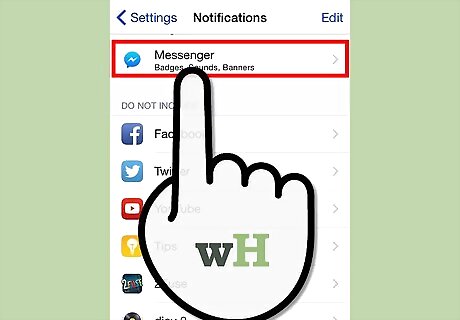
Open notifications for Messenger. Swipe down the list of apps, and look under the Include section, which contains the apps enabled for notifications. Tap “Messenger.” The app’s notifications menu will appear.
Turn off notifications for Messenger. Tap the toggle button on the “Allow Notifications” item to disable the notifications. The toggle button should be set to “OFF.”
Turning Off Messenger Notifications on Android
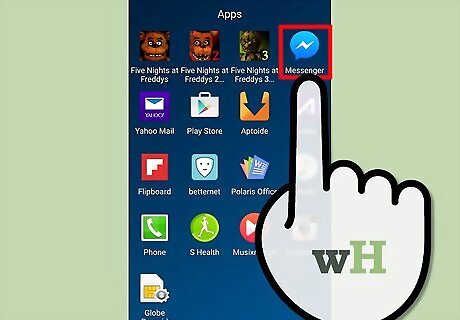
Launch Messenger. Tap the Messenger app on your Android device. The app icon is a dialogue circle with a zigzag in the middle.
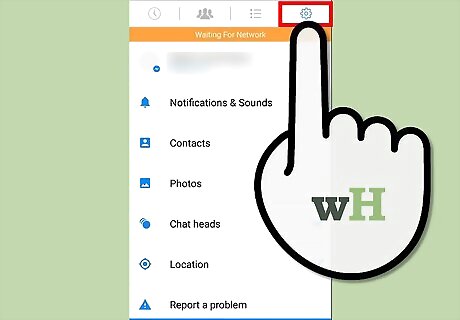
Tap the gear button on the header toolbar. This will bring out the Settings menu.
Turn off notifications. Tap “Notifications” from the menu, and the Notifications submenu will appear. Tap the toggle button on the header to disable the notifications. The toggle button should be set to “OFF.”











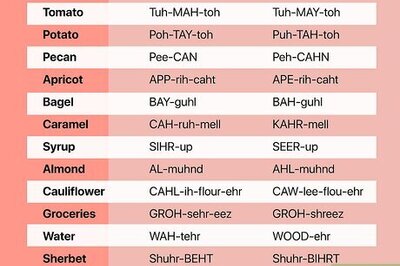



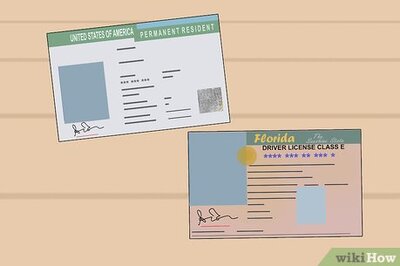


Comments
0 comment