
views
- The only way you can recover Instagram messages is by asking the other person in the group to send you a screenshot of the conversation.
- Don't fall for scam websites that steal your Instagram login info.
- 3rd-party apps that claim to do this might only recover information from your device instead of Instagram servers.
Ask for Screenshots
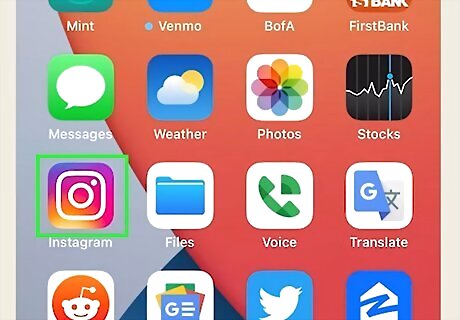
Open the Instagram app. This has a purple-orange gradient icon with a white camera in it that can be accessed from the apps drawer. If you haven't logged in already, make sure to do so.
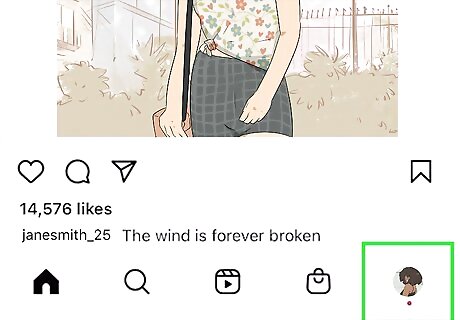
Tap on the Profile Android IG Profile tab. This is located in the menu pane at the bottom of the screen.
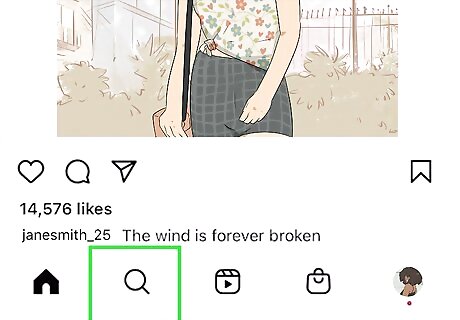
Tap the Search icon. It's the magnifying glass in the bar that runs along the bottom of the screen.
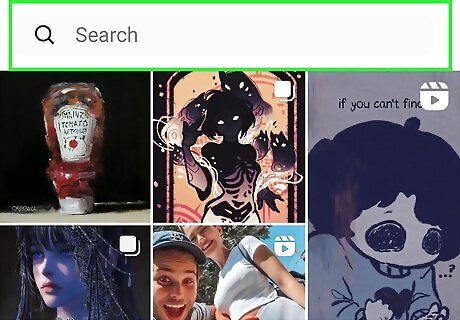
Search for the person who sent or received the message. You can do this by typing the person's Instagram name into the Search bar at the top of the screen. When you find the right person, tap their name in the search results.
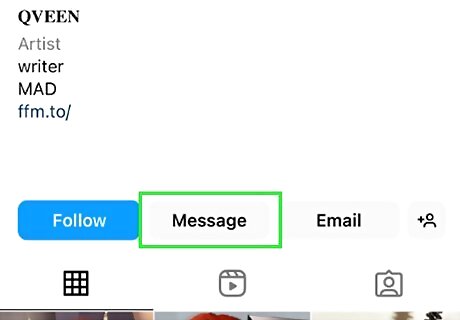
Tap Message. It's near the top of the person's profile. This opens a new message to that person.
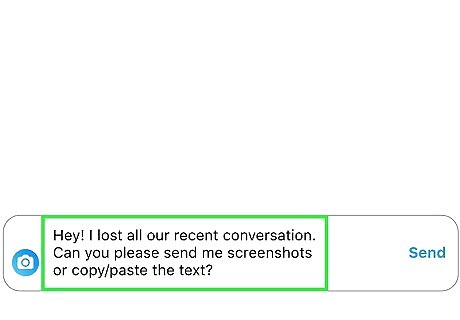
Write a message asking for a copy of your messages. Send a brief but courteous message asking for a screenshot or a quick copy-and-paste.
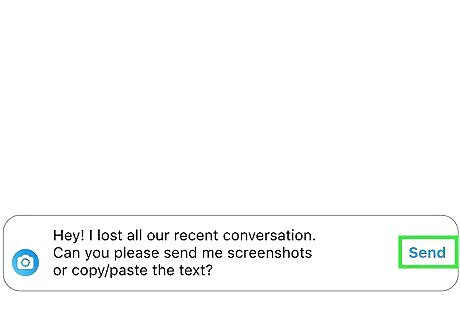
Tap Send. It's on the far right side of the typing area. Once you send the message, you'll just have to wait for a response. Since this method depends largely on the other user to send the messages to you, there may be a significant wait time or a chance they may not have the messages themselves.
Use Fonelab Android Data Recovery
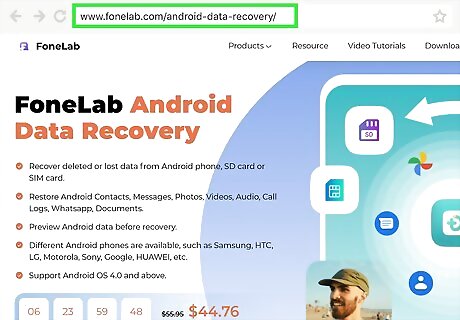
Go to https://www.fonelab.com/android-data-recovery in your computer's web browser. This will direct you to the page for Fonelab Android Data Recovery, which is a tool that allows you to recover deleted data from your Android. Fonelab’s program isn’t the only software of its type, but it does have some of the more positive reviews. Always fully research any app before downloading and installing it on your computer, phone, or tablet.
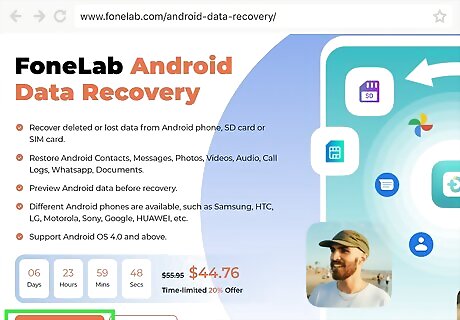
Tap Download. This will download and install Fonelab Android Data Recovery onto your computer.
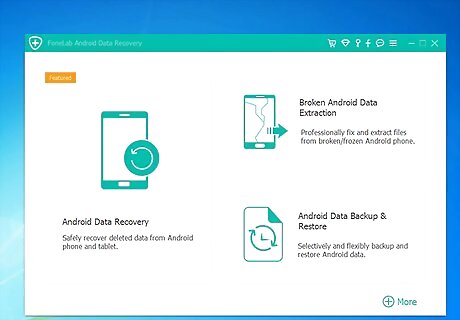
Open Fonelab Android Data Recovery. Once you have the program installed, you can begin setting up your Android to connect to it in order to recover data.
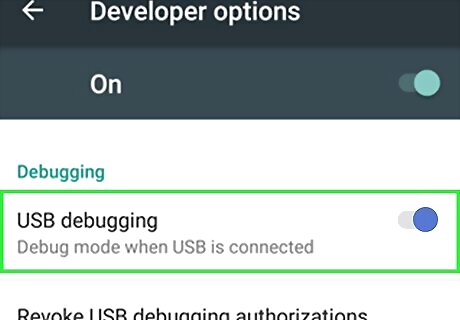
Enable USB debugging on your Android. Swipe down from the top of the home screen and tap the Settings {{android|settings} gear. Select About device (or About phone) and locate Build number. Tap Build number 7 times to enable Developer options. Go back to the Settings menu and tap Developer options. Switch USB Debugging to the On Android 7 Switch On position.
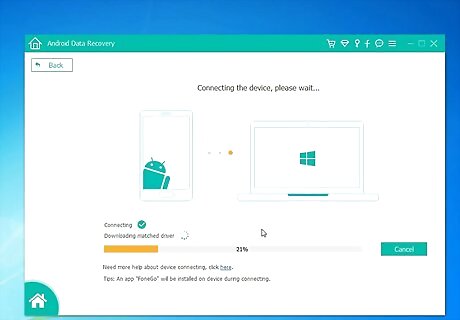
Connect your Android to your computer via USB. Once you have USB debugging activated, you can connect your Android to your computer to sync it with Fonelab Android Data Recovery.
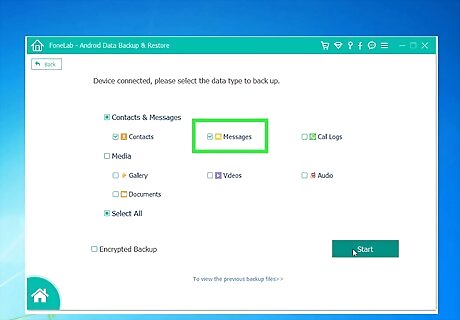
Select Messages as the type of files to recover. It's under the "Contacts & Messages" category.
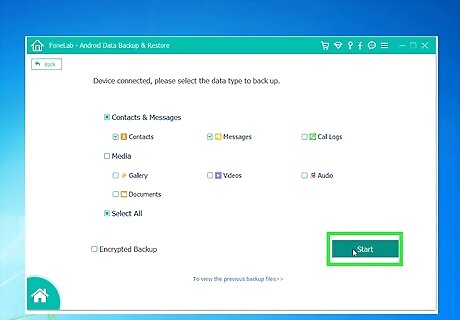
Tap Next.
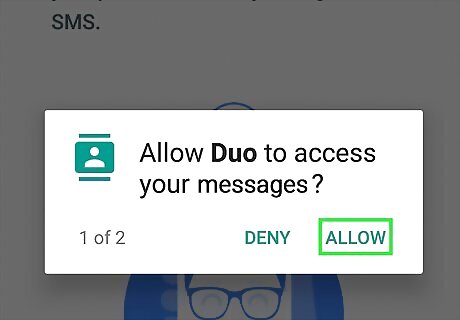
Tap Allow, Grant, or Authorize. You'll have to give the appropriate permission to the app before it will begin recovering your messages.
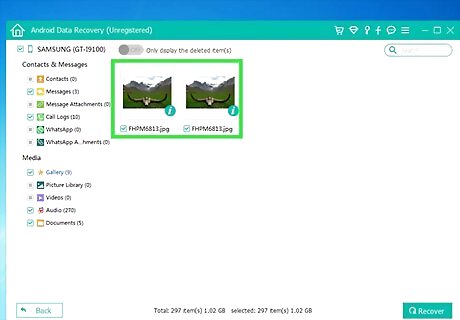
Select messages to recover. Once you’ve run Fonelab, you should see a new page listing messages recovered from your Android on your computer. Tap any messages you want to recover so a blue circle with a white checkmark appears in the top-left of the preview icon.
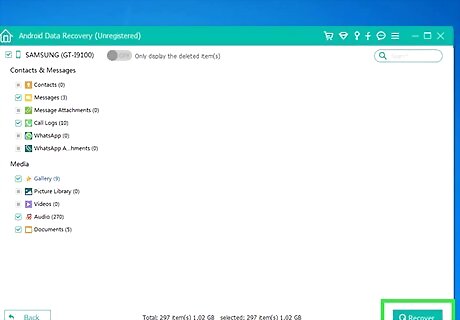
Tap Recover. This will complete the message recovery process and will allow you to save your recovered messages in the location of your choice.
What about other recovery methods?
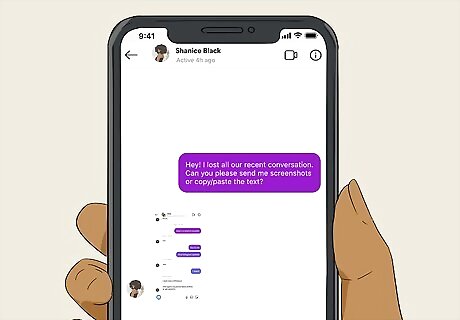
The only method that actually works is to ask the other person in the conversation to send you a screenshot of the convo. Other sources might suggest trying a few other methods, like downloading your information from Instagram or using a connected Facebook account, but those are outdated and no longer include your deleted messages. Be aware that you can download your information from Instagram, which includes direct messages, but that downloaded data will not include your deleted messages.
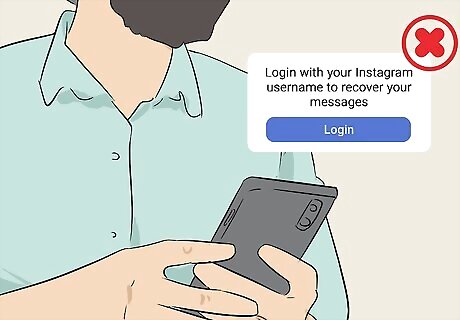
Beware of sites that could scam you. Some sites claim that they can recover your deleted messages from Instagram. They require you to log in, prove you're a human, and then that third-party tool has access to your Instagram account. Don't fall for these scams.
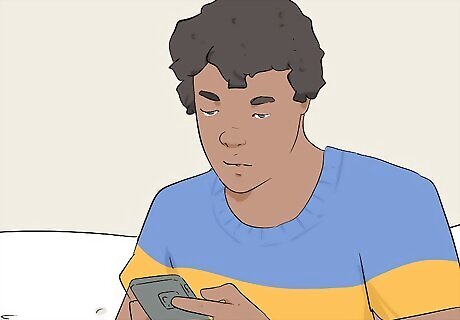
Third-party software downloads don't access your Instagram account. Lots of software exists that claims to recover deleted messages, but these are Android messages, not Instagram messages. Don't waste your time recovering data from your Android when what you need is to access the Instagram messages servers!
How do I make sure I don't lose messages again?
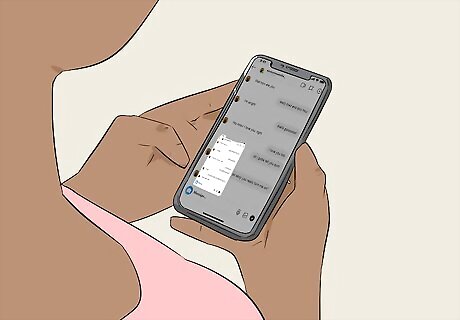
Take a screenshot of your conversation before you delete a message. Since getting deleted messages back relies on the other person (or people) in the conversation, you might want to take your own screenshots so you have a record of the conversation later.













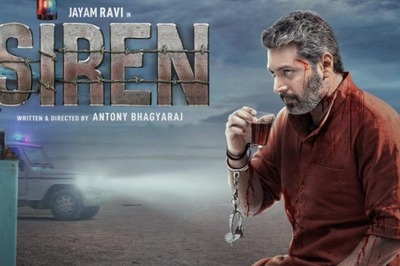






Comments
0 comment