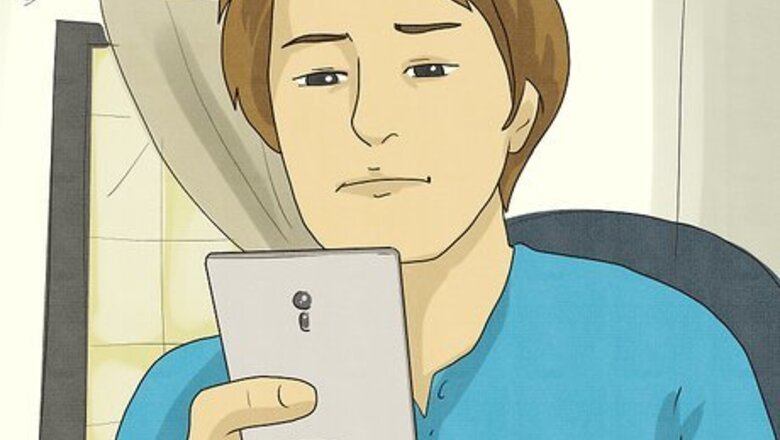
views
Use data instead of Wi-Fi.

A low-quality connection can prevent the app from working properly. This can happen if you're using the restaurant's Wi-Fi, which might be slow and prevent the app from loading or completing your order. If you have a good data plan, turn off Wi-Fi in your Android's quick panel or the Control Center for iPhone to use mobile data instead. If you're already using mobile data, switch to Wi-Fi.
Restart the app.
A simple restart can fix the McDonalds app. All you need to do is swipe up from the bottom of your screen to see a list of your open apps, then swipe on the app to close it.
Log in again.
Your currently cached data can be corrupted, preventing the app from working correctly. All you need to do to fix this is to press Sign Out inside the app, then sign back in through the More menu.
Make sure the servers are online.

If the servers are down, the app won't work. Go to a site like Down Detector to see the current status of the McDonald's servers. In this case, the only fix is time, so wait until the servers are working again.
Clear the app cache on Android.
Corrupted data can cause your app not to work correctly. If you're using an iPhone, the only way to clear the app cache is to uninstall and reinstall the app. However, Android users have a few extra steps: Open Settings and go to Apps. Tap McDonald's. If needed, tap See all apps. Tap Storage & cache. Tap Clear storage.
Restart your phone.
A quick restart will often clear up problems with non-working apps. Restarting your phone sounds too simple, but it works to solve a lot of issues. If you have an Android, press and hold the side button and then drag the slider to power off your phone. Press the side button again to turn it back on. If you have an iPhone, press and hold the side and volume buttons, drag the slider to power off your phone, and then press the side button again to turn your phone on. For iPhones with a Home button, press and hold the side button, drag the slider to power off, and then press the side button again to turn it back on.
Make sure you're using the right login information.
A wrong username or password can give you an "unable to log in" error. If you created an account with Facebook or Google, make sure you have selected the right one. For example, you'll get a login error if you try to log in with Google if you created your account with Facebook or your email address. If you still can't log in, go to "More" at the bottom, select Careers, Contact & Legal > Contact Us and select a method of contact.
Reinstall the app.
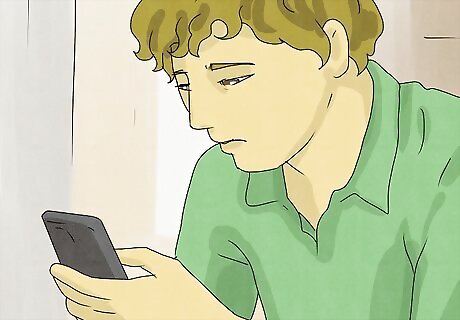
Deleting the app clears corrupted data files that prevent it from not working. It's a helpful step for many troublesome apps, including the McDonald's app. On Android, press and hold the app's icon on your home screen or app drawer, then tap the x icon, the trashcan icon, or Uninstall. On iPhone, tap and hold the app and press Delete app. Use the Google Play Store or App Store to reinstall the app.

















Comments
0 comment