
views
Trim the video. If your CapCut watermark is at the very end of the video, you can remove it by simply trimming the video. Open the video in your device's video editor. Cut the video right before the CapCut watermark appears, and then delete that segment.
Crop the video. If your CapCut watermark is visible throughout the entire video (usually at the bottom corner), you can try to crop the video so it's smaller. This process is a bit more difficult since you need a video editor with cropping capabilities.
Add stickers. You can block the watermark using strategically-placed stickers. Stickers must be added outside of CapCut, so you'll need to use a separate editor. You can upload your CapCut video to Snapchat or Instagram, use their video editor to add stickers, and then save the new video to your device.
Sign up for CapCut Pro. If you have CapCut Pro, you have access to premium templates and assets, and you won't have the watermark on your finished video. While this requires a subscription, it's the easiest way to remove watermarks from your CapCut videos.

















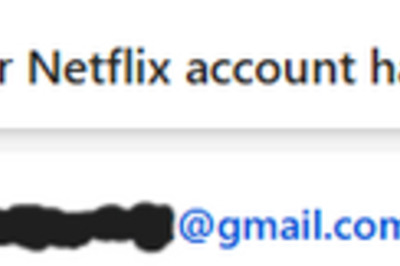

Comments
0 comment