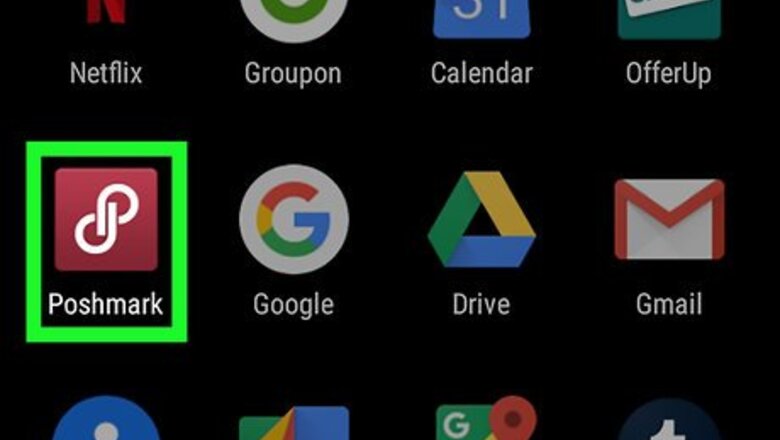
views
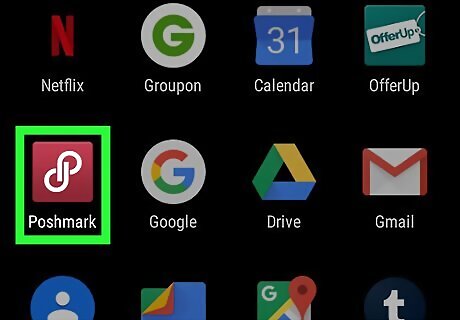
Open the Poshmark app. This has a red icon with an interlocking white "p" and "d" in it that can be found in the Android 7 Apps folder. If you aren't logged in to your Poshmark account, log in using the email and password you used to set up your account.
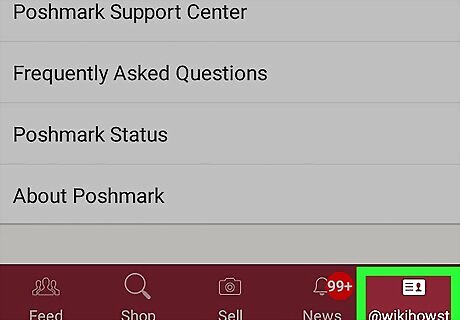
Select the tab with your username in the menu at the bottom of the screen. This will pull up your account settings in the Poshmark app.
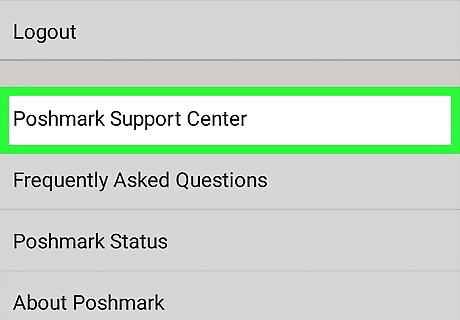
Scroll down and select Poshmark Support Center. This will redirect you to the page for contacting Poshmark Customer Support.
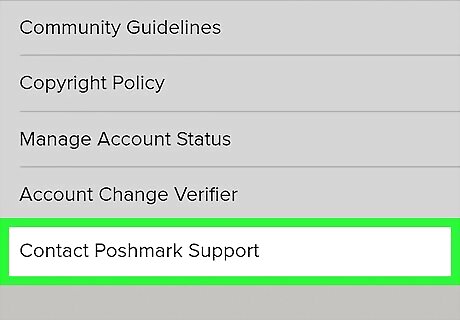
Select Contact Poshmark Support. This will direct you to the page for Poshmark Support's contact form.
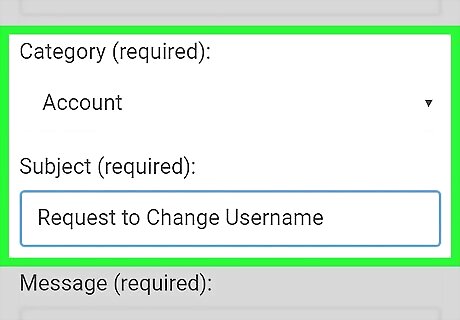
Fill out the contact form that pops up. This will be sent to Poshmark Support, so make sure to fill out all required fields. In the Category field, select Account. In the Subject field, type in Request to Change Username. In the Message field, write a brief message stating that you want to change your Poshmark username and include the new username you would like to use.
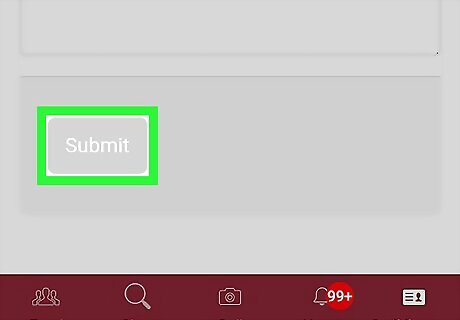
Tap Submit once you finish filling out the contact form. Make sure to complete the Captcha form that pops up, or your message won't be sent.
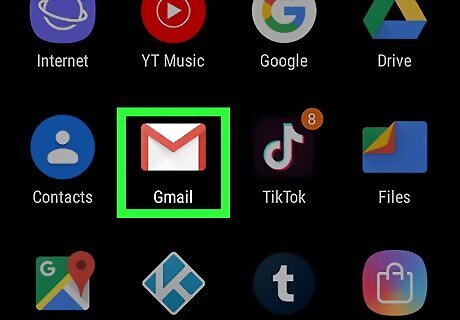
Check email instructions from Poshmark Support. Once you've sent the request, you will receive an email within 24 hours listing instructions for changing your username.
















Comments
0 comment