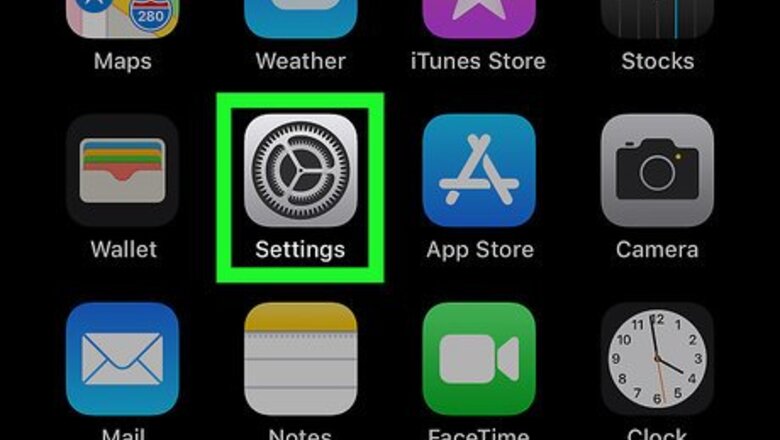
views
iPhone and iPad
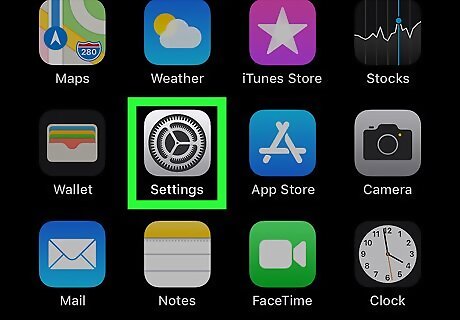
Open your iPhone or iPad's Settings iPhone Settings App Icon. You'll usually find this app on the home screen.
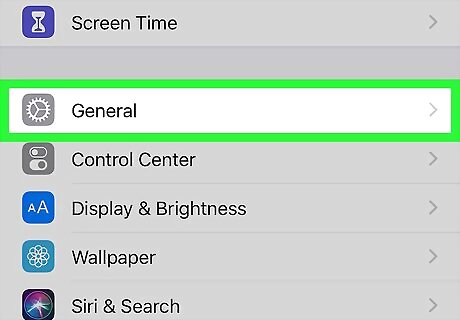
Scroll down and tap General. It's in the third group of settings.
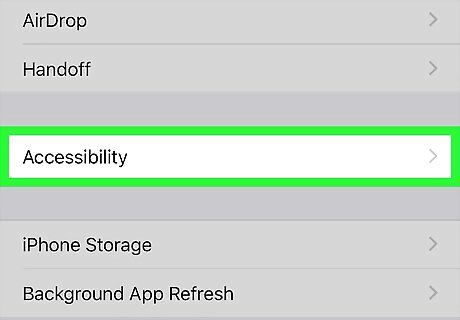
Tap Accessibiity. It's near the middle of the menu.
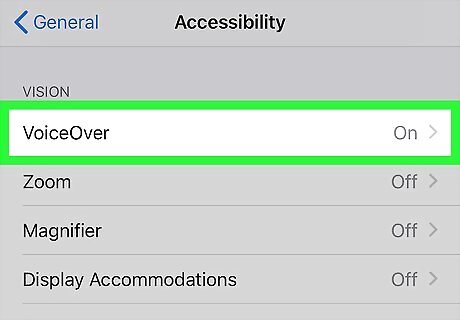
Tap VoiceOver. It's at the top of the "VISION" list.
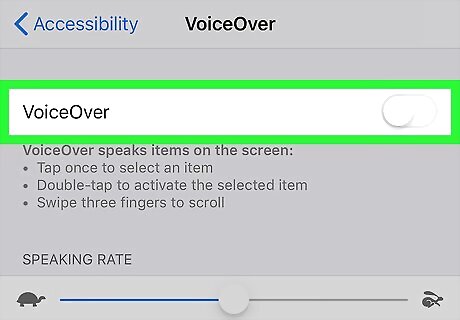
Slide the "VoiceOver" switch to Off iPhone Switch Off Icon. VoiceOver is now disabled.
macOS
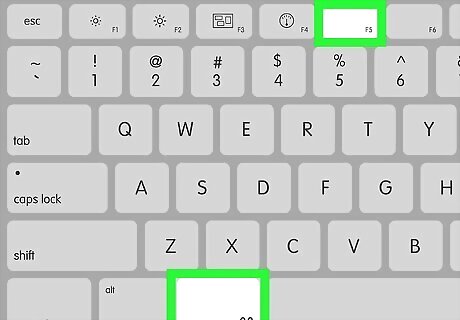
Press ⌘ Command+F5 on your Mac's keyboard. In most cases, this will disable VoiceOver immediately. However, if the shortcut has been disabled, continue with this method to disable VoiceOver in your System Preferences. Some keyboards require you to hold down the Fn as you press ⌘ Command+F5.
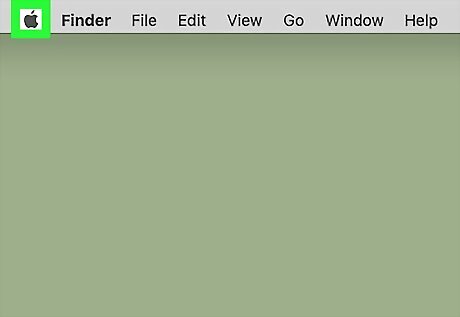
Click the Apple Mac Apple menu. It's at the top-left corner of the screen.
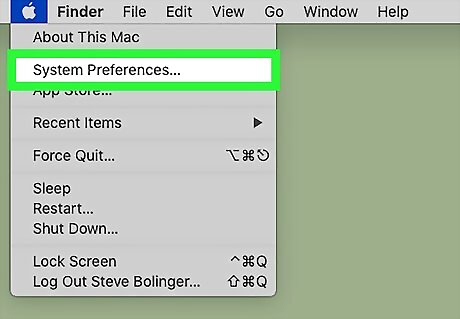
Click System Preferences.
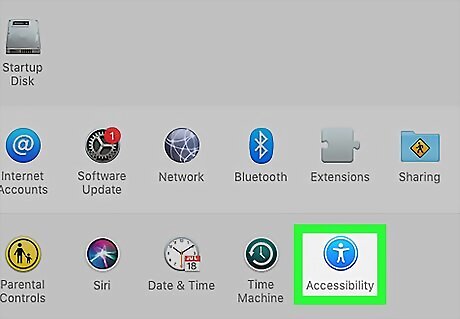
Click Accessibility.
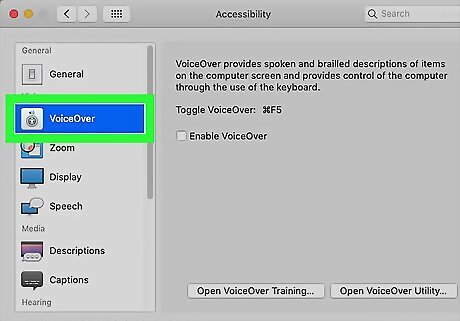
Click VoiceOver. It's in the menu on the left side of the window beneath the "Vision" header.
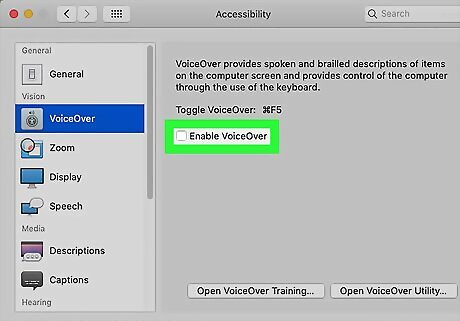
Remove the check mark from "Enable VoiceOver." VoiceOver is now disabled on your Mac.
















Comments
0 comment