
views
How to Make a Game Pass
Log in to the Roblox website. Using any web browser, go to www.roblox.com in a web browser and log in with the username and password associated with your account.
Click the Create tab. It’s the third tab at the top of the page. This opens the Creator Hub for your account, which displays all experiences you have created.
Hover over an experience you want to create a game pass for. Hovering your mouse cursor over an experience displays a menu.
Click Manage experience. It’s the first option in the menu. This opens the Content Settings page. You can only create game passes for Public experiences. If the experience is not public, scroll down and click the radio option next to Public below “Privacy.” Then scroll down to the bottom and click Save changes.
Click Passes. It’s in the menu bar to the left below “Monetization.” You’ll need to scroll down to get to it.
Click Create a Pass. It’s the blue button in the middle of the page.
Enter a name for the game pass. The name can be up to 50 characters. Enter a name for the pass on the bar that says “Name.”
Enter a description for the game pass. This can be what the game pass does or what it is for. Enter a description in the bar that says “Description.”
Upload a picture for the game pass (optional). If you want, you can upload a custom picture for the game pass. To do so, click Change next to the default game pass image, then select a JPG, PNG, or BMP image file of the image you want to use for your game pass. The image cannot exceed 512 x 512 pixels. You can create custom images using image editing software such as Photoshop or a free alternative, like GIMP.
Scroll down and click Create Pass. It’s the blue button at the bottom of the page. This creates a blank game pass. After you create the game pass, it will be listed below “Passes.” The Pass ID will be listed next to it. You can click the icon that resembles a stack of papers next to the Pass ID to copy it. You will need the Pass ID to add privileges to it in Roblox Studio or to post it in games like Pls Donate.
Monetizing a Game Pass
Log in to the Roblox website and click the Create tab. It’s the third tab at the top of the page. This opens the Creator Hub for your account, which displays all Roblox games and experiences you have created.
Hover over an experience with the pass you want to monetize. Hovering your mouse cursor over an experience displays a menu.
Click Manage experience. It’s the first option in the menu. This opens the Content Settings page.
Click Passes. It’s in the menu bar to the left below “Monetization.” You’ll need to scroll down to get to it.
Click the game pass you want to monetize. This opens the basic settings page for that game pass.
Click Sales. It’s in the menu bar to the left. This displays the Sales page.
Enable monetization. To do so, click the toggle switch next to “Item for Sale.”
Enter a price for the game pass. Enter however many Robux you want to sell the pass for in the line below “Default Price.”
Enable regional pricing (optional). You can enable regional pricing to adjust the price depending on a user's country or region. This ensures they never go above your default price or below 30% of it. To enable regional pricing, click the check box next to “Enable regional pricing.”
Click Save Changes. It’s at the bottom of the page. This saves the changes to your game pass.
Frequently Asked Questions
How can I assign privileges to a game pass? Privileges must be added manually through scripting in Roblox Studio. You can use the local function “onPlayerAdded” to check if a player has a pass when entering your experience. You can place scripts to handle the pass privileges inside a “ServerScriptService” function. This allows the server to handle pass privileges.
How can I sell game passes in my experience? Again, this needs to be done via scripting. Call the “MarketplaceService” function to prompt the sale of a game pass. Use “GetProductInfo()” to retrieve information about the pass. Make “Enum.InfoType.GamePass” the second parameter. Use “PromptPurchase()” to prompt the sale of a pass if the user doesn’t already have one. Use “PromptGamePassPurchaseFinished()” to handle completed pass purchase prompts.
Can I check the analytics of a pass? Yes! To do so, click on an experience on the “Creations” page, then click Passes below “Monetization” in the menu to the left. This will display a chart with your analytics.















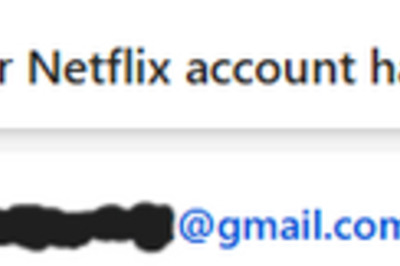



Comments
0 comment