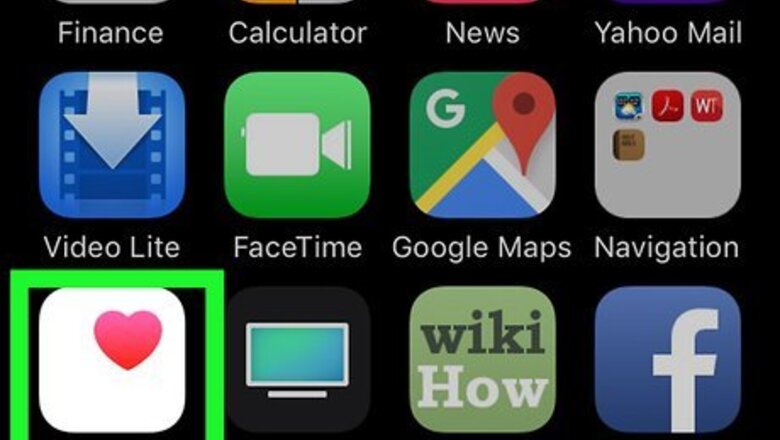
views
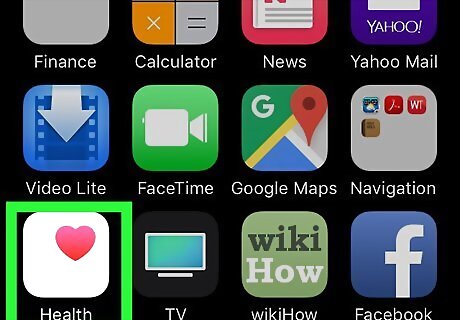
Open the Health app. It's the white icon with a pink heart at its top-right corner. You'll find it on one of your home screens or by searching.
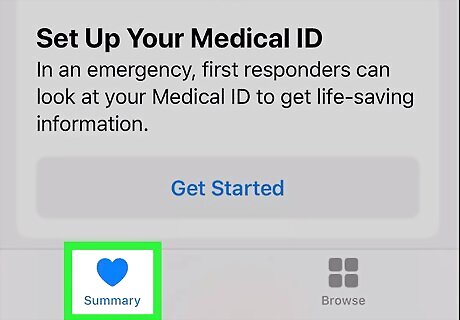
Tap the Summary tab. It's the heart at the bottom-left corner of the screen.
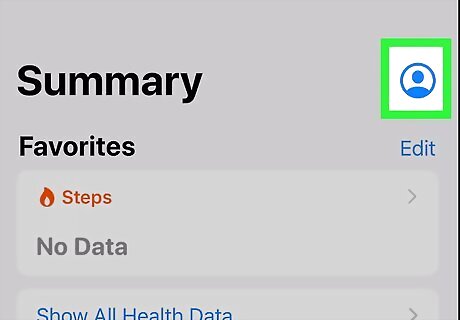
Tap your profile photo or initials. If there's a photo associated with your Apple ID, it will appear at the top-right corner of the Summary tab. If not, tap your initials instead.
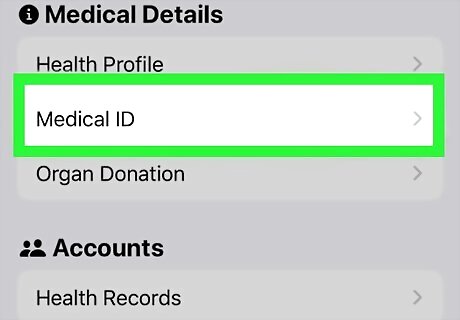
Tap Medical ID. It's in the "Medical Details" section near the top of the page.
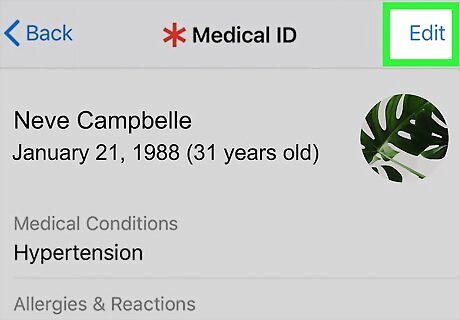
Tap Edit. It's at the top-right corner of the screen.
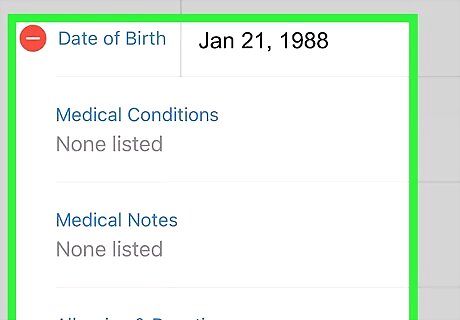
Enter your medical information. The first section contains information about yourself and your medical history, including your date of birth, medical conditions, allergies & reactions, and medications. Beneath that, you can enter additional personal information including whether you're an organ donor, height and weight, blood time, and language. To add something, tap the type of information you wish to enter, and then enter your data. To remove something, tap the red-and-white minus (-) symbol to the left of its name. You can leave any of this information blank if you don't wish to disclose it.
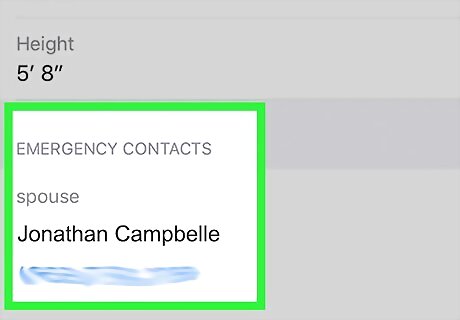
Edit your emergency contacts. Below your medical history is the "Emergency Contacts" section, which may already contain some contacts. If you use the Emergency SOS feature on your iPhone, the contacts in this list will be notified that you're making an emergency call. If your location services are enabled, they'll also see where you are. To add a new emergency contact, tap the green-and-white plus (+) next to "add emergency contacts" and select a contact. To remove one, tap the red-and-white minus sign to the left of their information.
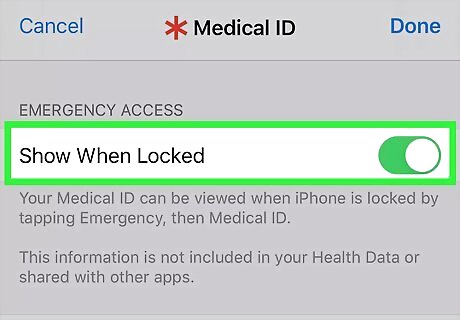
Make your Medical ID accessible from the lock screen (optional). This can be life-saving if you experience a medical emergency. If you enable this option, a first responder or bystander can access your Medical ID (including the phone numbers of your emergency contacts) without your unlock password. To enable this feature, slide the "Show When Locked" switch to the On (green) position. If someone needs to access your Medical ID, they'll just need to wake the screen, tap Emergency at the bottom-left corner, and then tap Medical ID at the bottom-left.
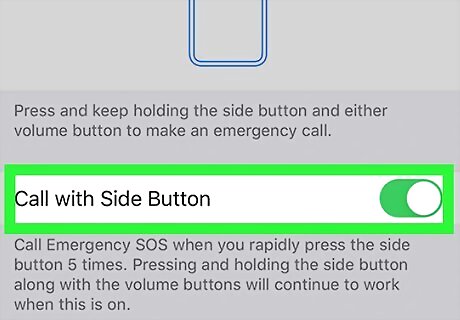
Share your Medical ID when calling or texting for help (optional). As long as you're using iOS 13.5 or later, you can make sure your call or text to emergency services automatically sends your Medical ID to the responder. This feature is only available in participating areas. To turn it on, slide the "Share During Emergency Call" switch to the On (green) position. This feature relies on Emergency Calls & SOS being turned on in your settings. In the Settings app, tap Privacy, tap Location Services, select System Services, and make sure the "Emergency Calls & SOS" switch is set to On (green).














Comments
0 comment