
views
- Try a reboot first. If that does not resolve your issue, move on to a full factory reset.
- To reboot, hold down the "clean" button or the "Home" and "Spot Clean" buttons at the same time (depending on your model).
- Use the iRobot Home app to factory reset. Go to "Settings" > "Remove/Factory Reset" and select the name of your Roomba.
When should you reboot vs. reset your Roomba?

Do a reboot first to see if that fixes the problem. A reboot is like a simple restart and can help resolve some Roomba issues. Before wiping your Roomba clean by doing a factory reset, try rebooting it to see if that helps. If you want to clear the scheduled cleaning times or reset the clock on your Roomba, do a reboot.

Do a factory reset if a reboot doesn't resolve the issue. If your Roomba is blinking and displaying an error code, resetting the machine can reboot the software and fix the problem. If you're selling your Roomba, wipe all the data first by resetting the machine. This is especially important if you use the iRobot Home app since the new owner might want to connect to the app and they won't be able to unless you clear your information.
Rebooting Your Roomba

S, I, J, and E series:Push and hold down the "Clean" button for 20 seconds. I series Roombas will play a musical tone once it's complete. If you have an S series Roomba, you'll see the ring of light around the bin lid swirl white and then stop—it takes up to 90 seconds for the reboot to finish. If you have an I or J series, all the indicator lights will turn off.

500, 600, 800, and 900 series:Press down the "Home" and "Spot Clean" buttons at the same time. Keep pushing them down until you hear a beep tone that signals the reboot is complete—this takes 10 to 20 seconds depending on your exact model. Note that if you have a 900 series Roomba, it won't beep once you've rebooted it. Instead, all the LEDs will briefly light up. If you have a 600 series Roomba that has a green dot on the underside of the bin, remove the battery and leave it out for 30 seconds. Then, reinstall it—this signals the reboot is complete.
How to Factory Reset a Roomba
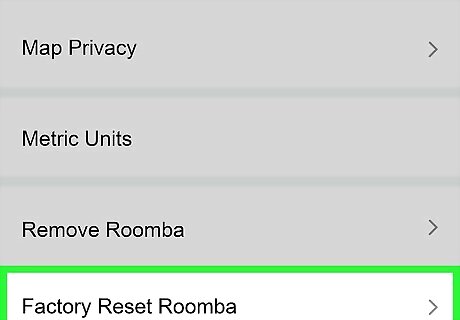
Use the iRobot Home app for the easiest way to factory reset. To use the app, connect your phone to the same Wi-Fi network as your Wi-Fi-connected Roomba. Then, open the app and go to "Settings." Press "Remove/Factory Reset" and select the name of your Roomba. If you use the app to do a factory reset, it removes all the user data from your Roomba, the app, and the Roomba cloud.

S and I series manual reset:Push and hold down the "Home", "Spot Clean", and "Clean" buttons until you see the white light ring around the clean button swirl and stop. This can take around a minute.

J series manual reset:Press the "Bin Release" button to pull out the dust bin and push the "Clean" button down for about 7 seconds or until you hear the Roomba beep. Let go of the button and tap it once to confirm the reboot. If you're resetting the Roomba Combo, the process is really similar. Just open the lid and press the "Reset" button that's to the left of the "On/Off" switch. Hold the reset button down for 10 seconds.

All other series manual reset:Press down the "Dock", "Spot Clean", and "Clean" buttons at the same time. Keep pushing them down until you hear a beep tone that signals the reset is complete—this takes 10 to 20 seconds depending on your exact model. Note that if you have a 900 series Roomba, it won't beep once you've reset it. Instead, all the LEDs will briefly light up.















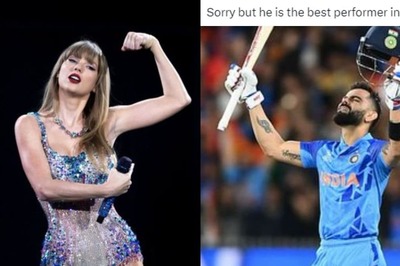

Comments
0 comment