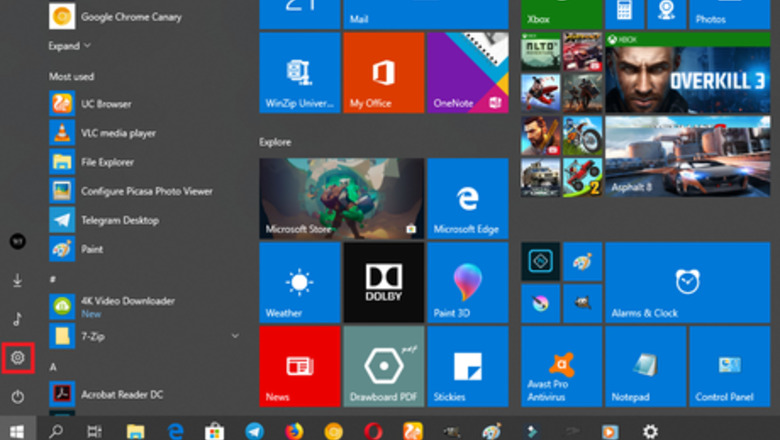
views
- While Sleep saves your laptop's battery, it can be annoying if it activates too quickly or if it causes issues with your games.
- Prevent your Windows 10 from going to sleep using Settings or Control Panel.
- You can change the Power Mode to "Never" so your computer never goes to Sleep.
Using the Settings App
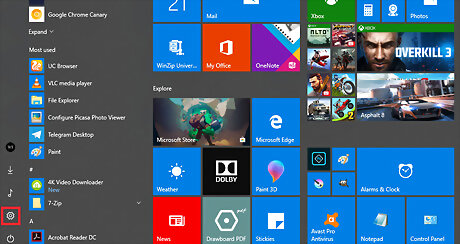
Open the Settings app. Click the Start Windows Start button in the lower-left corner of your screen and select the settings gearWindows Settings.
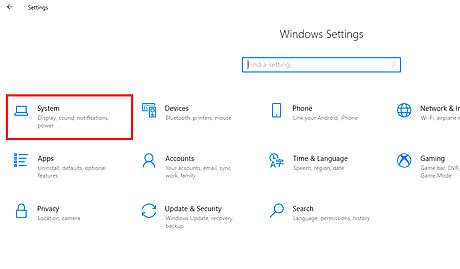
Open the System category. It's the first category to the very left of the app.
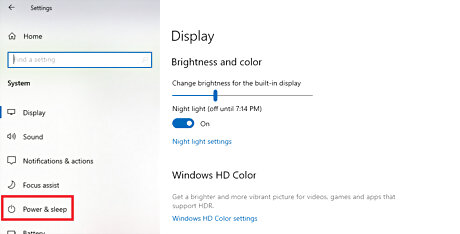
Select Power and sleep from the left pane.
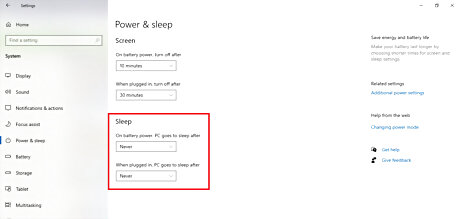
Disable sleep. Set both of the drop down menus under "Sleep" to "Never".
Using the Control Panel
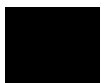
Open the Control Panel. You can do this by right-clicking the Start Windows Start button, and then clicking on "control panel" in the context menu that comes up. You can also open the control panel by pressing ⊞ Win+X at the same time.Prevent Windows 10 from Going to Sleep Step 5.jpg
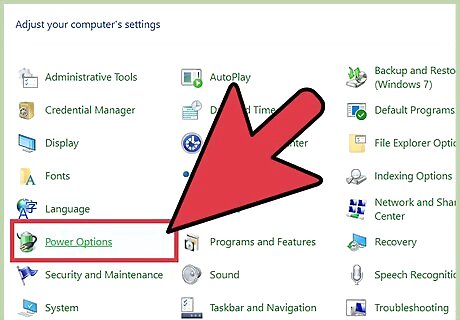
Open Power Options. It will be under the "System and Security" header.
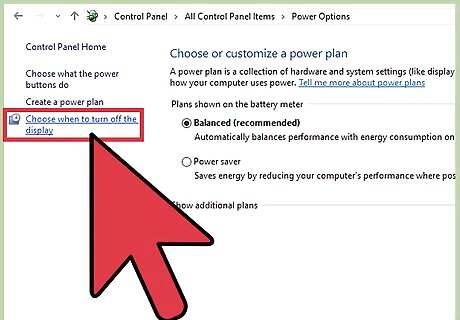
Click on the link ‘Choose when to turn off the display‘ from the left pane of the window screen.
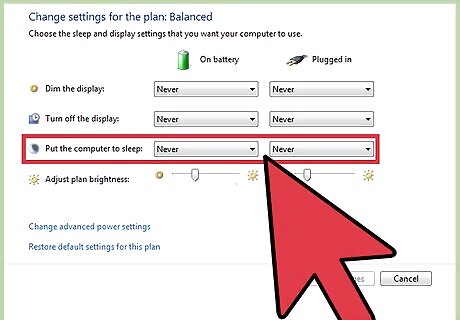
Set both the drop down menus next to "Sleep" to Never. Make sure to save the changes before closing the window.
















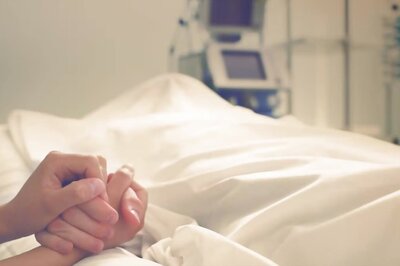
Comments
0 comment