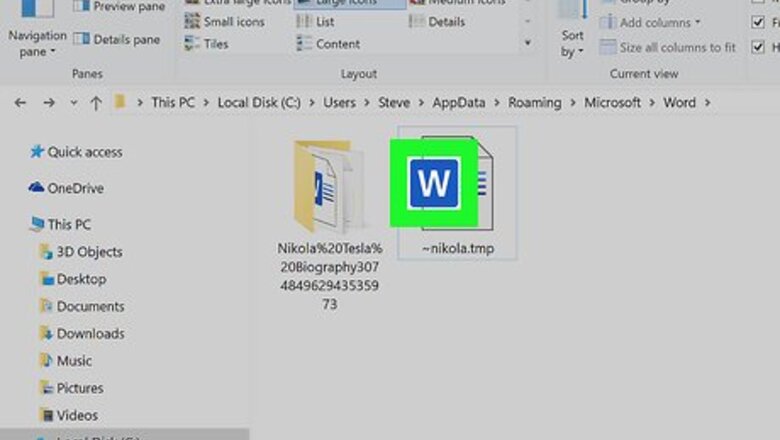
views
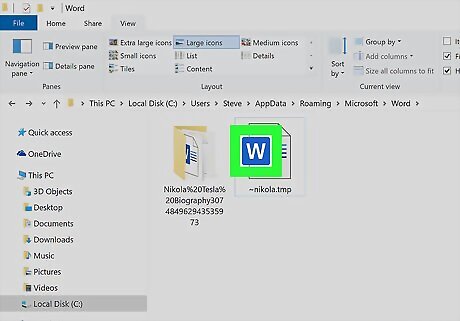
Determine which app created the file. TMP files, which end with the .tmp file extension, should display the icon of the app in which it was created. For example, if the file was created by Microsoft Word, the file should have a Word icon (a W). Various apps, including Word, Excel, and Powerpoint, create TMP files to store data while the app is in use. These files are usually deleted automatically as soon as you close the app.
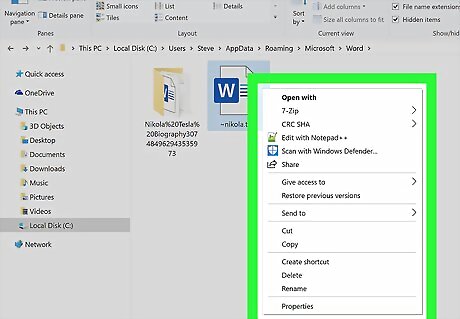
Right-click on the TMP file. A context menu will expand.
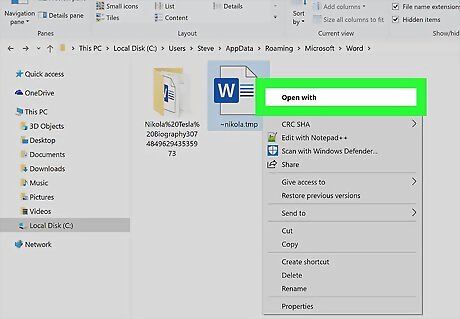
Hover over Open with on the menu. This will open a list of recommended applications on a sub-menu.
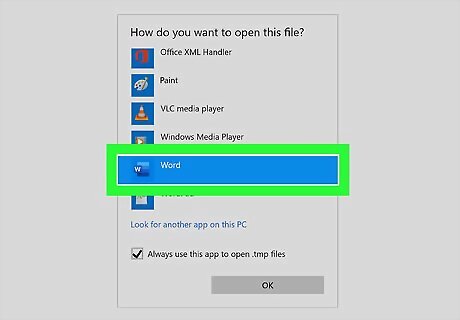
Select the corresponding app for this TMP file. This opens the file in its original app. For example, if this is a TMP created by Word, select Microsoft Word to open it. If you don't see the correct app here, click Choose another app or Other at the bottom of the "Open with" sub-menu.













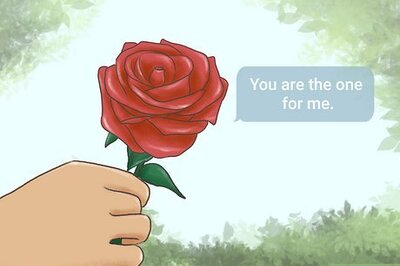


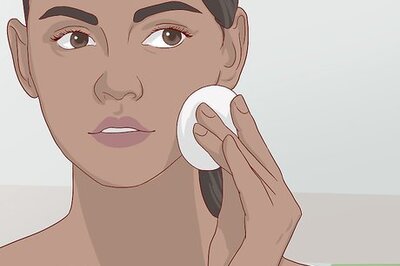
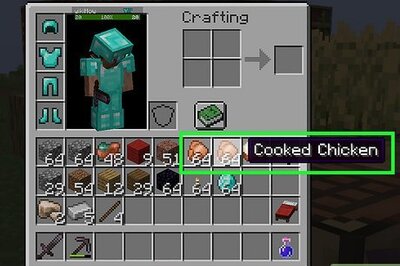

Comments
0 comment