
views
Fully Disable NVIDIA Overlays
Open the NVIDIA GeForce Experience app. You can easily do this by typing "geforce experience" into the taskbar search bar, then clicking GeForce Experience in the window that pops up. If you aren't logged in, you'll need to do so once GeForce Experience opens.
Click the gear icon in the upper-right corner. It's next to your username and profile picture. This will open your NVIDIA GeForce Experience settings.
Click the toggle next to "IN-GAME OVERLAY." This will disable both the GeForce Experience overlay and the Performance Overlay. You won't be able to open either of these overlays anymore by pressing their keybindings (Alt+R for the Performance Overlay or Alt+Z for the GeForce Experience Overlay). If you don't want to fully disable the overlays but you're not sure how to turn them off temporarily, jump ahead to learn how to turn off the Performance Overlay or GeForce Experience Overlay.
Change Overlay Keybindings
Open the NVIDIA GeForce Experience app. You can easily do this by typing "geforce experience" into the taskbar search bar, then clicking GeForce Experience in the window that pops up. If you aren't logged in, you'll need to do so once GeForce Experience opens.
Click the gear icon in the upper-right corner. It's next to your username and profile picture. This will open your NVIDIA GeForce Experience settings.
Click SETTINGS in the "IN-GAME OVERLAY" section. Alternatively, you can press Alt+Z to open the GeForce Experience Overlay and click the cogwheel button.
Click Keyboard shortcuts. It's the third option on the list, and it has a keyboard icon.
Change the keybinding for the GeForce Experience Overlay. The first option under the "General" header, Open/close in-game overlay, is the keyboard shortcut for the GeForce Experience overlay. By default, it is Alt+Z. Click into the box with the keyboard shortcut and type a new shortcut to change the keybinding.
Change the keybinding for the Performance Overlay. Scroll down to the "Performance" section (at the bottom of the list) and locate the Toggle Performance overlay option. By default, the keyboard shortcut is Alt+R. Click into the box with the keyboard shortcut and type a new shortcut to change the keybinding.











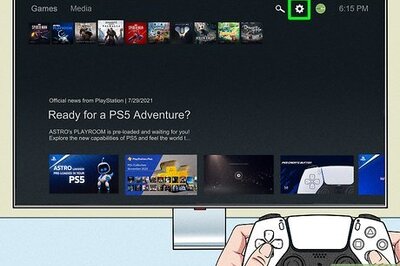





Comments
0 comment