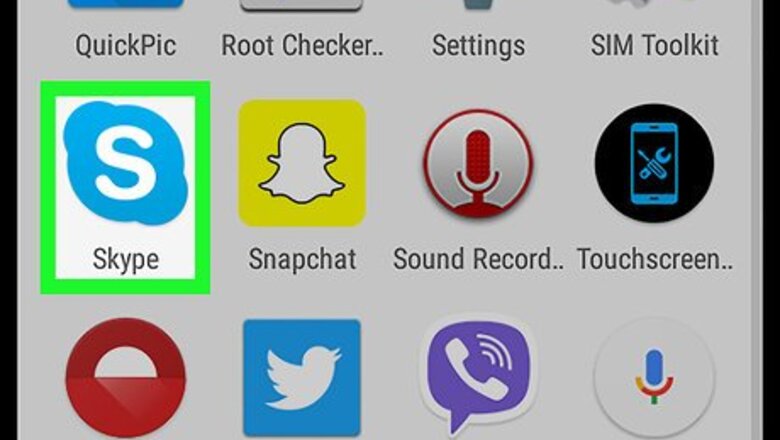
views
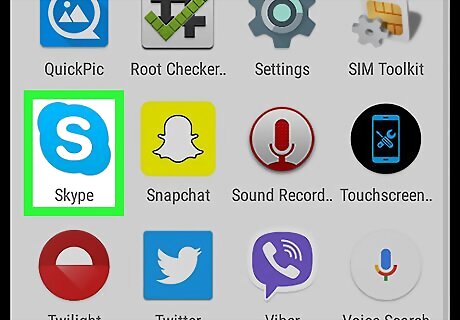
Open Skype on your computer or mobile device. You can remove a chat member from a group conversation on all platforms, including Android, iOS, Mac, Windows, and Skype Web. If you're not automatically signed into Skype on your device, sign in with your username and password.
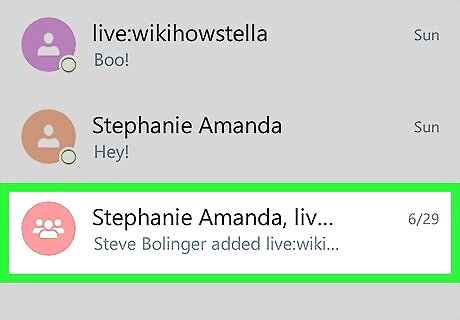
Open a group chat. Find the group chat you want to moderate in your chats list, and open the conversation in full-screen. If you're using Mac, Windows, or Skype Web, your chats list will be on the left-hand side of your window. If you're using a mobile device, Skype will open up to your Chats tab. If you're on a different page, tap the Chats tab at the top of your screen below your profile picture.
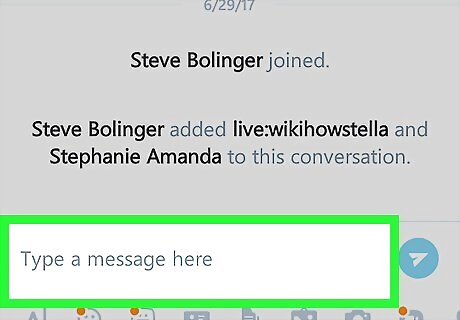
Click or tap the message field. It reads "Type a message here" at the bottom of the conversation.
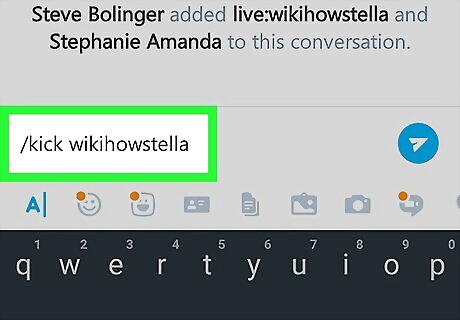
Type /kick
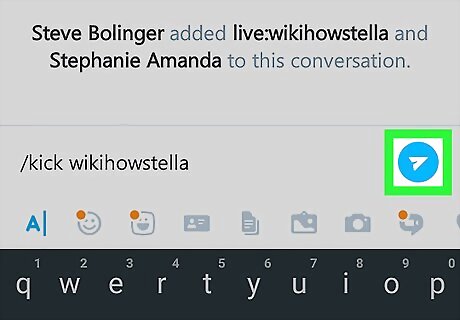
Send your message to the chat. Hit ↵ Enter on your keyboard, or tap the paper plane icon to send your command to the group chat. It won't appear in the conversation, but Skype will process your command and remove this user from the chat.
















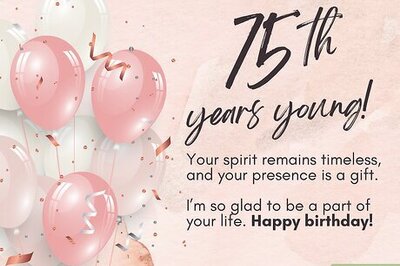
Comments
0 comment