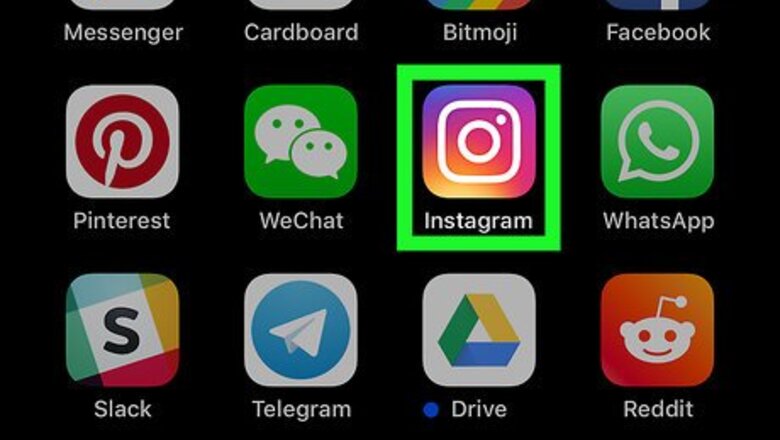
views
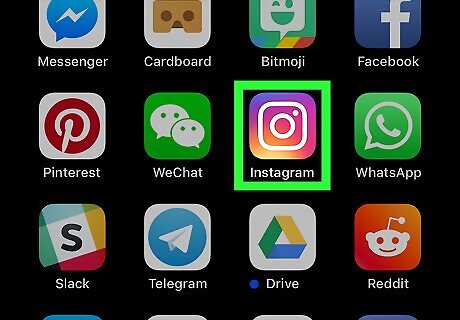
Open Instagram. This is the icon on your device that looks like a simple white camera illustration on top of a purple, orange, and yellow background. If Instagram is not currently installed on your device, you’ll need to install it from the App Store and sign into it before you can send messages to your Facebook friends to invite them to join Instagram.

Tap the person icon. This can be found at the bottom right hand side of the screen. This will bring up your own Instagram profile.
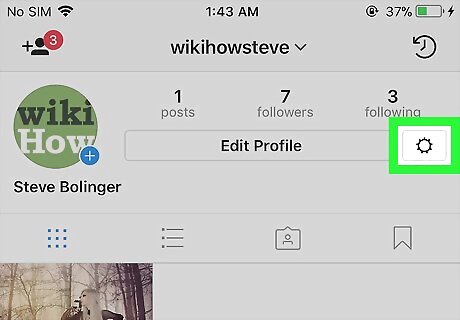
Tap the settings icon. This is near the top right hand side of the screen, next to the Edit Profile option, and underneath your number of followers. This will bring up a list of settings and options for your account.

Tap Facebook Friends at the top of the screen. This should be listed under the “Invite” list. If you are signed into other social media apps, such as Twitter, you’ll also have the option to invite Twitter followers to Instagram. You may need to first confirm and connect your Facebook account. If prompted, tap Continue and then Log in with the Facebook app.
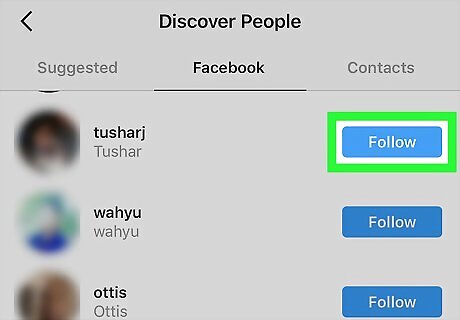
Scroll down until you find the friend you want to invite, then tap Invite. You can invite multiple Facebook friends at once. Once you have invited them, the blue Invite button will turn white, and the text will change to read “Invited”. Your friend will now need to accept your invitation and join Instagram before you can interact with them on Instagram.











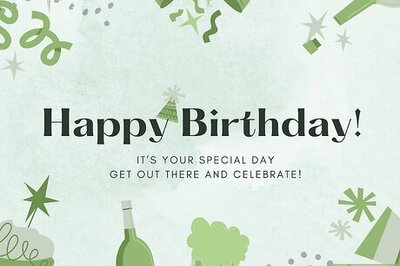







Comments
0 comment