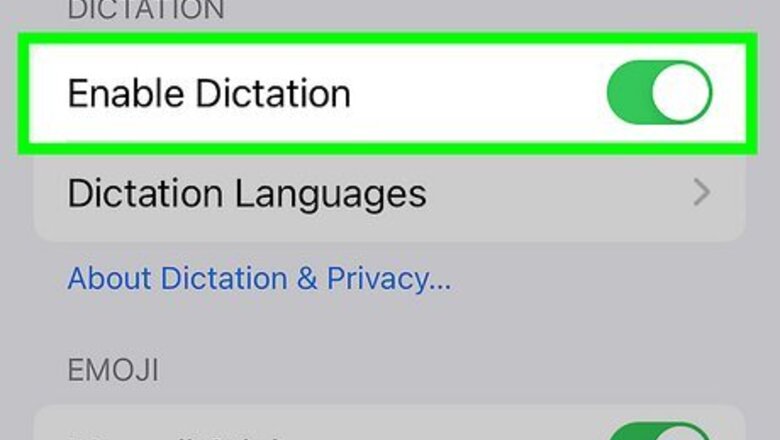
views
Enable Dictation.
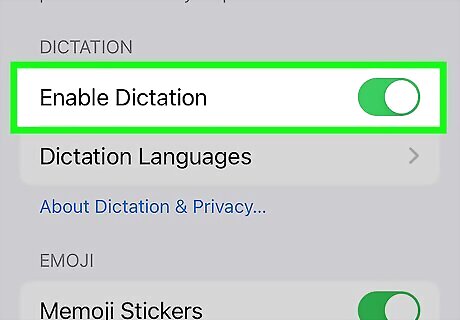
Make sure Dictation is turned on. Dictation is what processes your talk-to-text input. If this is disabled, it won't work. To check, do the following: Open Settings. Tap General. Tap Keyboard. Toggle on Enable Dictation.
Change your language.
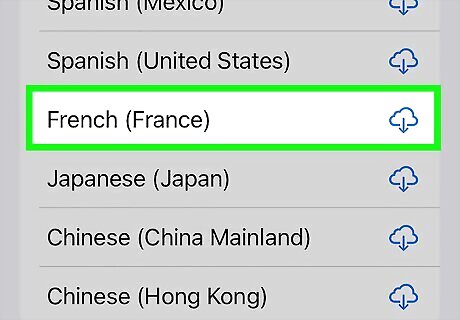
Check your voice control and dictation language. When you add new keyboards to your device, you can select which dictation language to use. You may have accidentally selected a different language. To fix it, do the following: Open Settings. Tap General. Tap Keyboard. Tap Keyboards. Tap Add New Keyboard and select another language. Go back and tap Dictation Languages. Tap the new language. Return to Settings. Tap Accessibility. Tap Voice Control. Tap Language. Select the new language.
Toggle Voice Control off and on again.
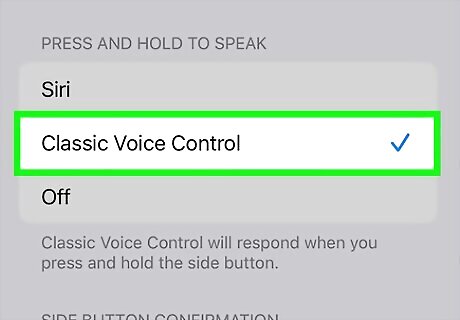
Disable Voice Control and enable it again. Restarting this feature can get it working again. Do the following: Open Settings. Tap Accessibility. Tap Side Button. Tap Off under Press and hold to speak. Tap Classic Voice Control.
Restart Siri.
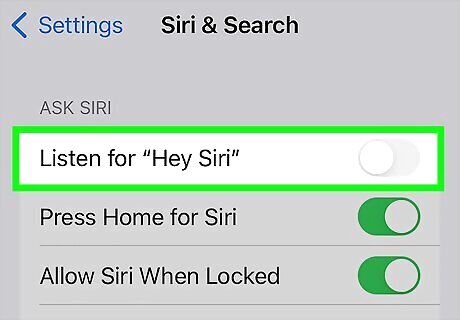
Toggle Siri off and on again. Siri also takes your voice input to perform tasks. You can try restarting Siri to fix talk to text. Do the following: Open Settings. Tap Siri & Search. Tap Listen for. Tap Off, and then tap Hey Siri or Siri. Tap the back arrow. Toggle off Press Side Button for Siri. Toggle it on again.
Check Screen Time restrictions.
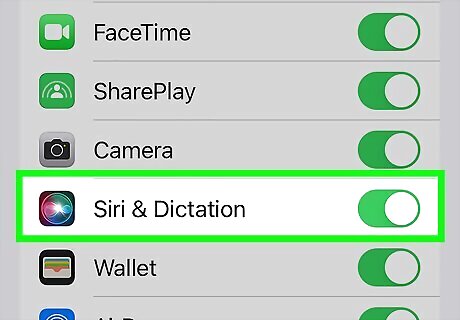
Make sure Dictation isn't disabled in Screen Time. Screen Time can block certain features and apps from working properly when it's restricted. To check, do the following: Open Settings. Tap Screen Time. Tap Content & Privacy Restrictions. Tap Allowed Apps. Toggle on Siri & Dictation.
Disable Bluetooth devices.

Turn off Bluetooth and Bluetooth devices. If you have Bluetooth enabled on your device, you may still be connected. When your device listens for your voice, it may do so from your Bluetooth headset or microphone. To turn off Bluetooth, do the following: Open Settings. Tap Bluetooth. Toggle off Bluetooth.
Turn off Low Power Mode.
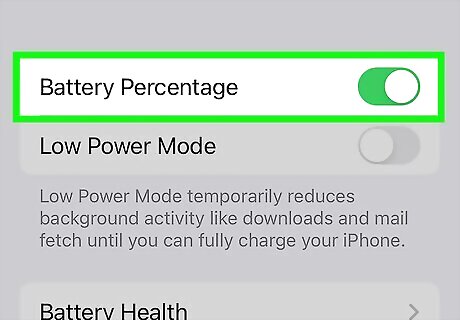
Disable Low Power Mode. This mode temporarily stops background activity, and it could affect your talk-to-text feature. You can manually turn it off without needing to charge your iPhone or iPad past 80%. Open Settings. Tap Battery. Toggle off Low Power Mode.
Reset your Network Settings.
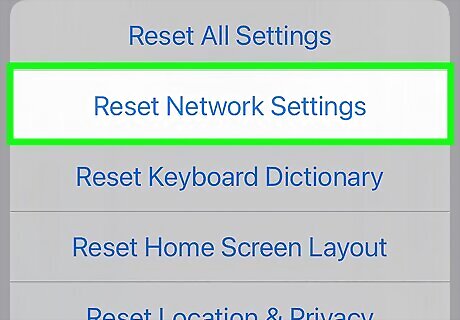
Reset your iPhone's network settings. This will also erase any saved Wi-Fi networks and passwords, cellular settings, and VPN/APN settings, so you'll need to enter those again later. Do the following: Go to Settings. Tap General. Tap Transfer or Reset [Device]. Tap Reset. Tap Reset Network Settings.
Update your device.

Keep your iPhone up-to-date. Updates include the latest bug fixes. To update your iPhone, do the following: Open Settings. Tap General. Tap Software Update. Tap Download and Install.
Factory Reset your device.
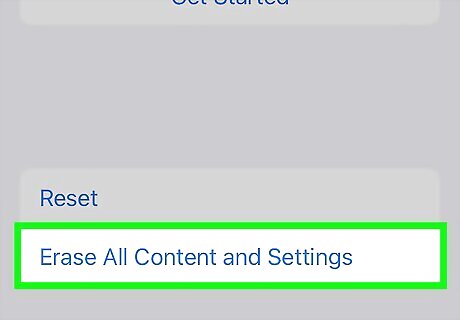
If all else fails, try factory resetting your device. This will delete everything on your iPhone, including pictures, videos, and settings, so be sure to backup your device completely. Do the following: Open Settings. Tap General. Tap Transfer or Reset iPhone. Tap Erase All Content and Settings.












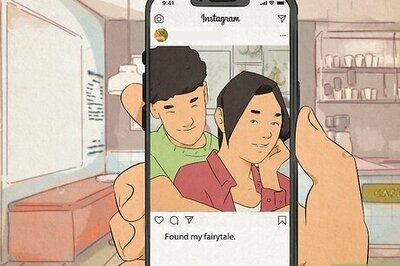





Comments
0 comment