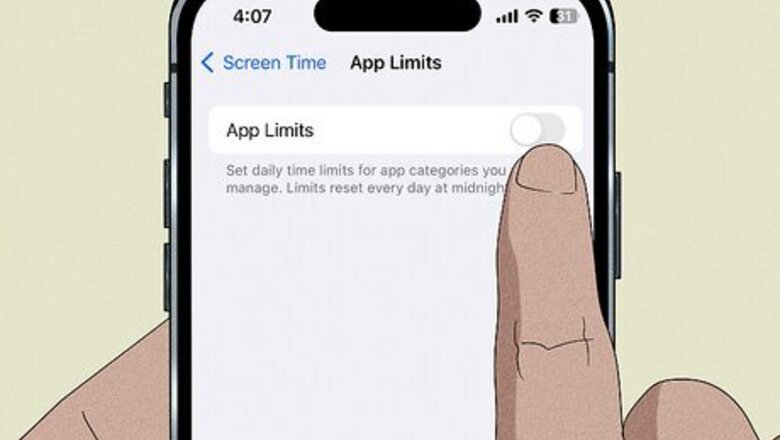
views
Check Screen Time Limits
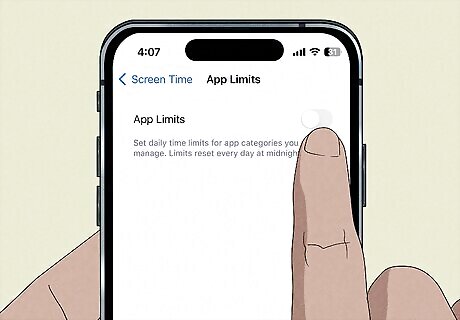
GamePigeon will stop working if you've exceeded your Screen Time limits. If you have Screen Time set up on your phone, you might be limited on how much you can use certain apps. If you have App Limits set for messaging or gaming apps, it can interfere with GamePigeon. If you set up Screen Time limits on your own phone, you can disable them by going to Screen Time, entering your Screen Time passcode, and turning off Screen Time. If a parent or guardian controls the Screen Time settings on your phone, you will have to ask them to turn off Screen Time so you can keep using GamePigeon. You can also try these hacks to get around Screen Time limitations.
Check Your Connection
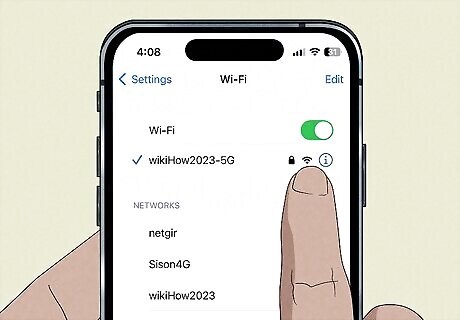
Make sure you have cellular service or an internet connection. If you're in an area with bad reception, GamePigeon won't work properly. GamePigeon is tied to your Messages app, and without a strong connection on your device, the app might not work properly. If you're in an area with bad reception, try to connect to Wi-Fi. This will help alleviate any issues with GamePigeon not working due to poor service.
Restart the Messages App
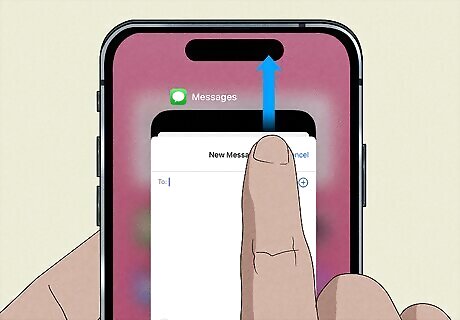
Close the Messages app and reopen it. If your GamePigeon app has stopped working due to a random glitch, restarting your Messages app can fix it. Simply swipe up from the bottom of your screen and hold your finger on the screen for a few moments, then remove your finger when you see the list of open apps on your phone. Swipe up on an app to close it.
Restart Your Phone

Restart your device if restarting the Messages app doesn't work. Like restarting the Messages app, restarting your phone can clear out random glitches and fix bugs. This is especially true if you haven't restarted your phone in a while. If you don't have a Home button, press and hold the side and volume buttons until the power-off slider appears, then slide the slider to the right. After a few seconds, you can turn your phone back on by pressing the side button for about three seconds until you see the Apple logo. If you have a Home button, press and hold the side (or top) button until the power-off slider appears, then slide the slider to the right. After a few seconds, you can turn your phone back on by pressing the side (or top) button for about three seconds until you see the Apple logo.
Update GamePigeon

Check to see if GamePigeon needs an update. If you haven't updated GamePigeon in a while, it might stop working. Updates include important bug fixes, including bugs that make the app stop working. To update GamePigeon, go to the App Store and tap on your profile in the upper-right corner. Then, either tap Update All or scroll through the updates list until you see GamePigeon and tap Update next to it.
Update Your Phone
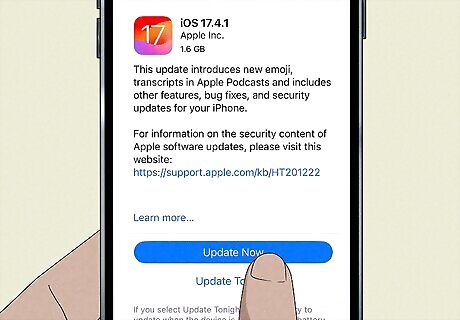
Download and install an iOS update, if necessary. Like app updates, iOS updates include important bug fixes that, when not installed, can cause your apps to stop working properly. #*Update your phone by going to Settings > General > Software Update, then tap Download & install next to any pending update.
Reinstall GamePigeon
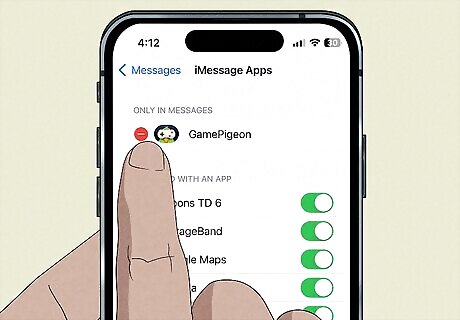
Delete GamePigeon and reinstall it. If nothing else works, you may need to delete GamePigeon completely and reinstall it. Note that you may lose game progress, high scores, achievements and other game data when you uninstall GamePigeon. Navigate to Settings > Messages > iMessage Apps. Tap the delete button next to GamePigeon. Open the Messages app and start a new conversation or open an existing one. Tap the "+" button to open the app drawer, then tap More. Tap Store and reinstall GamePigeon. If it's not on the front page of the Messages Store, you can search for it by tapping the magnifying glass icon in the upper-right and typing "GamePigeon."











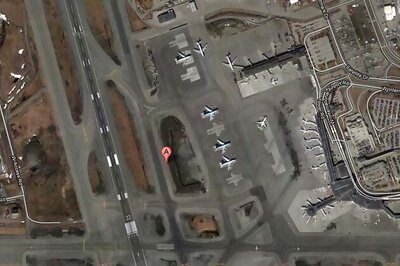




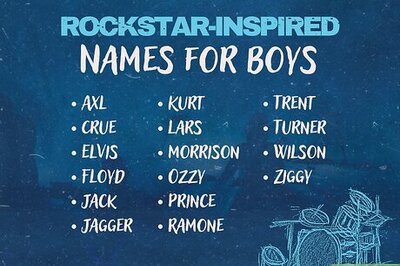
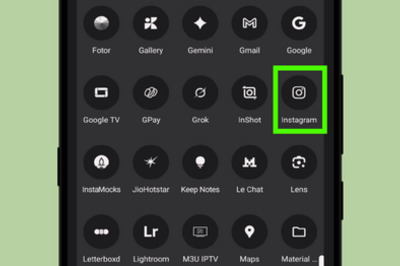
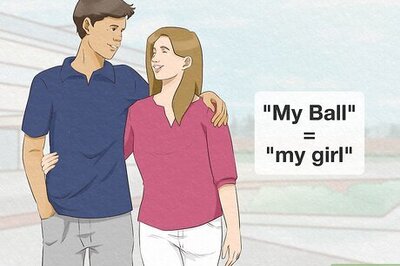
Comments
0 comment