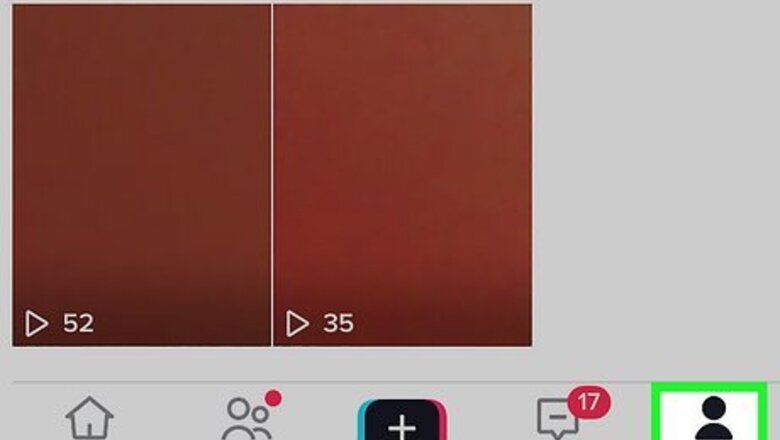
views
- To find your favorites, go to your TikTok profile and tap the bookmark icon above your videos.
- Tap the one of the tabs at the top of your favorites to view different types of favorited content, such as Videos, Sounds, and Effects.
- To keep your favorite TikTok videos organized, add them to collections.
Find Your Favorites
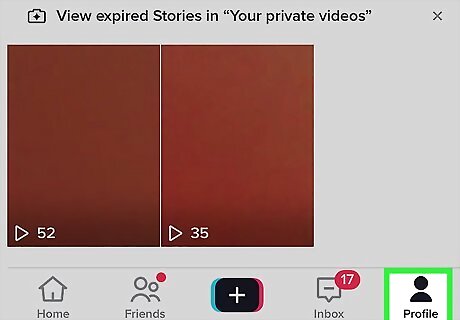
Tap the Profile tab in TikTok. If you're looking for videos, sounds, effects, and other content you've already added to your favorites, start by tapping the profile icon at the bottom-right corner of TikTok.
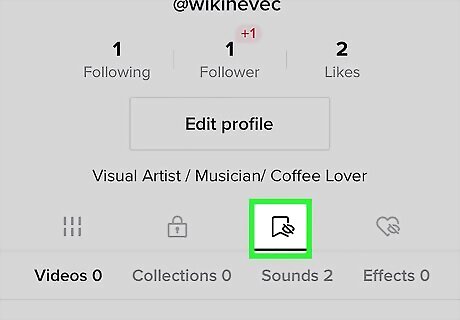
Tap the bookmark icon. This icon is in the row of 4 icons just below the "Edit profile" button. The one you're looking for looks like a bookmark with an eye over it. This displays all the TikTok videos you've saved to your Favorites. The Favorites icon used to be a larger bookmark at the top of your profile. Now it's down a little further in a less-obvious place. You can also check all the videos you have liked by tapping the heart icon on your profile.
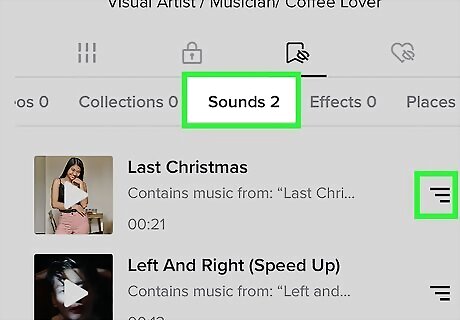
Filter your favorites by type. When you tap the bookmark icon, you'll only see the videos you've favorited. But you'll also notice that there are tabs above the videos for other types of favorites, including Collections, Sounds, and Effects. Tap any of these tabs to explore your saved favorites by category. You'll also see tabs for other types of favorites, including Places, Comments, Questions, Hashtags, and Products. Change your mind about a favorite? Removing favorites is easy.
Add to Favorites
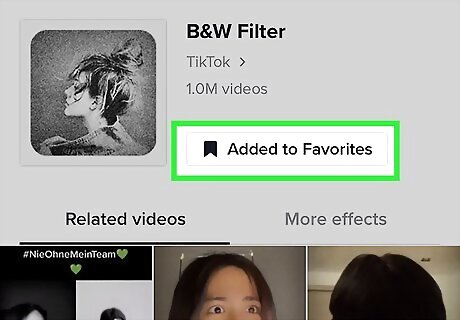
You can add just about anything on TikTok to your favorites so it's easy to find later. Favorites are especially great because unlike the videos you've liked, which other TikTok users can see by default, your favorites are totally private. Nobody can see them except you! To add content to your favorites: Videos: Tap the bookmark icon in the lower-right area of any video. You can also tap Manage on the confirmation window to instantly add the video to a collection. Sounds: Tap the name of the sound at the bottom of a video, then tap Add to Favorites. Effects: Tap the yellow and white magic wand icon on a video with an effect, then tap Add to Favorites. Comments: Long-tap a comment and select Add to Favorites. Hashtags: Tap a hashtag on a video (or search for a hashtag), then tap Add to Favorites. Questions: Tap the Q&A sticker on a video, then tap Add to Favorites above the video responses. Places: Tap the green and white pushpin icon on a video with a location tag, then tap Add to Favorites. Products: Tap the yellow product tag on a video, then tap the small bookmark icon at the top-right corner of the product description.
Organize Favorites into Collections
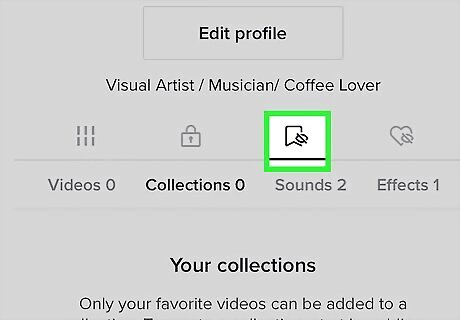
Tap the bookmark icon on your TikTok profile. Here you'll find all of the videos you've added to your favorites, along with other tabs including the Collections tab. You can use this tab to keep your favorite TikTok videos organized, which comes in handy when you have a lot of favorites. Videos are the only TikTok content you can add to collections.
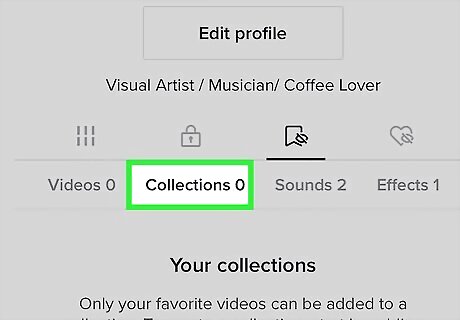
Tap the Collections tab at the top of your favorite videos. If you've created any collections, you'll see them here.
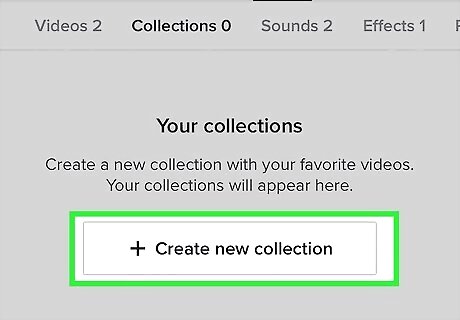
Tap + Create new collection. You'll see this at the top of the bottom panel. You can also create a new collection when adding a new favorite video—just tap Manage and then Create new collection immediately after tapping the bookmark icon on the video.
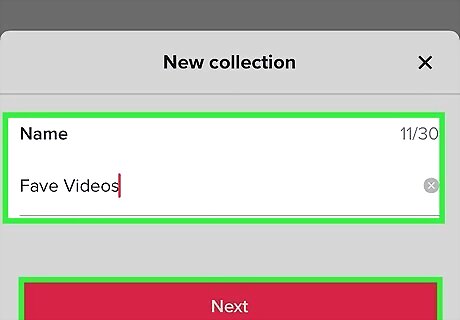
Name your collection and tap Next. Just like the other content in your favorites, the name and content of your collection will be private.
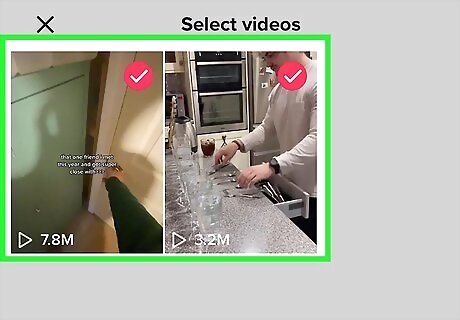
Select some favorites and tap Add videos. Tap the circle at the top-right corner of each favorite you want to add to this particular collection. These favorites will be added to the collection in the order in which you select them. Once you create the collection, you'll be taken to its page in your favorites. You can view this collection at any time by tapping the Collections tab at the top of your favorites and selecting it from the list.
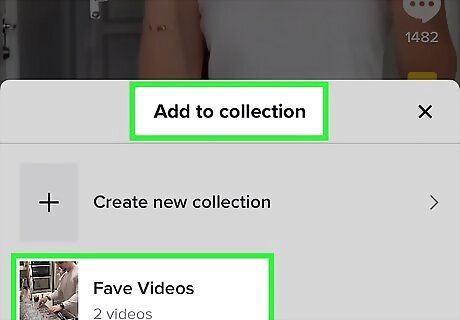
Add any video to a collection. Once you create a collection, you can add any of your favorite videos to that collection at any time. You can also add a new favorite video right to a collection instantly when scrolling through your feed. Find a new video to add to your favorites. Or, you can open your existing favorites and tap the video you want to add to a collection. Tap the bookmark icon on the video. If the video is already saved to your favorites, tap the bookmark icon a second time to re-favorite the video. Tap Manage on the window that appears to bring up the "Add to collection" window. Select a collection or tap Create new collection to make a new one.
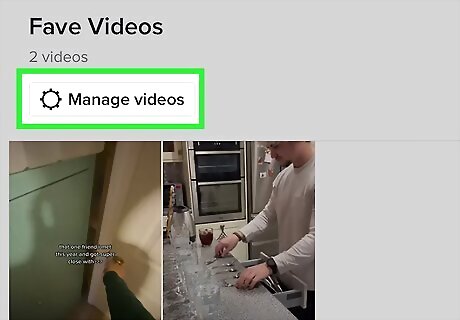
Manage a collection. Want to further customize a collection? Tap the Collections tab at the top of your favorites, then select a collection. To change the name of the collection or delete it entirely, you'll find both options in the three-dot menu at the top-right corner. To manage the videos in the collection, tap Manage videos. Tap + Add videos at the top to add other favorites to this collection. You can also remove favorites from the collection by tapping their circles and selecting Remove. To move one or more videos to a different collection, tap the circle(s) on each video, select Move, and choose a different collection.
Remove a Favorite
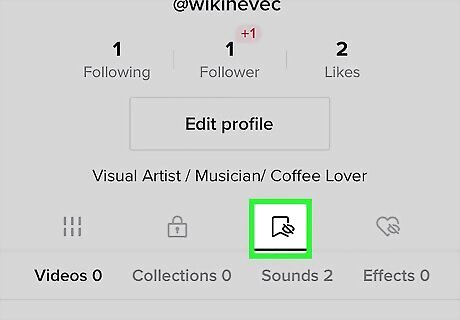
Tap the bookmark icon on your TikTok profile. If you've accidentally favorited a video, comment, question, sound, or anything else on TikTok, you can easily remove it from the favorites section.
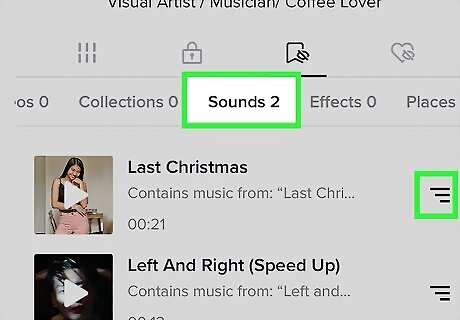
Tap the category tab to filter your favorites. For example, if you want to unfavorite a sound, tap the Sounds tab.
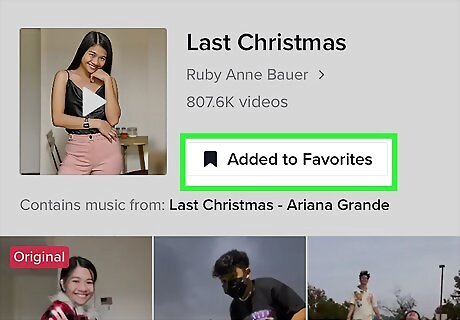
Unfavorite a sound, comment, effect, or any other content. The process is a little different depending on the type of content you want to remove from your favorites: To unfavorite a video, tap the video, then tap the bookmark icon near the bottom-right corner of the video. To unfavorite a sound, tap the three lines on the right side of its name, then tap Added to Favorites. To unfavorite an effect, question, hashtag, place, or product, tap the item in your favorites, then tap Added to Favorites. To unfavorite a comment, tap and hold the comment, then select Remove from Favorites.










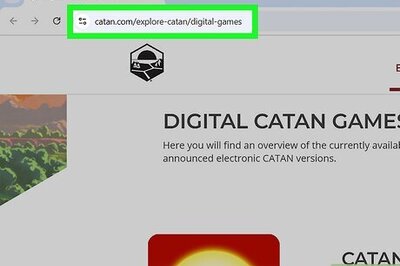




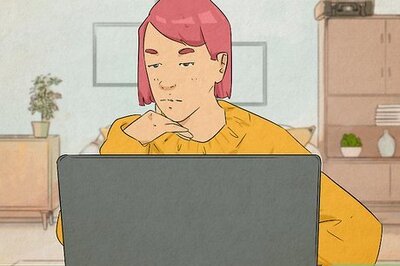
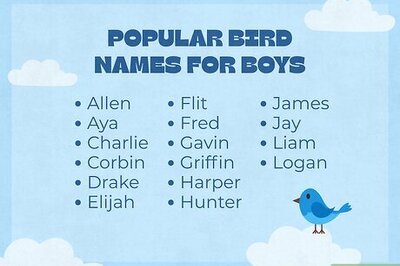
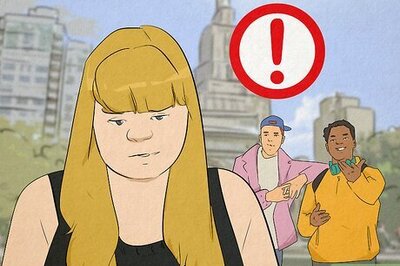
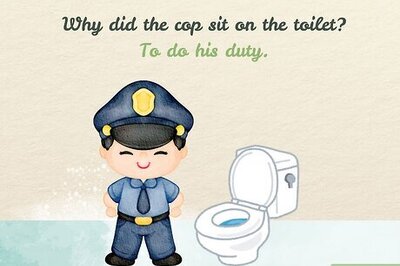

Comments
0 comment