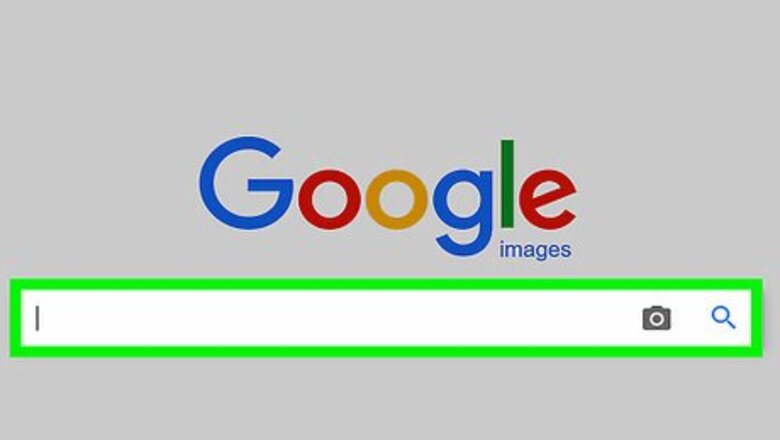
views
Finding Pictures through Social Media
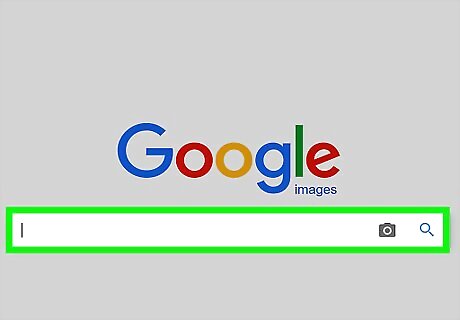
Start with Google. For any search in which you’re looking for an individual and their photos, Google will be your best bet. Type in all of the information that you have about an individual into the search bar, and then hit enter. For example, search for “John Doe los angeles sports journalist.” From there, you can navigate to someone’s social media sites, or any other personal websites that may come up. If you’d like to find images directly from Google without going through a social media site, you can type your search query directly into Google Images. Access the page at: https://www.google.com/imghp.
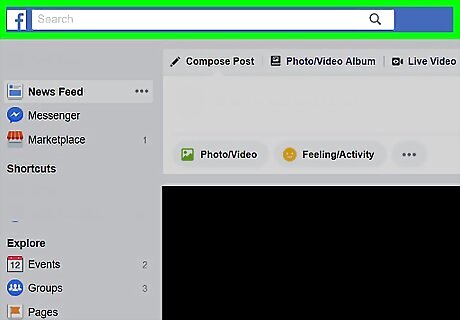
Search with Facebook’s search bar. If you have a Facebook account and you suspect that the person whose photos you’re looking for does too, try to find them on Facebook. Type the person’s name in the search bar, and press enter. Scroll through the results and, once you spot their account, click on “Photos.” If the person that you’re searching for has a common name, Facebook may find thousands of search results.
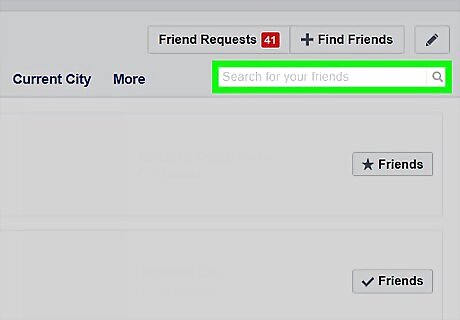
Use the Facebook Friends Search function. If your initial Facebook search wasn’t productive, try the Friends Search. This page will allow you to input any information that you know about the person you’re searching for, including their occupation, home town, high school, university, and graduate school location, as applicable. Navigate to Friends Search at https://www.facebook.com/friends/requests.
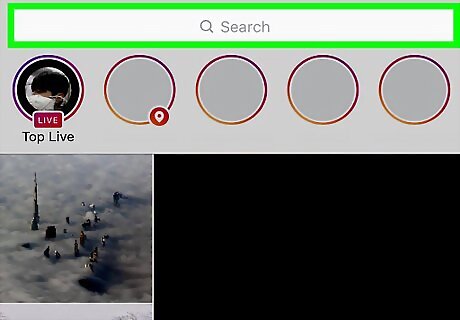
Search for photos on Instagram. You can only search for photos on Instagram if you have a personal account. Once you’re signed in on a computer or phone, tap the “search” icon (magnifying glass) on the bottom of the screen. Type in the person’s name, and scroll through the resulting images until you find their account. However, you won’t be able to access their uploaded photos unless their account is public (or you request to follow them, and they allow you to). Instagram has a less developed search capability than Facebook. You’ll need to type all of your search keywords into the main search bar.
Finding Pictures with a Reverse Image Search
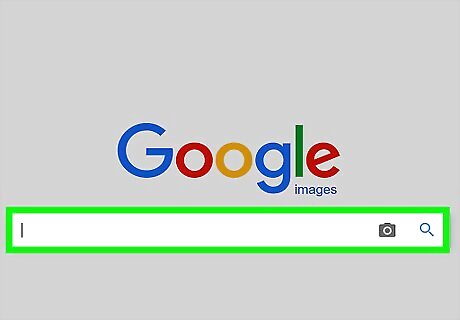
Open Google Images. If you already have one image of an individual and would like to find more, you can use a reverse image search through Google. Open the main Google page and click on “Images” in the top-right corner, or navigate to https://www.google.com/imghp. A reverse image search can also help you identify an individual, if you’ve found a picture online and would like to see other photographs. For example, if you found a picture of a familiar-looking individual on a social media page and want to see if the person goes to your school, you could use a reverse image search to find more photos of them.

Use a picture of the individual online. In order to complete a reverse image search, you’ll need to already have one photo of someone. This picture could be from someone’s Facebook or Instagram account. Or, if you only know the person professionally, you could search using a picture from a business or company profile. Alternately, you can perform a reverse image search with an image saved on your computer’s hard drive. The search works the same way in either case.
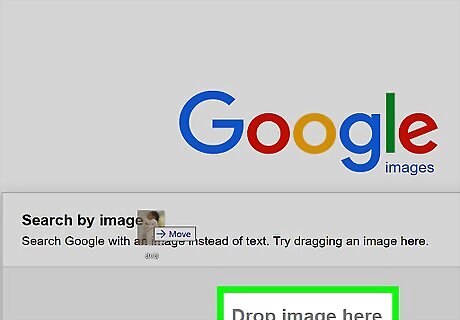
Click and drag the photo into the search bar. Performing the search is simple: drag the image from its place on your desktop or browser window and drop it into the search bar. Google will begin the search automatically. You may need to adjust the size and placement of multiple browser windows on your desktop so that you can see both the photo and the Google Image search bar.
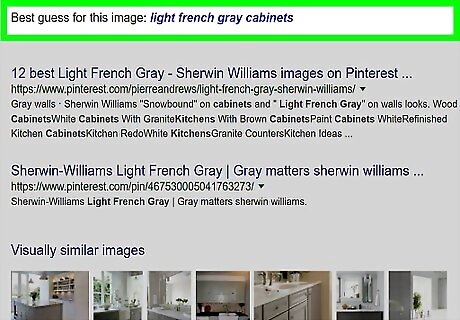
Scroll through the resulting images. The search results will contain any other instances where the exact image that you searched for appears online. The site will also present “visually similar images,” which is where you’ll be able to find further images of the individual you’re searching for. Google will also bring up any cropped or uncropped versions of the image you searched, and bring up any webpages which feature the image.












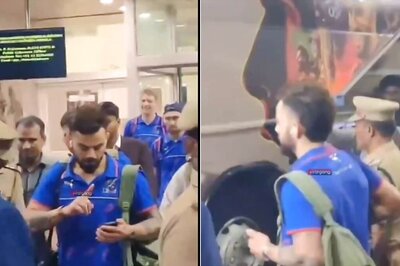




Comments
0 comment