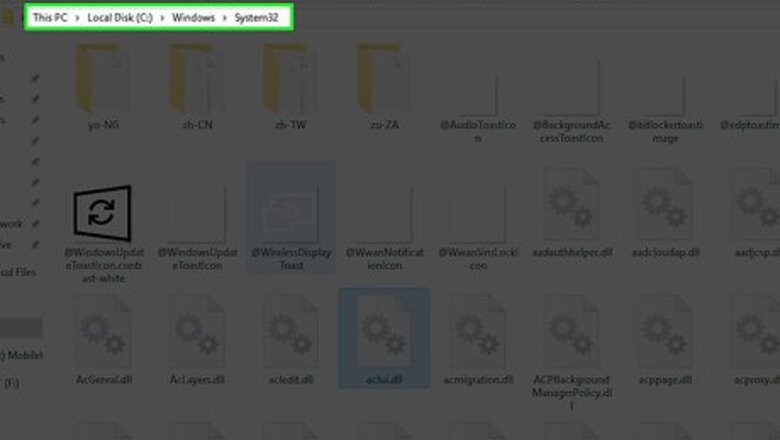
views
Preparing to Edit a DLL
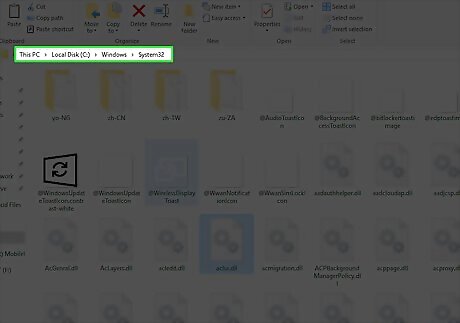
Understand where to find DLL files. DLL files—which are binary files used by Windows in order to perform basic tasks—are usually found deep within your computer's system folders. Because of this, it's usually a good idea not to mess with them; if you're positive you want to edit a DLL file, though, you may have to unhide your computer's hidden folders and files. You'll typically find DLL files in the C:\Windows\System32 path, which can be found by opening This PC, double-clicking your hard drive, double-clicking the "Windows" folder, and double-clicking the "System32" folder. If you want to edit the DLL files for a specific program (typically a program you installed yourself), you'll usually find the pertinent files in the installation folder.

Open File Explorer Windows File Explorer. Click the File Explorer app icon, which resembles a yellow and blue folder, in your computer's taskbar. A pop-up window will appear. You can also press ⊞ Win+E to open the File Explorer.
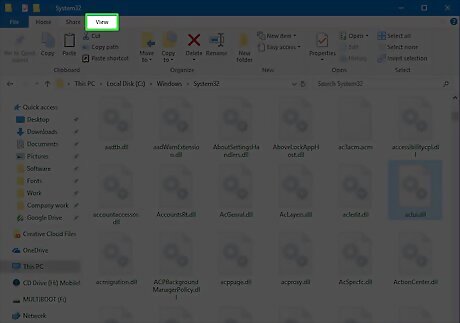
Click View. It's a tab at the top of the File Explorer window. You should see a toolbar appear at the top of the window.
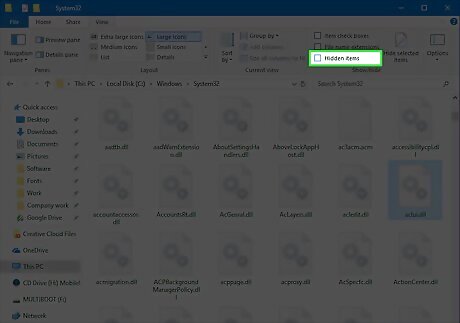
Check the "Hidden items" box. This box is in the "Show/hide" section of the toolbar. Placing a checkmark in this box ensures that your computer will show hidden files and folders. You can exit File Explorer at this point.
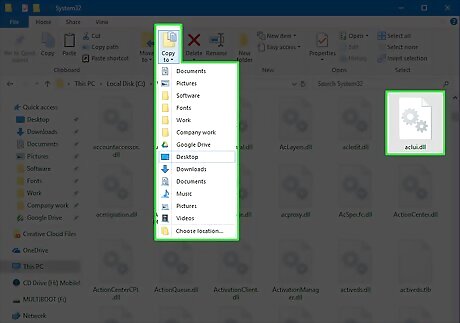
Consider making a copy of the DLL. Since DLL files are often crucial to the performance of your computer or a specific program: Find the DLL you want to edit and click it once. Press Ctrl+C to copy the DLL. Go to your desktop or a similarly easy-to-access folder. Press Ctrl+V to paste the copied DLL here.
Editing DLLs with Hex Editor
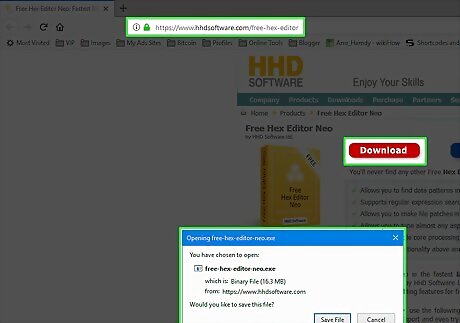
Download the Hex Editor setup file. Go to https://www.hhdsoftware.com/free-hex-editor in your computer's web browser, then click Download near the top of the page.
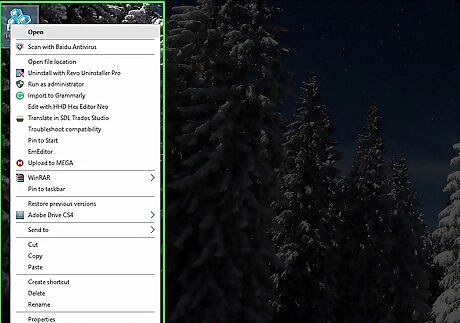
Install the Hex Editor. Double-click the "free-hex-editor-neo" setup file that you downloaded, then click through the on-screen prompts to install the program. Once you're done, the Hex Editor program should open. If Hex Editor doesn't open after installing, double-click the blue "Hex Editor Neo" shortcut on your desktop to open it before proceeding.
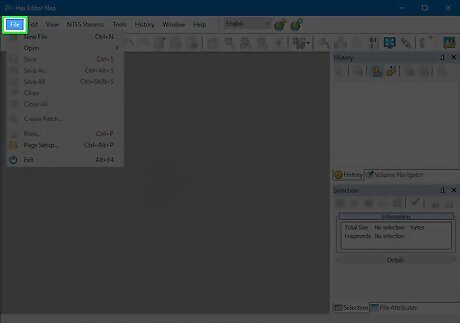
Click File. It's in the top-left corner of the Hex Editor window. Doing so prompts a drop-down menu.
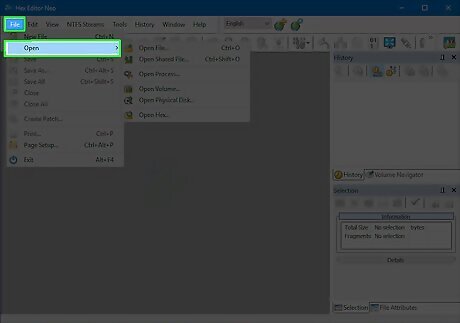
Select Open. This is in the File drop-down menu. A pop-out menu will appear.
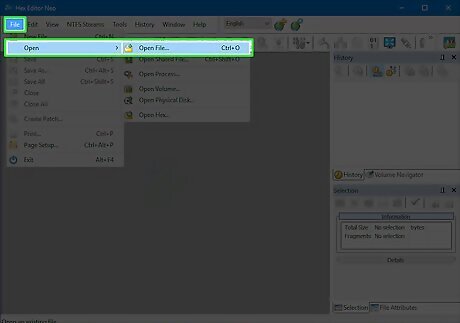
Click Open File…. It's in the Open pop-out menu. Doing so opens a File Explorer window.
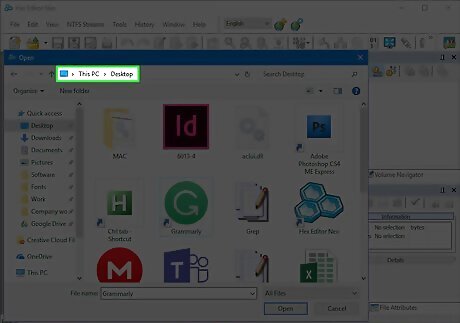
Find the DLL you want to edit. In the File Explorer window, go to the folder location of the DLL file that you want to edit.
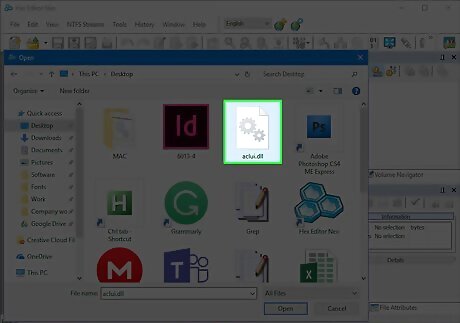
Select the DLL. Click once the DLL to do so.
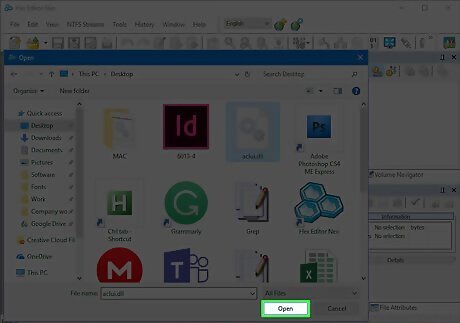
Click Open. It's in the bottom-right corner of the window. This will open the DLL file in the Hex Editor.
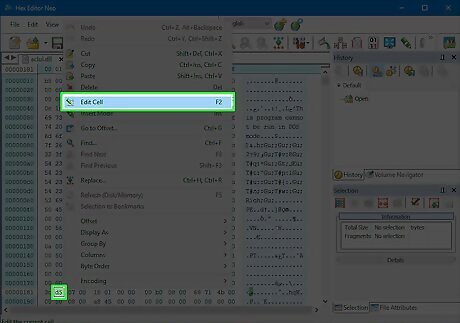
Edit the DLL's contents. To edit a binary value, right-click it, click Edit, and change the value as needed. You can also delete a value by clicking it and then pressing Del.
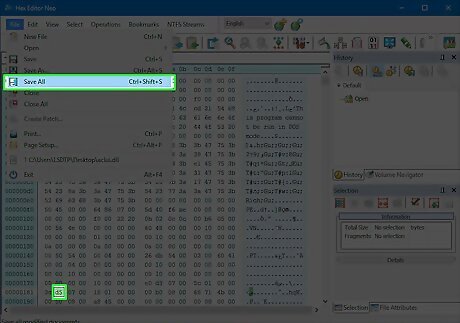
Save all of your changes. Click File, then click Save All in the resulting drop-down menu. This will save any changes you made to the DLL. You can also press Ctrl+⇧ Shift+S to save all changes.


















Comments
0 comment