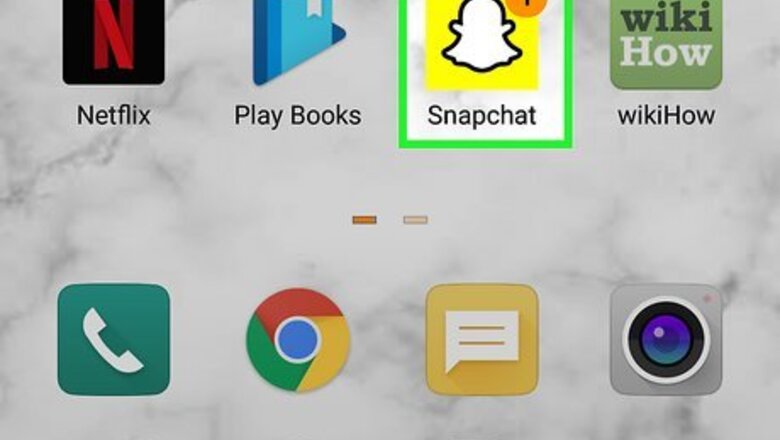
views
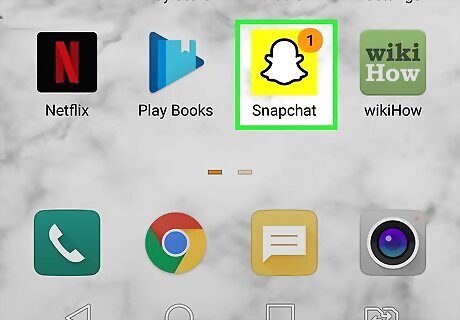
Open the Snapchat app. It's the yellow icon with a white ghost inside. Snapchat opens to your camera screen.
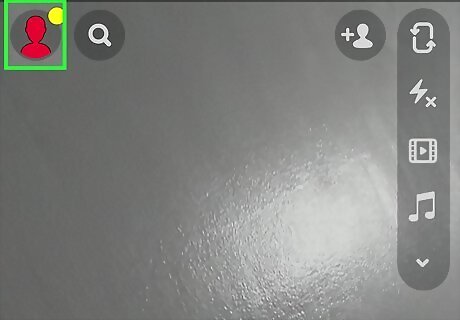
Tap your profile photo. It's at the top-left corner of the camera screen. This displays your profile.
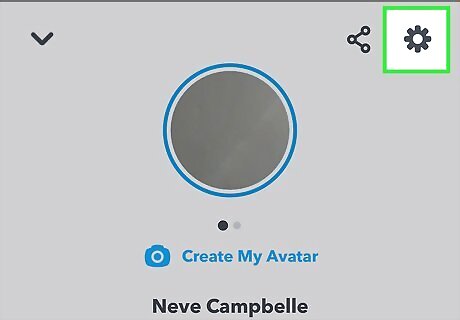
Tap the gear icon. You'll see it at the top-right corner of your profile.
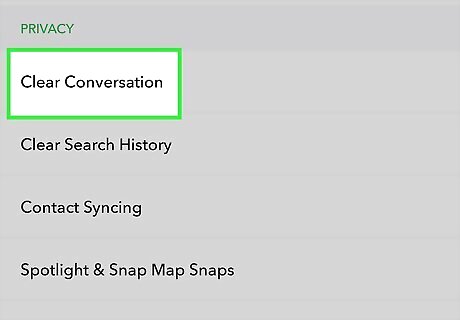
Scroll down and tap Clear Conversations. It's toward the bottom of your settings in the "Account Actions" section. A list of all conversations will appear.
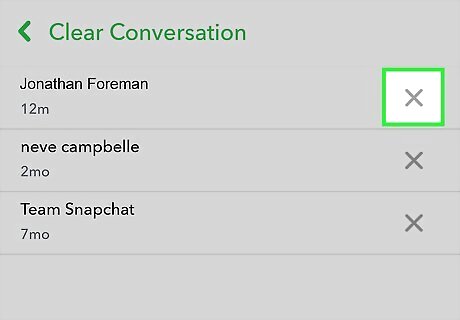
Tap the X next to a conversation you want to delete. A confirmation message will appear, asking if you're sure you want to delete the conversation. Clearing a conversation doesn't permanently delete the messages you've sent, nor does it delete the messages the other person sent you. It just removes it from your list of conversations.
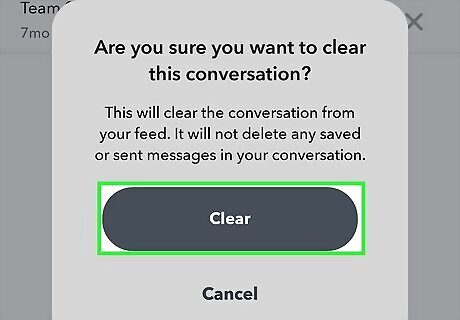
Tap Clear to confirm. This removes the conversation from your conversation list.
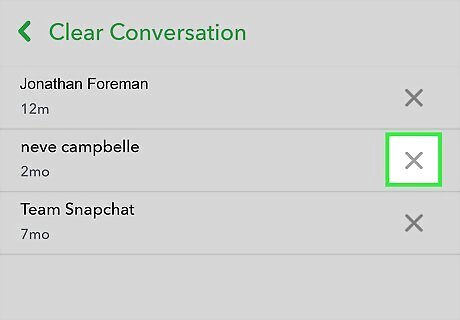
Tap X on other conversations to clear them. To clear all conversations, you'll need to tap the X on all of the remaining conversation in the list, and then confirm each deletion.
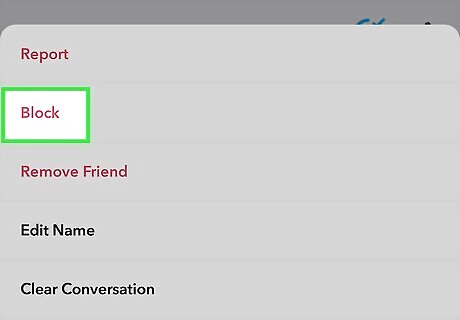
Prevent a conversation from reappearing in your Chats (optional). If you don’t want a cleared conversation to reappear in your Chats, you'll need to block the person you were chatting with to prevent them from sending you another message. Here's how: Tap your profile photo at the top-left corner of the Chats or Camera screen. Tap My Friends and then select the front you want to block. Tap the person's profile icon at the top-left. Tap the three dots at the top-right, select Block, and then tap Block to confirm. Once blocked, tap Done at the bottom, return to your friends list, and then tap the down-arrow at the top-left to close it and return to your profile. Tap the gear at the top-right corner of your profile. Scroll down to the "Who can" section and tap Contact Me. Select My Friends to ensure that only your friends can contact you, and not people you've blocked.

















Comments
0 comment