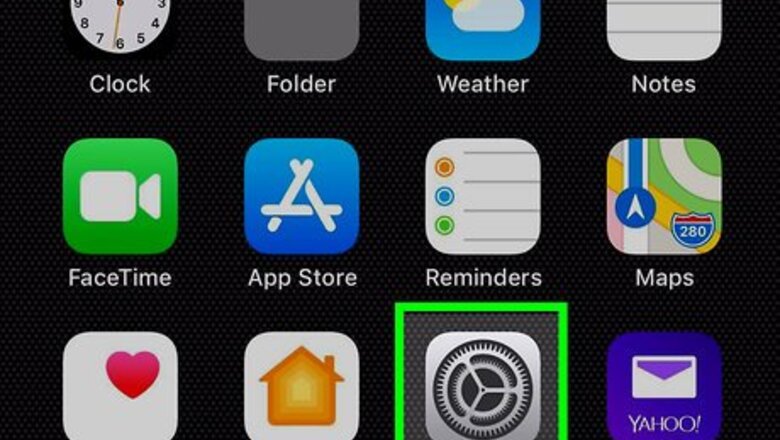
views
- WhatsApp allows you to set new ringtones for incoming voice calls.
- When using iOS 10 and above, you'll need to change the ringtone for all your mobile calls.
- For Android and iOS 9 or older, you'll be able to change your Whatsapp ringtone separately.
Using iPhone with iOS 10 or Above
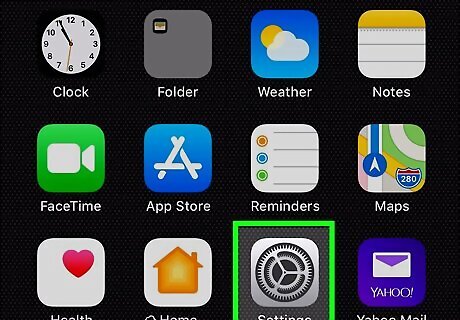
Open your iPhone's Settings. Find and tap the iPhone Settings App Icon icon on your home screen to open your Settings menu.
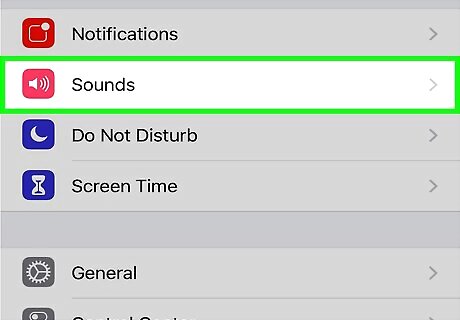
Tap Sounds & Haptics in Settings. This option is listed next to a white speaker icon in a red square. It will open your ringtone and vibration settings.
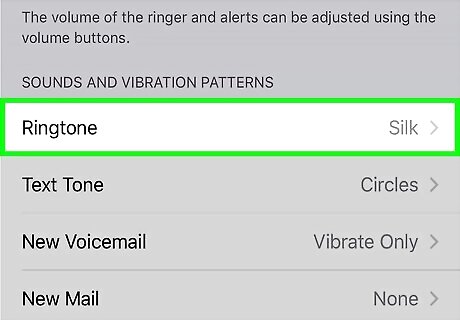
Tap the Ringtone box. You can find it under the "SOUNDS AND VIBRATION PATTERNS" heading. This will change your ringtone for all WhatsApp and other calls via your mobile carrier. You can't change your WhatsApp calling ringtone without changing it for all mobile calls.
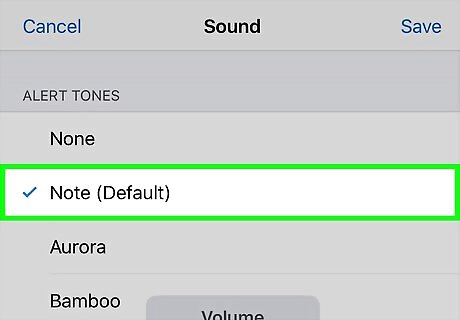
Select the ringtone you want to use. Tap any ringtone on the list to hear a preview. You'll see a blue checkmark next to the ringtone you select.
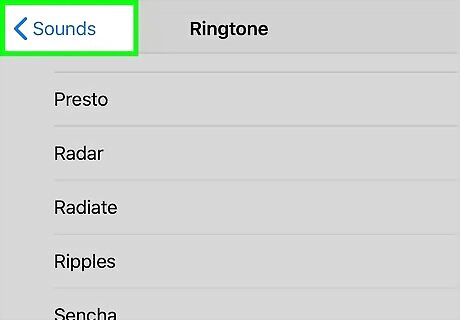
Tap the blue Android 7 Expand Left Back icon on the top-left. This will take you back to the Sounds menu, and save your new ringtone. This will change your ringtone for all incoming calls, including WhatsApp calls and calls via your mobile carrier.
Using iPhone with iOS 9 or Older
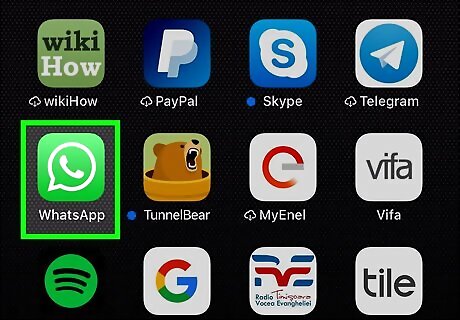
Open WhatsApp Messenger on your iPhone. The WhatsApp icon looks like a white telephone in a green speech balloon. You can find it on your home screen or in an app folder.
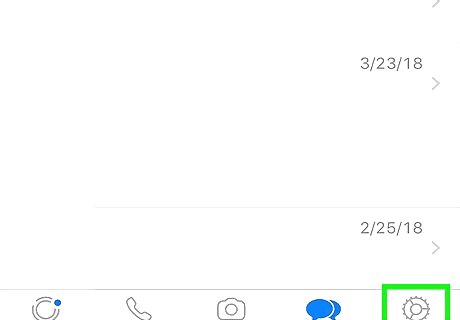
Tap the Settings tab on the bottom-right. This button looks like a gray gear icon on a navigation bar at the bottom of your screen. It will open your Settings menu.
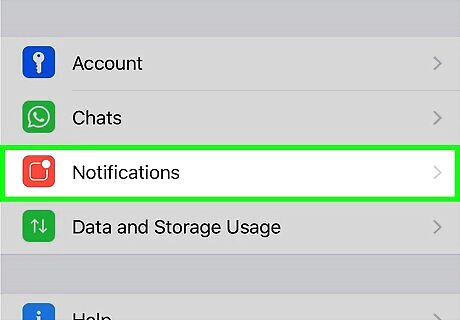
Tap Notifications. It's listed next to a red icon on the Settings menu.
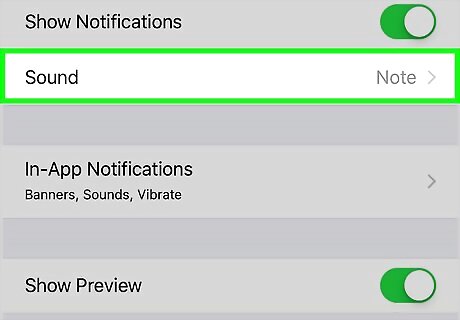
Tap Ringtone under "WHATSAPP CALLING." This option is at the bottom of the Notifications page. It will open a list of the available ringtones. This option may not be available on newer versions of WhatsApp. With the latest updates, WhatsApp doesn't allow setting a custom ringtone for voice calls anymore, although you can still change your message and group notifications.
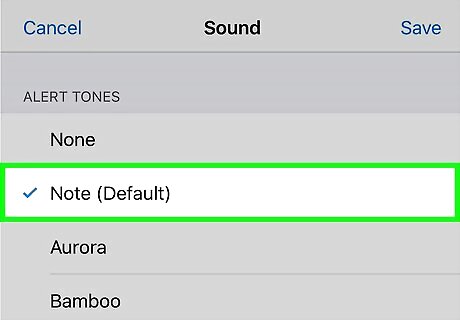
Select the ringtone you want to use. You can tap any ringtone on the list, and hear a preview of it.
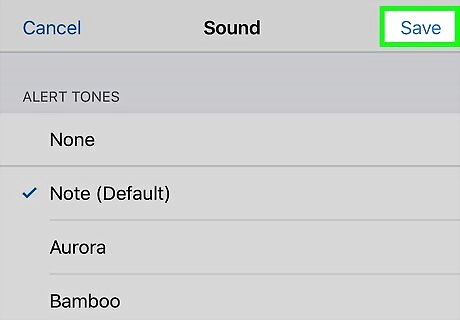
Tap Save on the top-right. This is a blue button in the upper-right corner of the page. It will save your new ringtone. You will hear this tone when you receive a voice call on WhatsApp.
Using Android
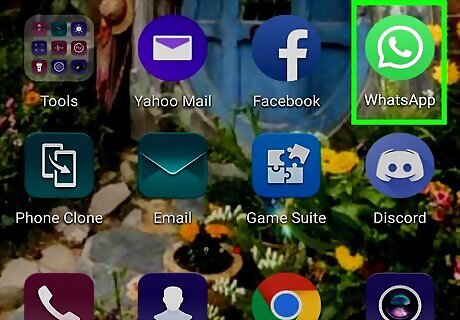
Open WhatsApp Messenger on your Android. The WhatsApp icon looks like a white telephone in a green speech balloon. You can find it on your Apps tray.
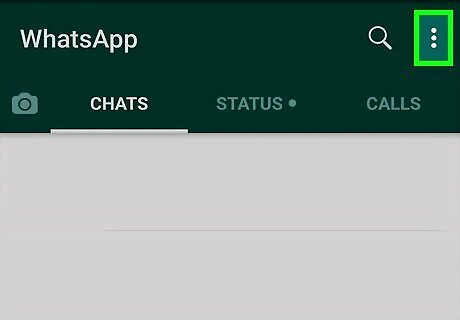
Tap the ⋮ icon on the top-right. This button is in the upper-right corner of your screen. It will open a drop-down menu.
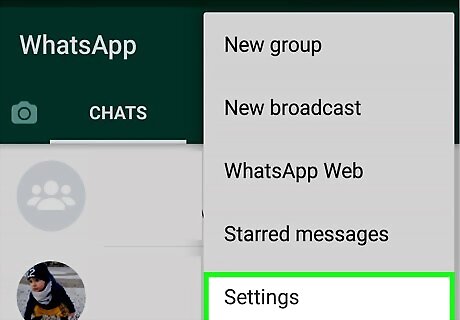
Tap Settings on the menu. This is the last option at the bottom of the drop-down menu. It will open your Settings menu on a new page.
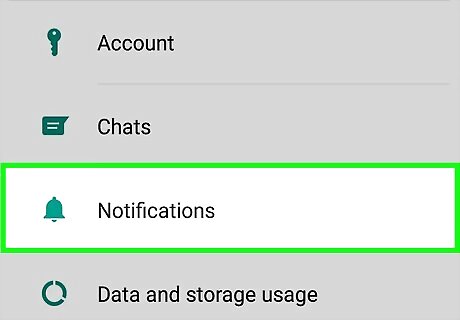
Tap Notifications in Settings. This will open your notification, vibration, pop-up and ringtone options.
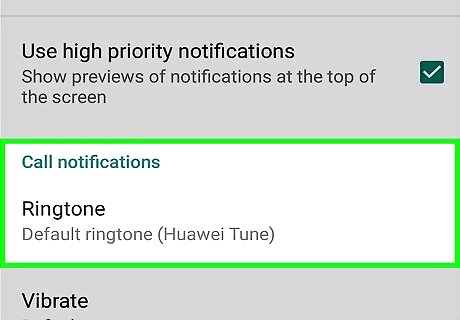
Scroll down to the "Call notifications" section. You can change your ringtone and vibration settings for incoming WhatsApp calls here.
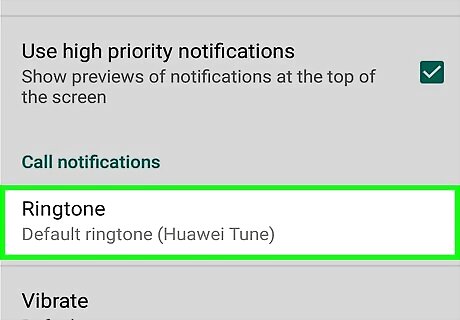
Tap Ringtone under "Call notifications." This will open a list of all your ringtone options in a new pop-up window.
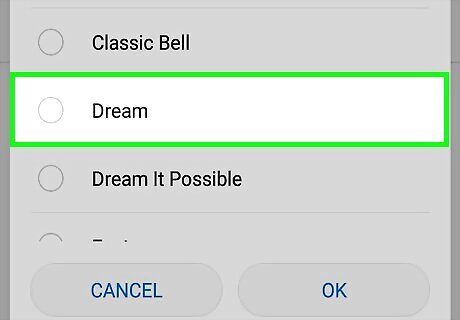
Tap a ringtone to select it. You can tap any ringtone on the list to hear a preview.
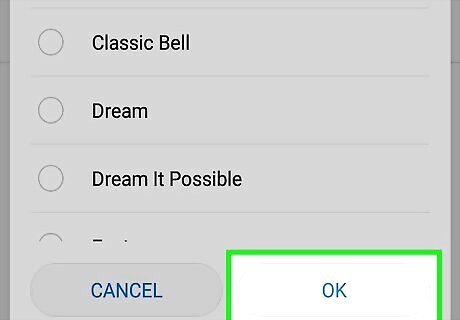
Tap OK on the bottom-right. This will confirm your new ringtone. You will hear this ringtone when you receive a voice call on WhatsApp.
















Comments
0 comment