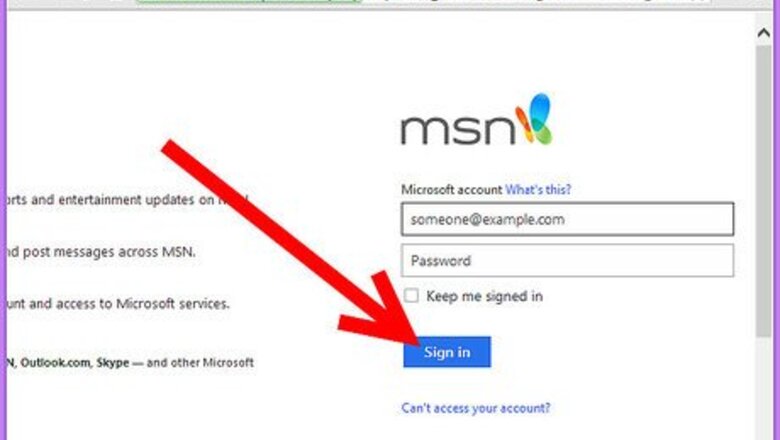
views
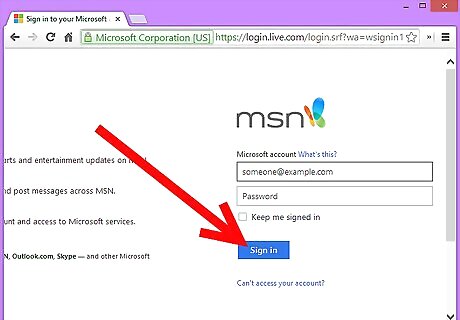
Log into any of the MSN or Windows Live services with your current password.
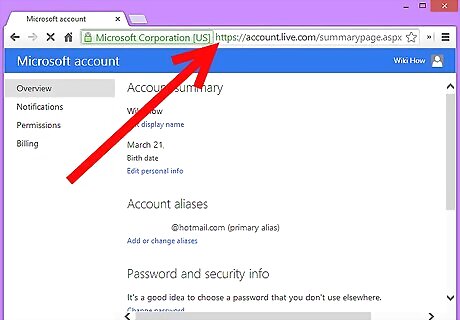
Go directly to the account setup page. It is located at account.live.com. Alternatively, you can locate your name on the screen and click on it. This may be displayed in a variety of places, depending on which service you're logged into:
On msn.com, scroll about halfway down the page until you see Messenger, Facebook and Twitter tabs on the right of the screen. Click on the Messenger tab, then click on "Hi,
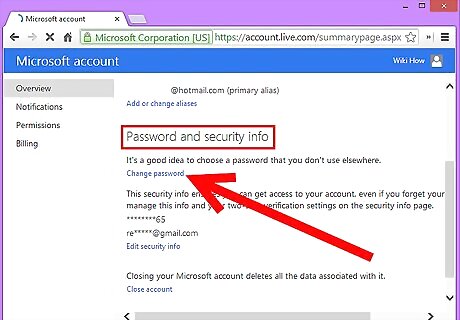
Locate the "Password:" entry beneath the Account Information heading. Click the "Change" link to the right of your password.
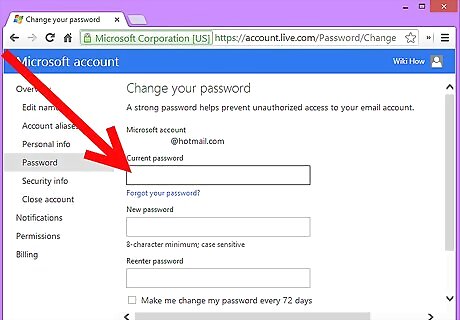
Enter your old password. Remember, it is case-sensitive.
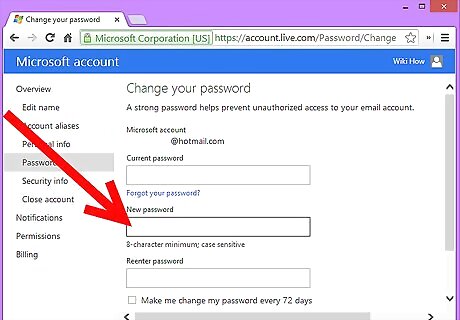
Enter your new password in the next data field. Like your initial Windows Live password, it is case sensitive and should be at least 6 characters long.
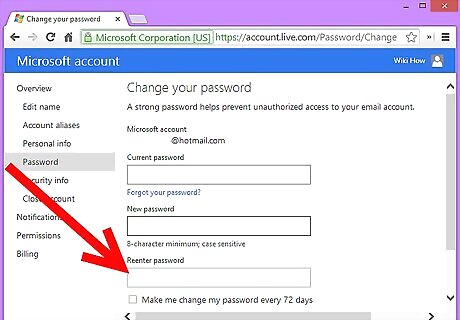
Reenter your new password in the next data field.
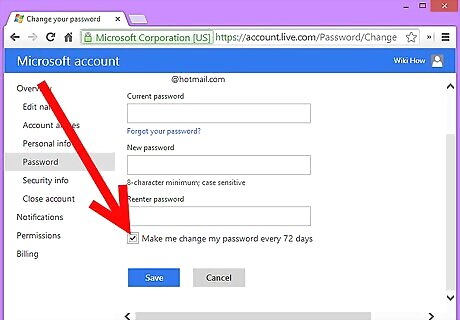
Click the box next to "Make my password expire every 72 days" if you'd like an automatic prompt to change your password.
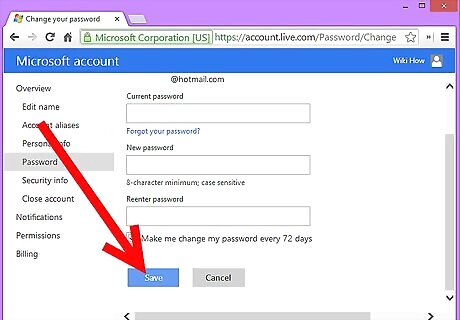
Click "Save" to finalize the password change.










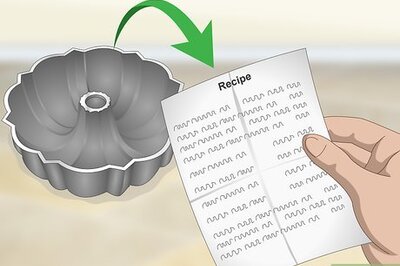



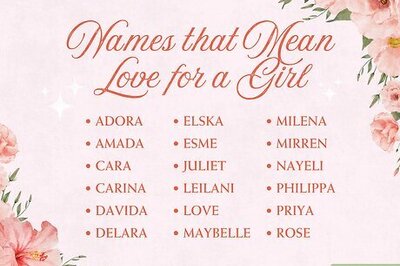
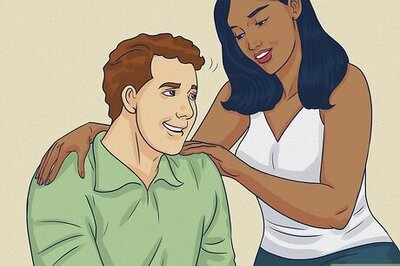
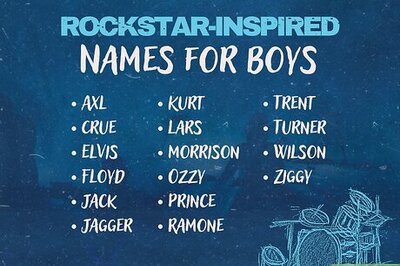
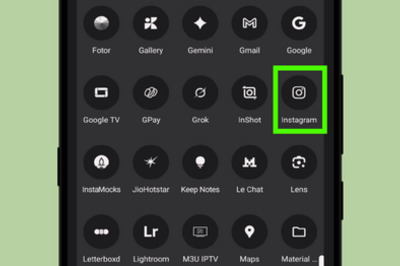
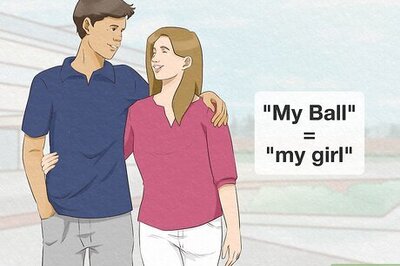
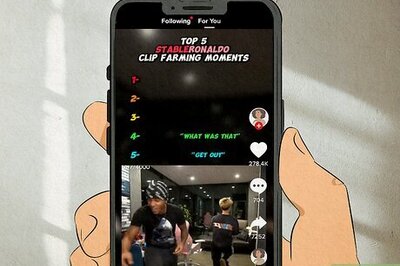
Comments
0 comment