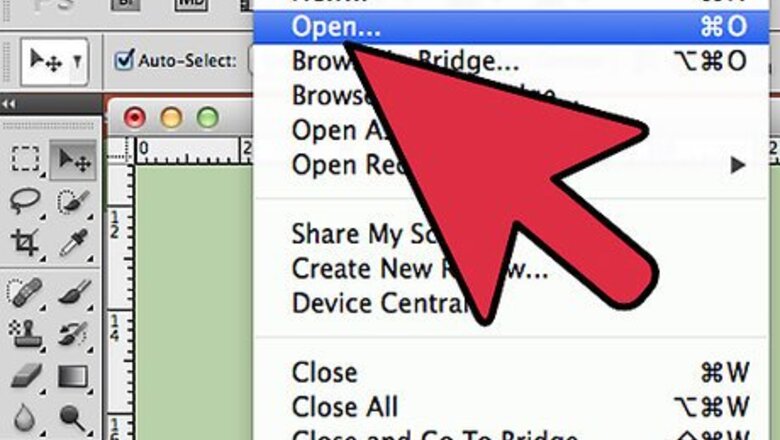
views
Use Your Image-Editing Software
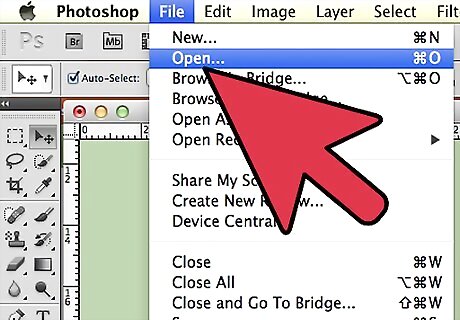
Open the JPEG file using the image-editing software you normally use.
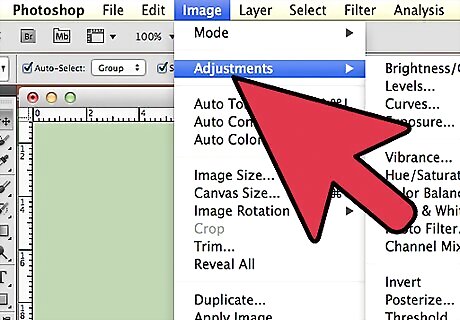
Adjust the size or perform any other editing functions that you desire before you convert the format.
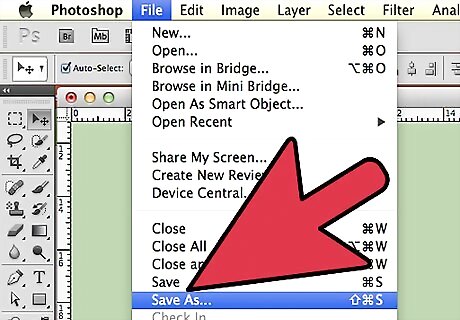
Click on the “File” menu and choose “Save as...” Because you are using the “Save as” option, your original file should remain as it was.
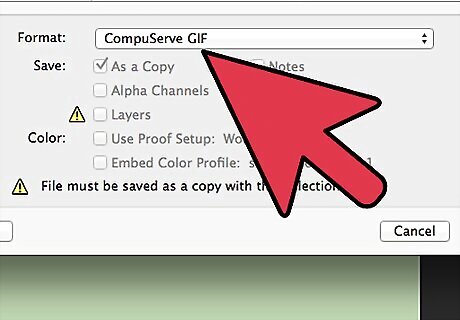
Use the arrow for the drop-down menu next to “Save as type” and choose the GIF option. On some systems, this setting looks like *.gif.
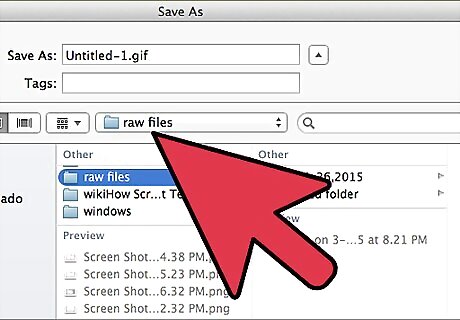
Choose your desired folder, if you want to change the file folder or location where the computer will save the file. Alter the file name if you want to, but leave the .gif extension as is.
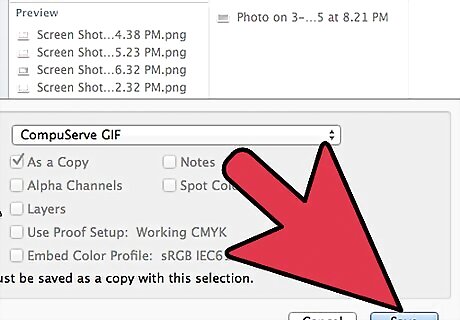
Save the file by hitting the save button.
Use an Online Image Converter
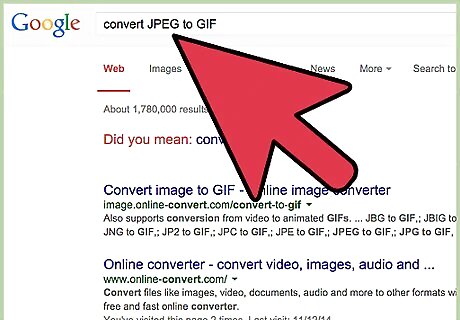
Visit an online image converter to change a JPEG to a GIF. The best way to find one is to use a search engine to look for “convert JPEG to GIF.”
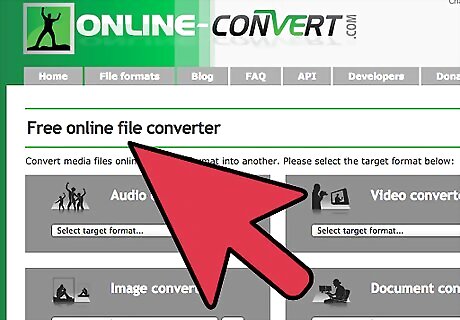
Open the online converter.
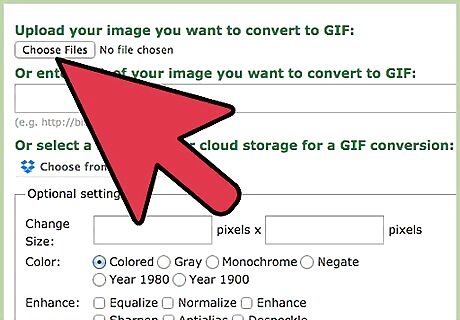
Browse for the file you need to change. You can convert an image from your hard drive or from an online URL, though not all converters have both options.
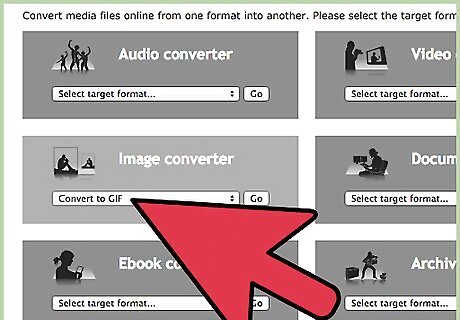
Choose the option to convert to a GIF file. For some converters, you have to upload the image before you can choose how to convert it. In cases like this, the online converter should prompt you to browse your files.
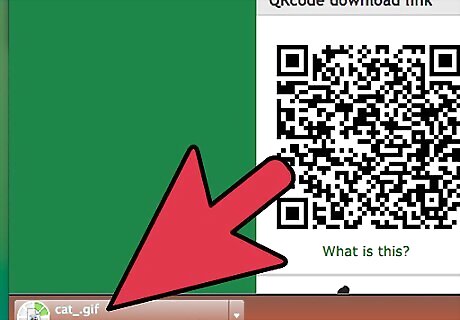
Save the image to your hard drive. Some converters automatically come up with this option. If that doesn't happen, you will see either the converted image or a link to it. Click on the link, if necessary, and then right-click on the image itself. Choose “Save image as” to save it to your hard drive.
Download Software for Batch Conversion
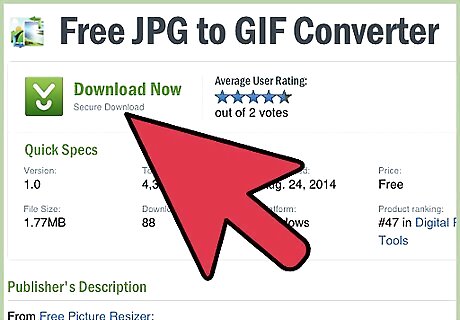
Search for an image converter software application online. Rather than searching using a search engine, search at a reputable software download site and use the words “convert JPEG GIF.” Consider narrowing your search by specifying only freeware, if you don't want to pay for it. Look for editor's ratings for reviews written by the website's editorial staff, or user ratings from actual users who have tried it. Both can provide valuable information. If you're not sure which to choose, read through several of the descriptions of products that come up. Don't just read about the product, but go to the website for the company and look for an “About us” page that tells about the company that makes it. See whether it has other products or testimonials from customers.
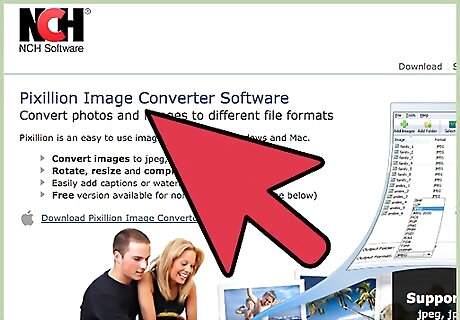
Pick software that has a website which not only lists its capabilities but also offers help files to show you how to use the program.
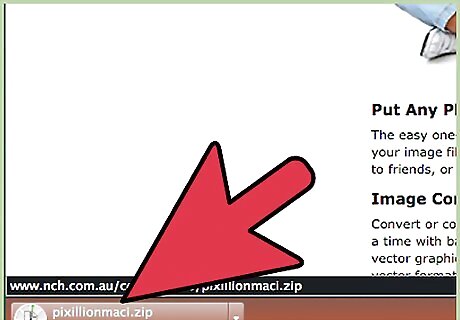
Download and install the software.
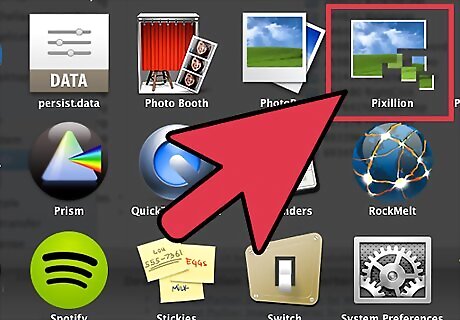
Run the application. Some programs let you specify multiple files to convert. Others will work in a similar manner to image editing software, in which case you can follow the instructions above.
















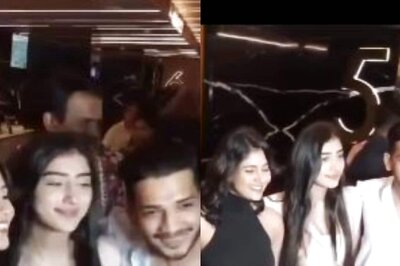
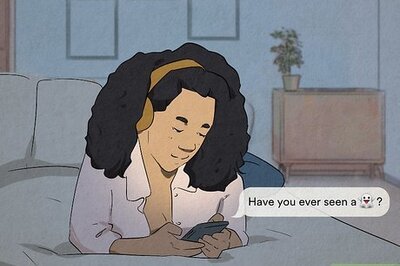
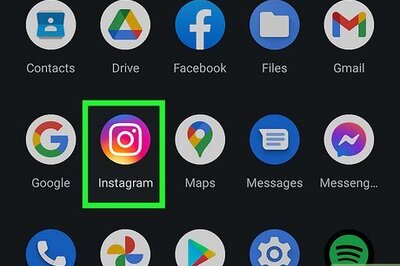

Comments
0 comment