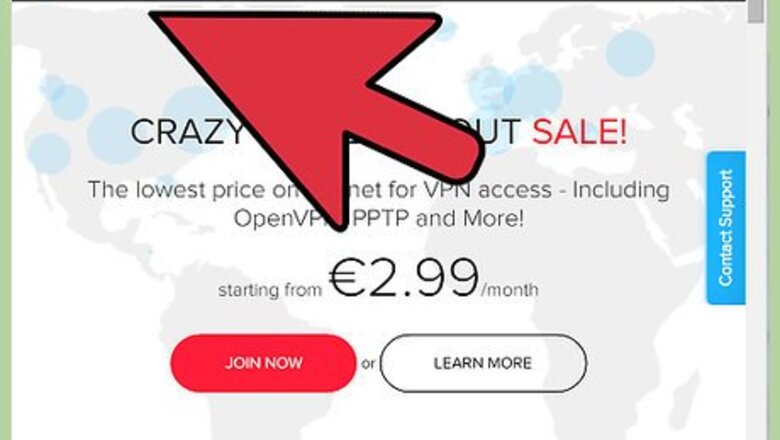
views
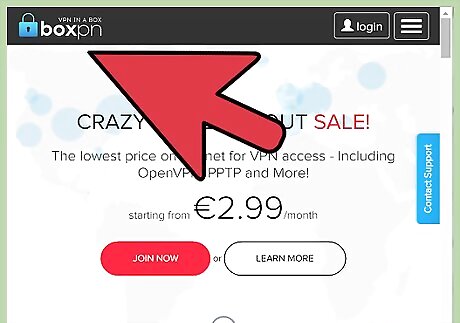
Make sure you have an active VPN subscription, or your own VPN Server. Use an anonymous P2P-friendly VPN provider like Anonine, VPNTunnel, BoxPN, etc.
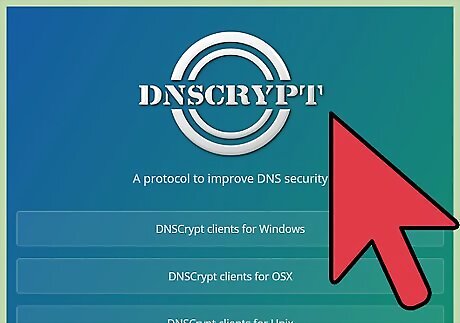
Make sure your VPN provider has a 'No-Logging' policy.
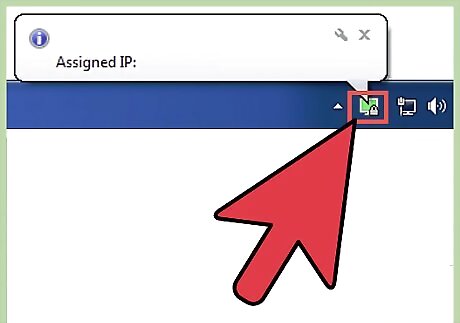
Connect to your VPN. Note the IP address. You need the IP address that comes from your VPN provider.
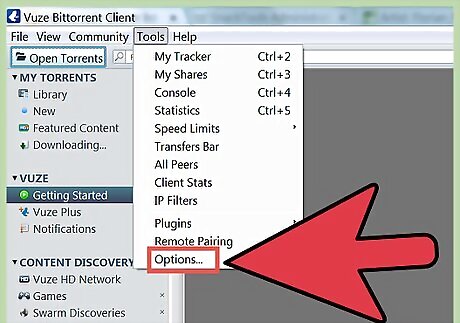
Start Vuze, and enter the Options menu. Select "Tools" at the top. Select "Options" at the bottom of the menu.
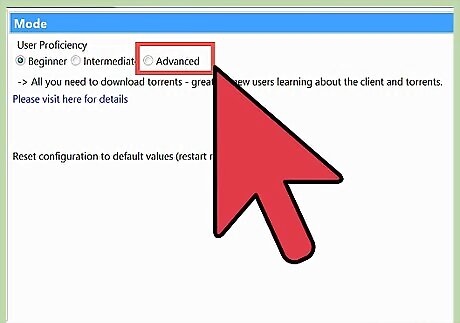
Select the "Advanced Mode" options. At the top left of the options Menu, make sure "Mode" is selected. Click the "Advanced User" proficiency mode. Click "Save" in the bottom left of the Options window.
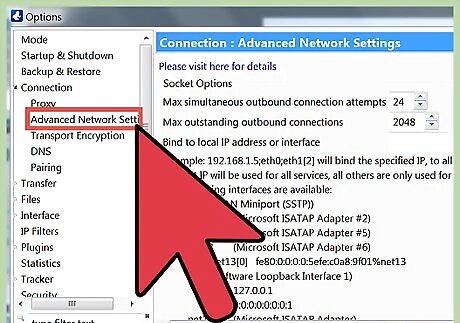
Enter the "Advanced network Settings". Click the arrow to expand the "Connection" menu. Select "Advanced Network Settings".
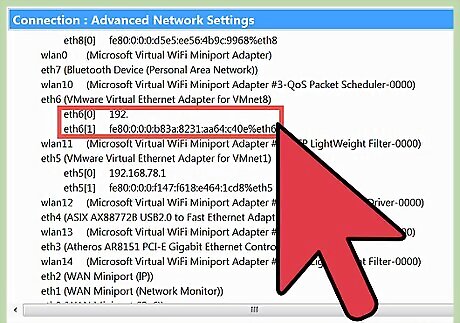
Find your VPN interface. Look for the IP address that you noted in the first step. In the example provided, the VPN IP is attached to "eth6".
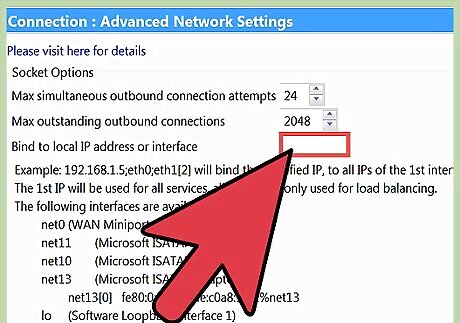
Bind the VPN interface to Vuze. Enter the Interface value from the previous step.
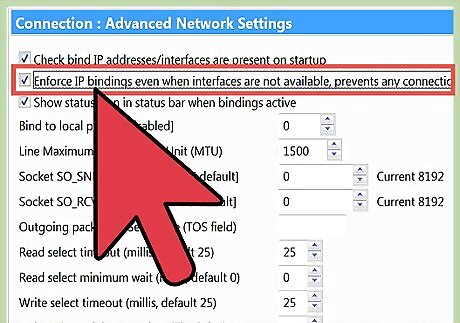
Enforce the IP bindings. At the bottom of the window, (you may have to scroll), check mark "Enforce IP bindings even when interfaces are not available...". Click "Save" in the bottom left of the Options window.
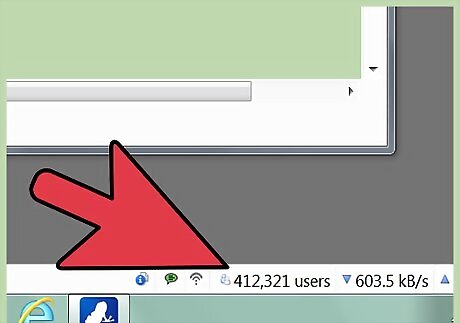
Confirm that the bindings work. Mouse-over the routing icon. You should see your VPN ip address and "Force=yes".
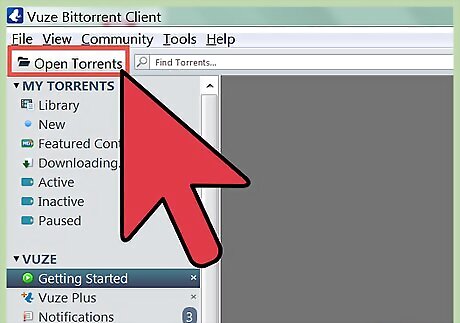
Start a torrent in Vuze. Use an opensource torrent like Linux to test.
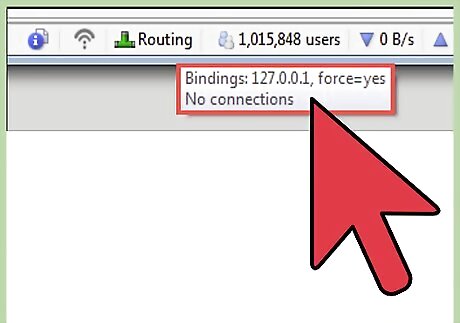
Confirm that the torrent stops when VPN disconnects. Disconnect your VPN. Watch for your traffic to stop. The binding address will change to 127.0.0.1 (localhost).
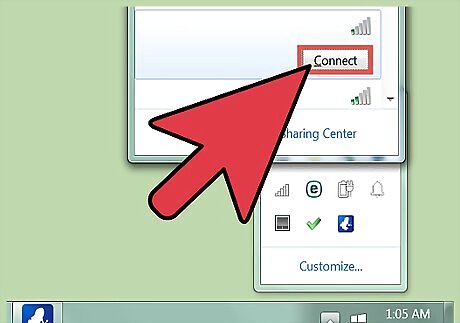
Confirm that the torrent re-starts when VPN connects. Reconnect your VPN. Note that the VPN IP has changed but the binding adapts. Since the eth6 interface is active. Watch the traffic re-start and the routing icon to go green.











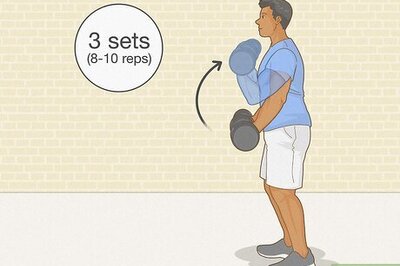


Comments
0 comment