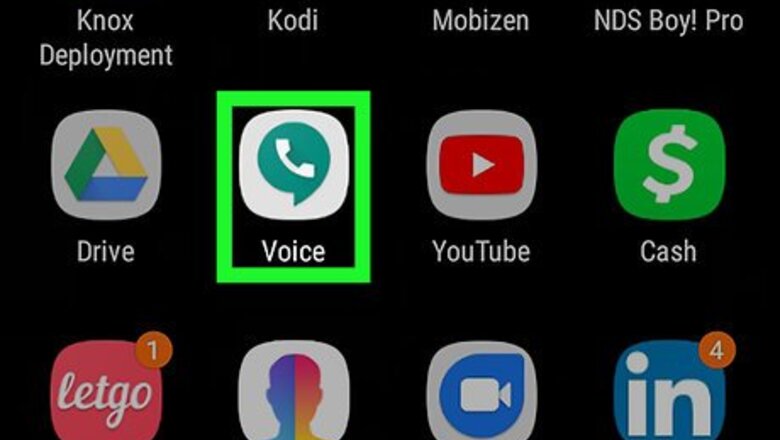
views
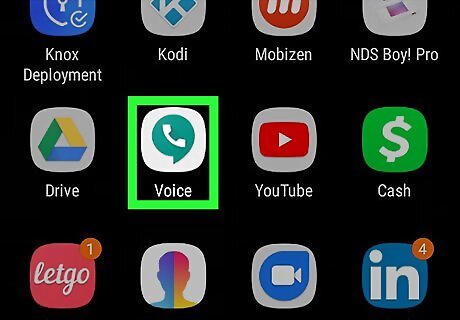
Open the Google Voice app. The Google Voice app has an icon that resembles a phone inside a green speech bubble. You can Download Google Voice from the Google Play Store.
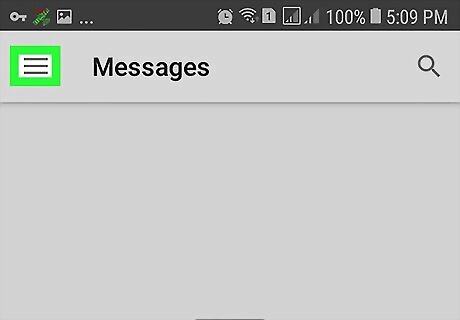
Tap the Menu ☰ button. It's the button with three horizontal lines in the upper-left corner. This displays a pop-out menu to the left.
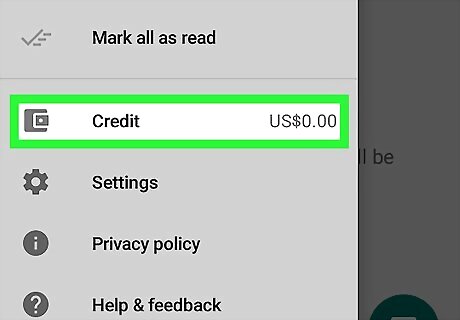
Tap Credit. It's in the middle of the pop-out menu to the left. It's next to an icon that resembles a wallet with your current credit amount to the right. This displays your billing history.
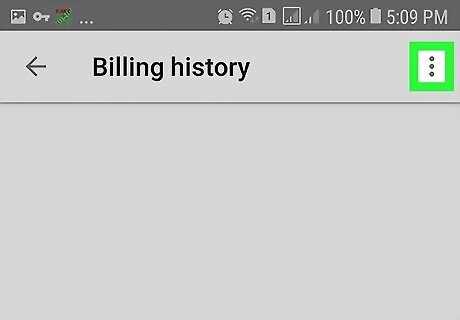
Tap the options ⋮ button. The options button has three vertical dots. It's in the upper-right corner. This displays a tiny pop-out menu to the right.
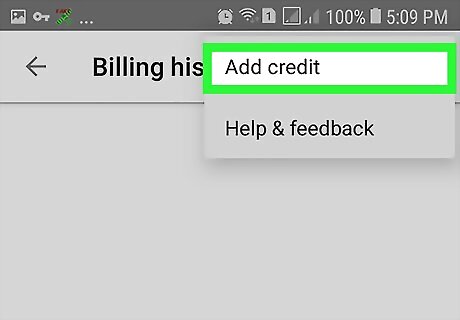
Tap Add Credit. It's the first option in the small pop-out menu.
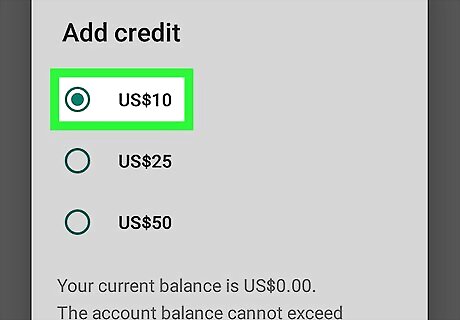
Select an amount and tap Add Credit. To select an amount, tap the radial button next to "$10", "$25", or "$50", then tap Add Credit in the lower-right corner of the pop-up. Your credit amount cannot exceed $70.00
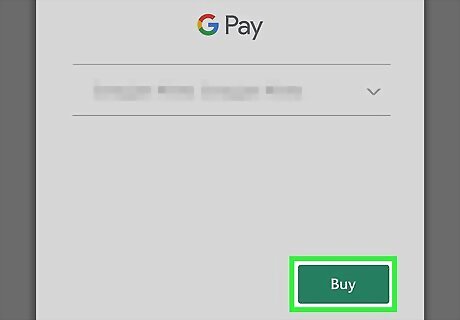
Check the credit card and tap Buy. Check the last four digits of the credit card listed below "Pay" to make sure the credit or debit card on file is the card you want to use. If it is correct credit or debit card, tap the blue button that says "Buy". If it is not the correct card, tap the arrow to the right of the card number to select a different card or add a new debit or credit card.













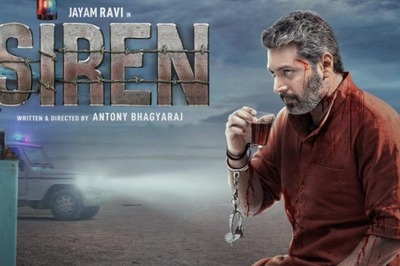






Comments
0 comment