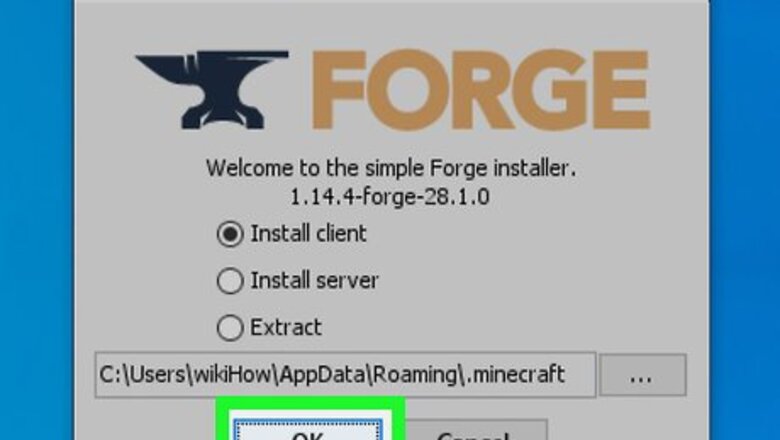
views
Desktop
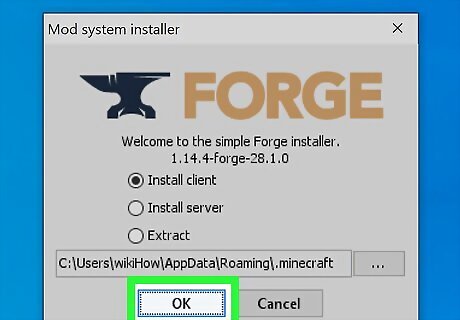
Install Minecraft Forge. In order to run mods on your Windows or Mac computer, you'll need to install the correct version of Minecraft Forge. This program allows Minecraft to utilize installed mods. If you want to use mods for Minecraft 1.12.2, then download and install the recommended version of Forge for Minecraft 1.12.2.
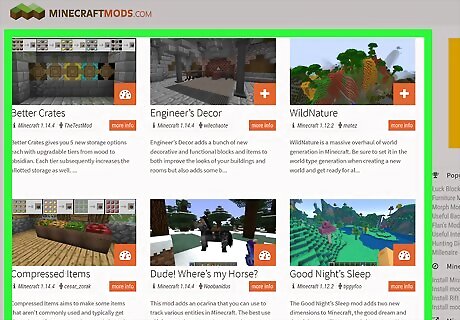
Download a mod that you want to use. Go to a Minecraft mod site, find a mod that you like, and download the mod in question. A couple of notable Minecraft mod sites include the following: http://www.minecraftmods.com/ You can also type a specific mod type (e.g., "tanks") followed by "minecraft mod" into Google and browse the results. Make sure the mod is for the same version of Minecraft as Forge or it may not work. Make sure that you don't download anything that hasn't been verified as safe by the website's community.
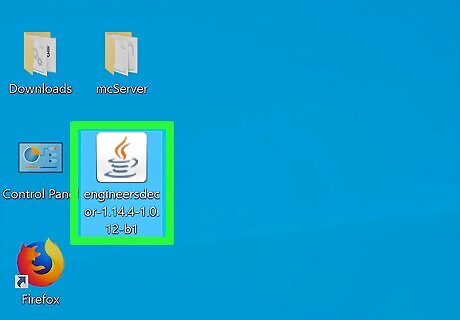
Select the mod file. Find the downloaded mod file in your computer's normal downloads location, then click it to select it. The mod file should resemble a Java logo on a white background. If the mod file downloads in a ZIP folder, you'll first need to extract the file before selecting it.
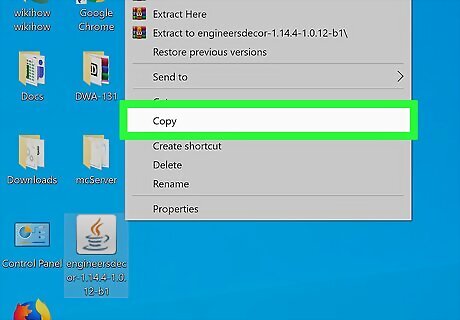
Copy the file. Press Ctrl+C (Windows) or ⌘ Command+C (Mac) to copy mod file.
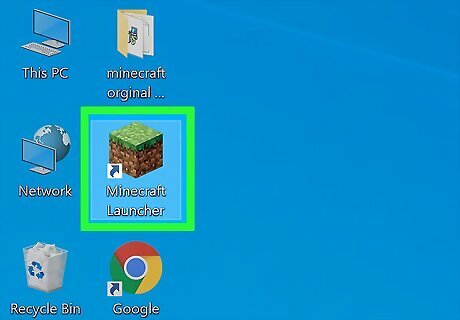
Open the Minecraft launcher. Double-click the Minecraft app icon, which resembles a block of dirt with grass on it. The Minecraft launcher will open and update if it's out of date. As of January 2018, the latest launcher release is version 1.12.2.
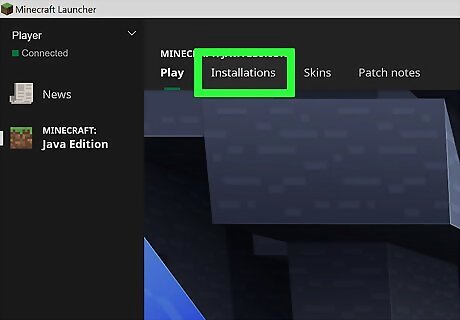
Click Launch options. It's a tab in the upper-right side of the launcher window. If you don't see this tab, first click ☰ in the upper-right side of the launcher window.
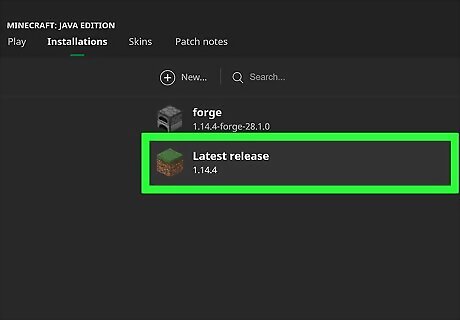
Click Latest release. This is in the middle of the window.
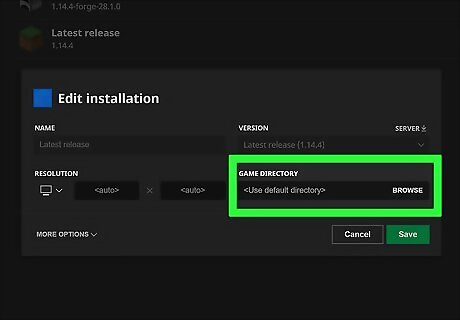
Click the green "Game directory" arrow. It's on the right side of the launcher window, directly across from the "Game directory" switch. Doing so opens the folder in which all of your Minecraft game folders are located.
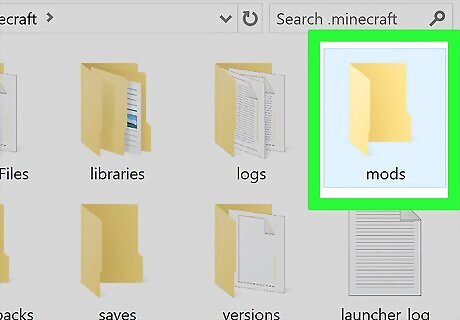
Open the "mods" folder. Double click the "mods" folder to open it. If you don't see the "mods" folder, create one: Windows - Click Home, click New folder, type in mods, and press ↵ Enter. Mac - Click File, click New Folder, type in mods, and press ⏎ Return.
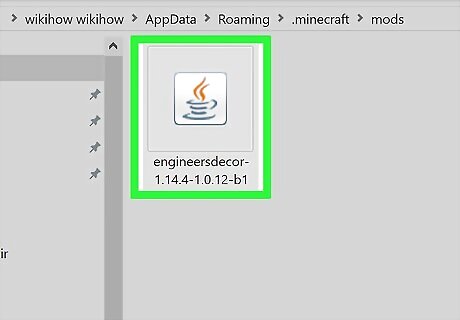
Paste in the mod file. Click a blank space in the "mods" folder, then press Ctrl+V (Windows) or ⌘ Command+V. The mod file will appear in the folder. If the mod file does not appear, do steps 3 and 4 again and then try pasting again.
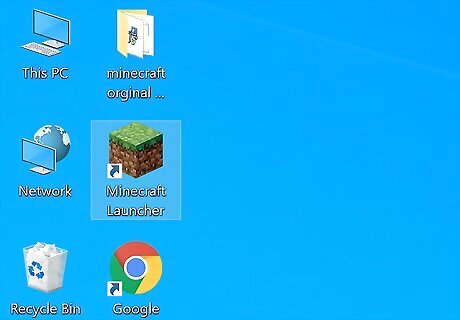
Close and re-open the launcher. You can also close the mods folder at this point.

Click the "Profile" arrow. It's to the right of the giant green PLAY button. A pop-up menu will appear.
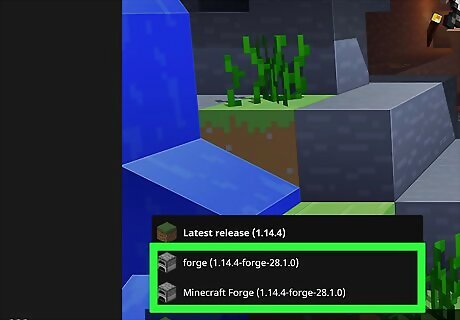
Click the "minecraft forge" option. This option will be the Minecraft Forge version number. Doing so will allow you to load the mods.

Click PLAY. Minecraft will load, along with mod that you added to the "mods" folder. When you start a game (existing world or new world), the mod will automatically be applied. If you don't want to use the mod anymore, you can switch back to the Minecraft profile in the launcher by clicking the "Profile" arrow, clicking Minecraft, and clicking PLAY. Deleting a mod file from the "mods" folder will remove the mod from Minecraft.
iPhone
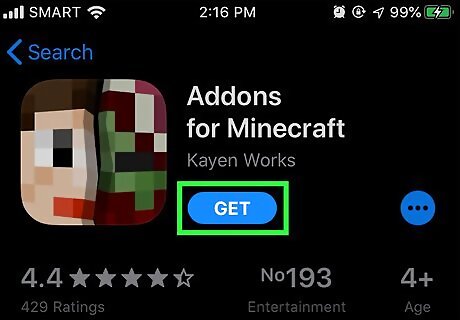
Download the MCPE Addons app. To do so: Open the iPhone App Store Icon App Store app. Tap Search Tap the search bar at the top of the screen. Type mcpe addons into the search bar. Tap Search Tap GET to the right of the "MCPE Addons - Add-Ons for Minecraft" app. Enter your password or Touch ID when prompted.
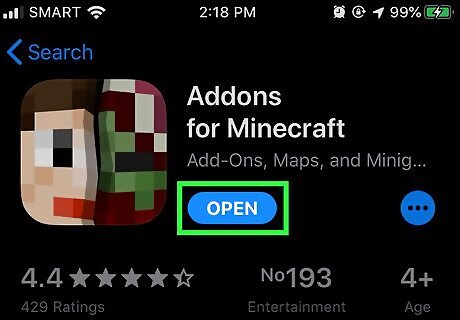
Open MCPE Addons. Tap OPEN in the App Store, or tap the pixelated MCPE Addons app icon on your iPhone's Home Screen.
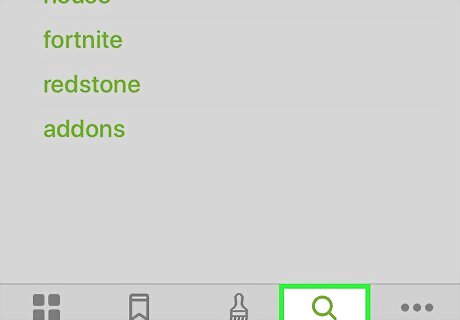
Search for a mod. Scroll down through the home page to browse categories, or tap Search Mac Spotlight at the bottom of the screen to open a search bar in which you can look up a mod by name or description.
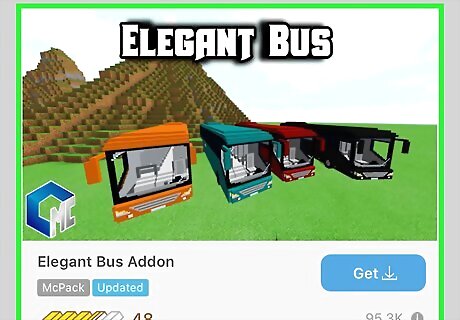
Select your preferred mod. Once you find a mod that you want to download, tap it to open its page.
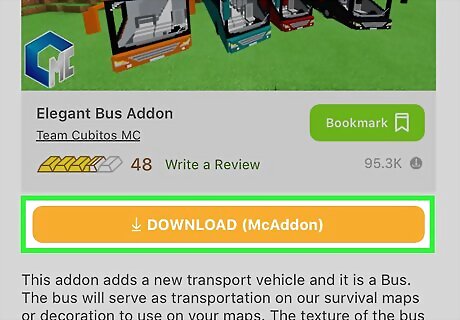
Tap the DOWNLOAD button. It's an orange button below the mod's preview photo. If there's more than one DOWNLOAD button, you'll have to repeat this process for each button.
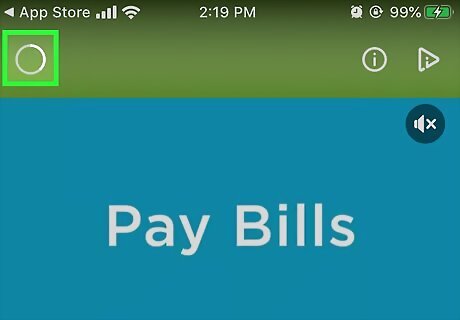
Wait for the advertisement to let you exit. Ads normally run for 5 or 6 seconds, after which point a small X icon will appear in one of the top corners of your screen.
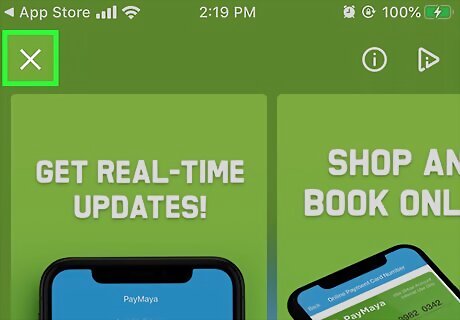
Exit the ad. Tap X in the top-right or top-left corner of the screen. You should be back at the mod page.
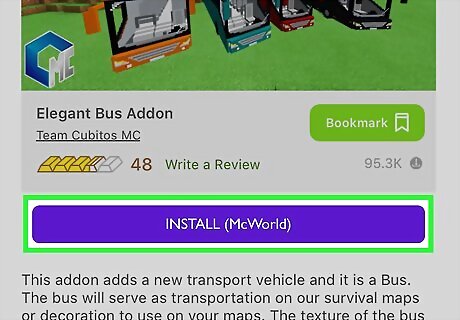
Tap the INSTALL button. This button is purple. Doing so prompts a pop-up menu. If the file has multiple INSTALL buttons, you'll need to come back to this app after the first file installs and repeat this process.
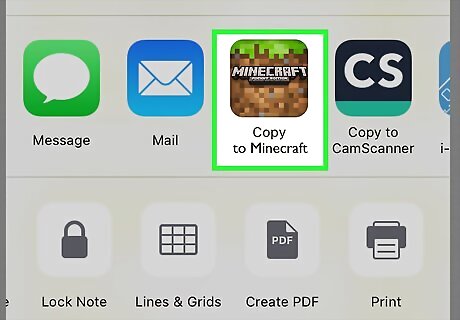
Tap Minecraft. It's in the pop-up menu. This will open both the Minecraft app and the mod inside of Minecraft. You may have to scroll right (swipe left) to see Minecraft's app icon. If you don't see Minecraft in the menu, scroll all the way to the right, tap More, and tap the white switch to the right of Minecraft.
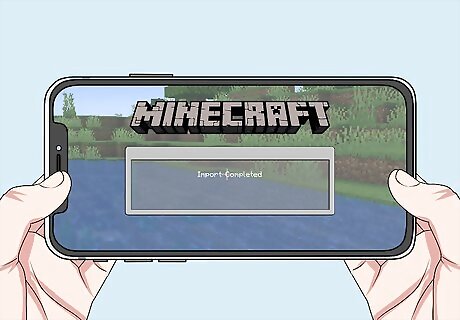
Wait for the mod to install. When you see "Import Completed" or "Import Successful" at the top of the screen, you may proceed. If you had multiple INSTALL buttons, double-press the Home button, select MCPE Addons in the app view, tap the next INSTALL button, and repeat the installation process.
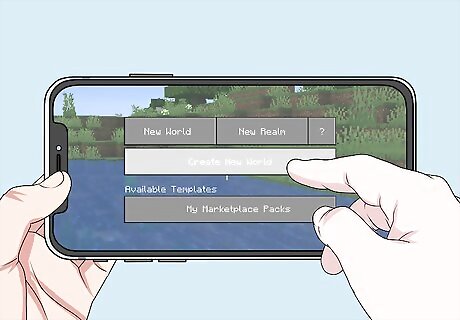
Create a new world. With Minecraft open, tap Play, tap Create New, tap Create New World, scroll all the way down on the left side of the screen and tap Resource Packs (or Behavior Packs if that's what you downloaded), select the downloaded mod, and tap + below it, then tap Play. Your world will load with the mod implemented.
Android (mods)
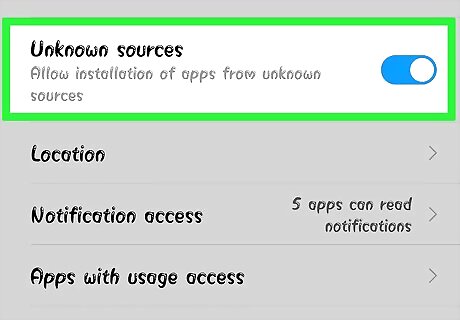
Enable unknown sources downloads. You can allow your Android to download files from unknown sources by opening Settings, tapping Security, and switching on the Unknown sources option.
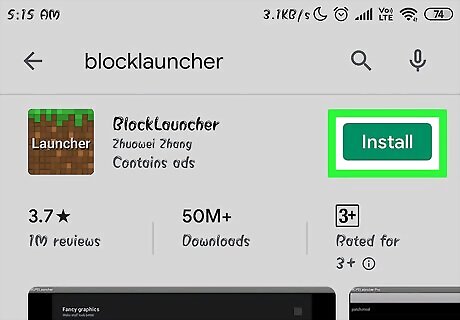
Download the BlockLauncher app. To do so: Open the Android Google Play Google Play Store app. Tap the search bar. Type in blocklauncher Tap BlockLauncher in the drop-down results. Tap INSTALL Tap ACCEPT
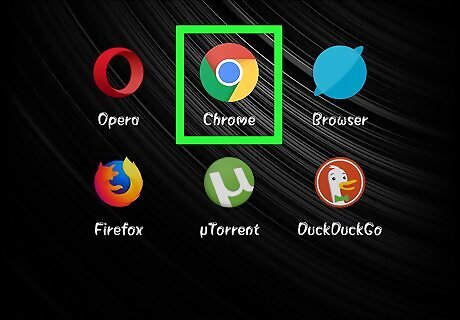
Open Android 7 Chrome Google Chrome. Tap the Chrome app icon, which resembles a red, yellow, green, and blue sphere icon.

Go to the MCPEDL site. Type https://mcpedl.com/category/mods/ into the Chrome address bar, then tap the ↵ Enter or Search button.
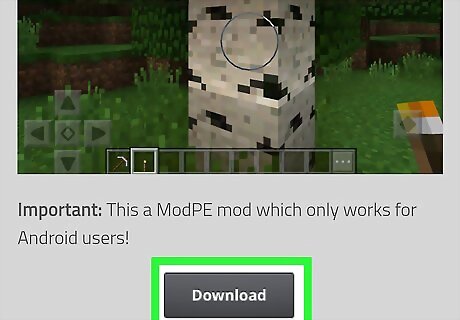
Download a mod. Find a mod that you like, then download the mod in question by scrolling down and tapping the Download link. Some mods will have multiple download links. If so, you'll need to select each of them.
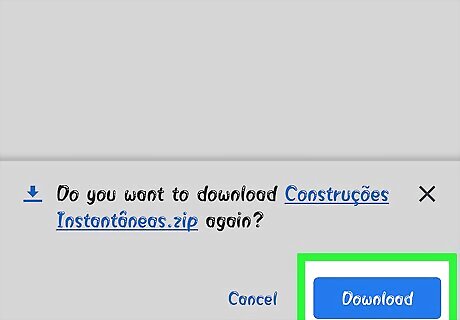
Tap OK when prompted. Chrome will ask if you want to download the file since it's from an unknown source; tapping OK prompts the download to continue. You may have to skip an ad by waiting for the ad to display a SKIP AD button and then tapping it before you can tap the Download button.
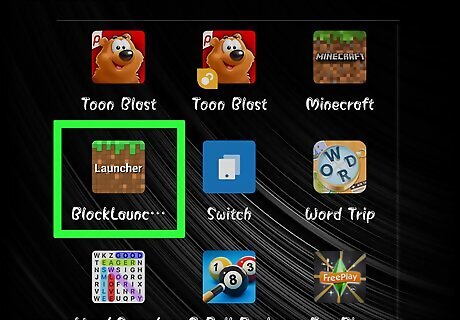
Open BlockLauncher. Tap the BlockLauncher app icon, which resembles a pixelated Minecraft app icon. BlockLauncher will automatically detect your Minecraft PE app and open it as well.
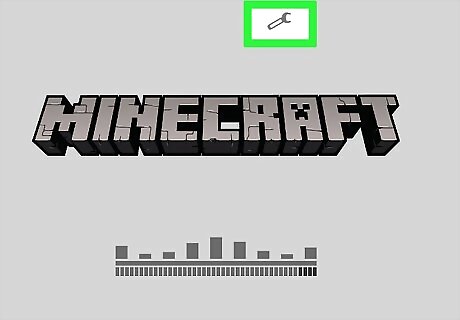
Tap the wrench icon. It's at the top of the screen. This will open the settings menu.
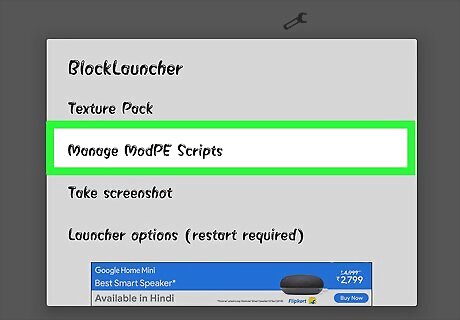
Tap Manage ModPE Scripts. This option is in the middle of the menu. A new window will open.
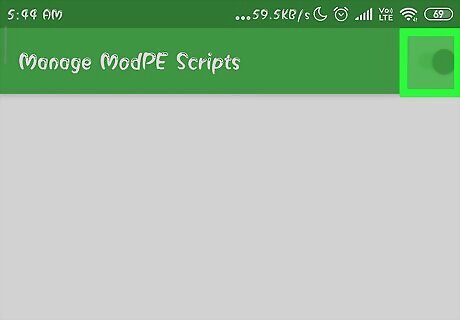
Make sure that mod management is enabled. If the switch to the right of the "Manage ModPE Script" is white and says "OFF", tap the switch.
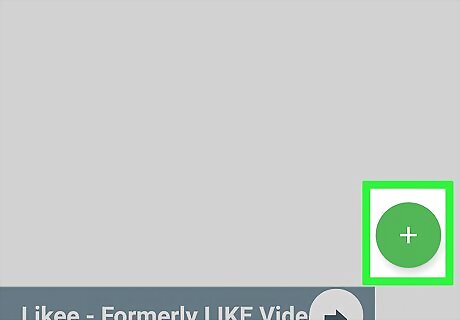
Tap +. It's in the bottom-right corner of the screen. A pop-up menu will appear.
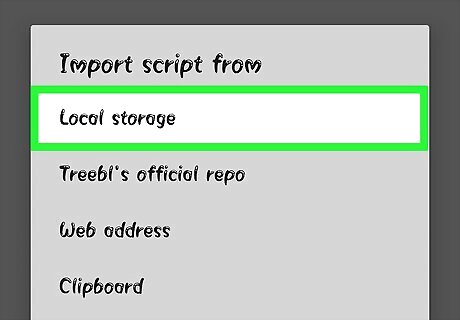
Tap Local storage. This option is in the menu. Doing so opens a file explorer for your Android's folders.
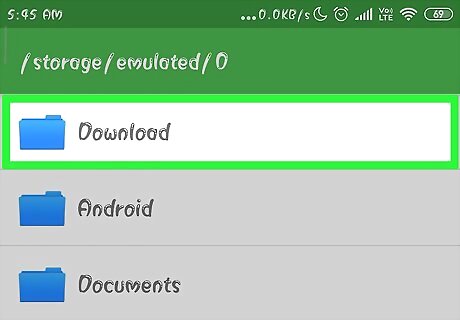
Tap Download. It's a folder near the top of the window.
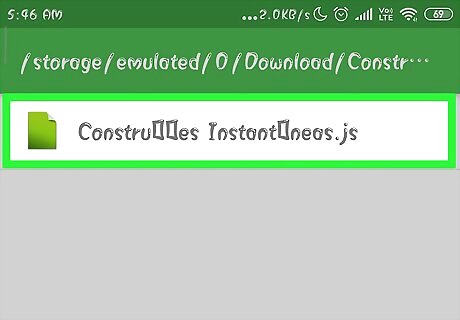
Select your mod file. Find the mod file that you downloaded, then tap it to select it. If you downloaded more than one file, you'll have to go back to the Download folder again and select the other file(s) as well.
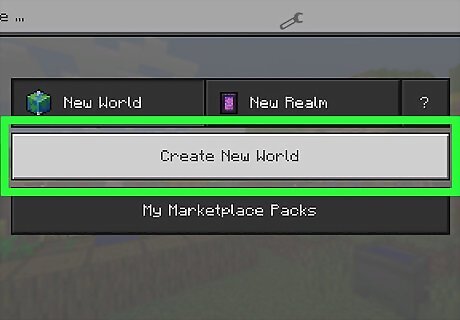
Create a new world. With Minecraft open, tap Play, tap Create New, tap Create New World, and tap Play. Your mod will automatically be applied to your current world. Mods will also automatically apply to current worlds, but be wary of implementing mods on worlds that you want to keep normal—mods will occasionally wreck or fundamentally alter a world.
Android (addons)
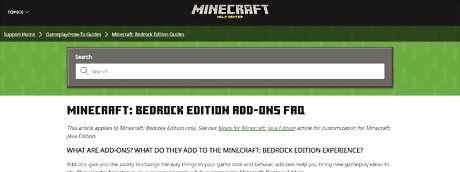
Add-ons and mods. Modding in Minecraft Bedrock has changed significantly. Mods are no longer relevant, and now everyone uses add-ons. This is a modern format that makes installation easier and no longer requires BlockLauncher. You can read more about add-ons here.
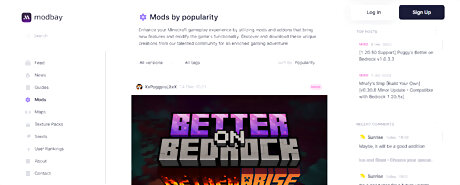
Choose the add-on you want to install. You can choose add-ons here: Minecraft Marketplace: in-game store. There is both paid and free content. Quick installation. MCPEDL: web portal for add-on creators. ModBay: web portal for add-on creators.
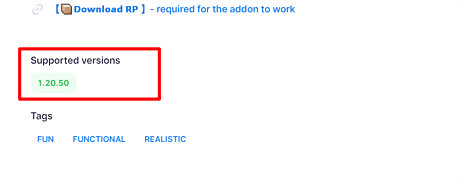
Installation from web portals. Make sure the version matches yours.
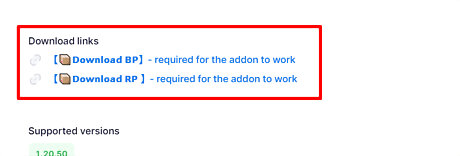
Download files. Usually, it's a file with the extension mcaddon or 1-2 files with the extension mcpack.
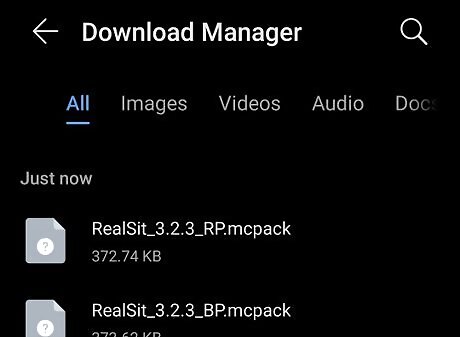
Open the Download manager. You need to find the downloaded files.
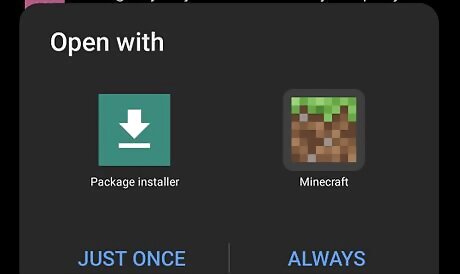
Click on the files. Open them with Minecraft.
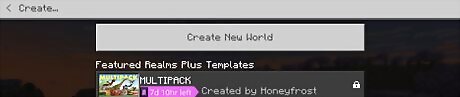
Wait for successful import and create a map. If there are two files, you also need to import the second file.
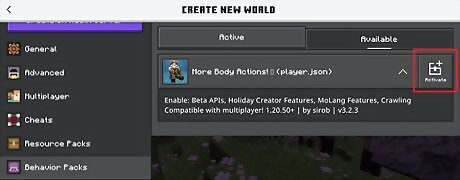
Activate the Behavior Pack. If necessary, also activate the Resource Pack.
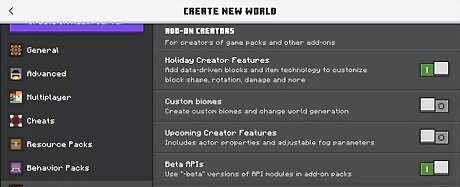
Experimental options. If necessary, activate experiments. To understand, read the article from the add-on author.

Enjoy the game!

















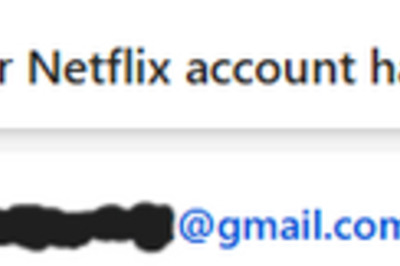

Comments
0 comment