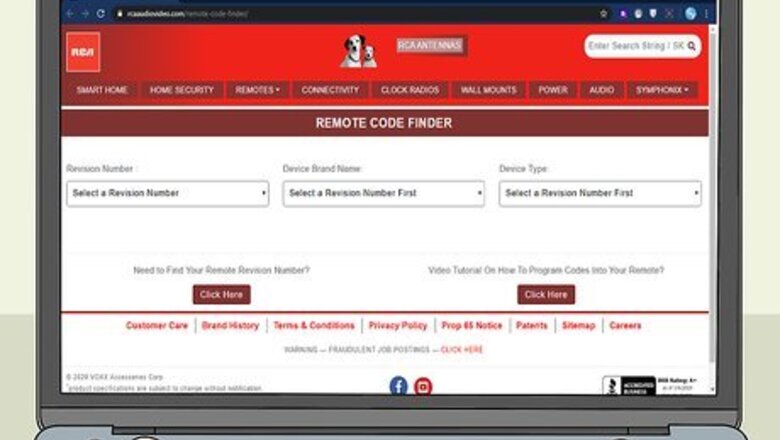
views
- Turn on the device you want to control and point your remote at it.
- Press and hold the button for your device on the remote. While pressing, enter your device code. Check the power light and test the remote.
- If your remote has a Code Search button, press and hold it until the light turns on. Then, press and release the power button until your device shuts off.
Manually Entering a Code
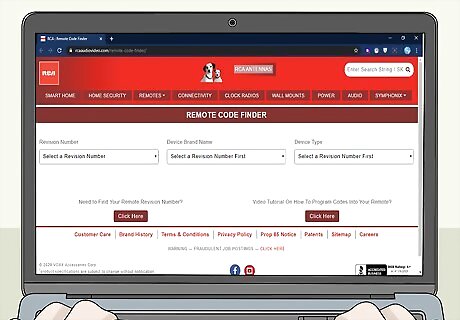
Locate the code for your device in the RCA Remote Code Finder. Entering a device code is the fastest way to program your RCA universal remote. The code for your device will vary depending on your model of RCA remote. In the RCA Remote Code Finder, select the model number of your remote control from the “Model” drop-down. You can find your model number printed on the bottom of your remote. Choose the type of device you want to program under “Product Type.” Find your device's brand (e.g., Sharp, Sony) in the search results. The numerical code next to the brand name is the code you’ll need to enter.

Turn on the device you want to control. Press the power button on the device you want to control to switch it on. You'll need to keep the remote pointed at the device the entire time you are programming it.

Locate and press the button on the remote for your device. Your remote should have several buttons labeled with different device types. For example, the “TV” button would control your television, while the “CBL” or “SAT” button would control your cable or satellite box. The “AUX” button is usually assigned to stereo devices. The Power light on the remote will light up when you press it. Don’t let go of it!
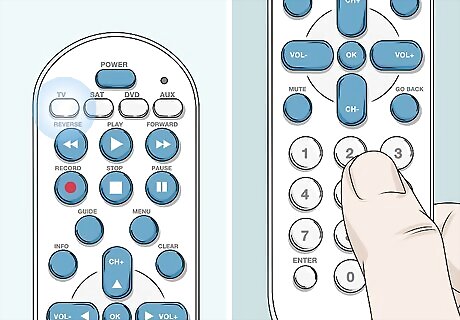
Enter the device code while still holding the device button. This is the code you found in the Remote Control Code Finder. Keep pressing the button, even after the Power light turns off. If the Power light has turned back on, the remote has been successfully programmed. If the light blinked four times and then turned off, the code may have been entered incorrectly. Try holding down the device button and re-entering the code.

Test the remote. If you enter the code correctly, you will be able to turn the device on and off using the remote. Make sure you press the correct device button at the top of the remote before testing the features. If you are unable to turn on your device after entering the code, you may have the wrong code. Return to the RCA Remote Control Code Finder and make sure you entered the correct information. If you still can’t program the code with this method, try using the Code Search button (if there is one) or doing a Manual Code Search.
For a Remote Without a Code Search Button
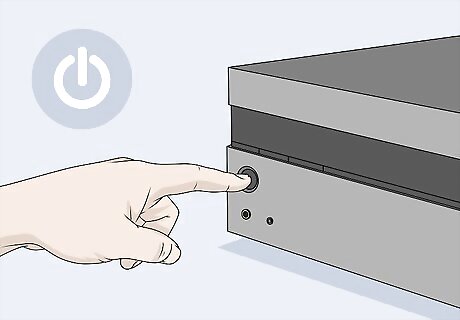
Turn on the device you want to control. If you’re unable to do an automatic code search and cannot enter the device code manually, try a Manual Code Search. Start by powering on the device you want to control (e.g., your DVD player or stereo receiver). You'll only be able to use your RCA remote with devices that support remote control in the first place. If the device did not come with a remote, you likely won't be able to use your RCA remote to control it. Keep the remote pointed at the device during the code search process.
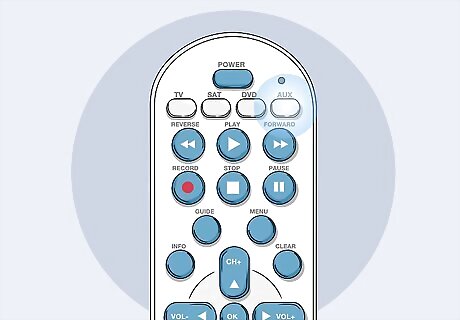
Press and release the device button that matches the device you want to control. For example, to program the remote for a DVD player, press the DVD button. The Power light will turn on.
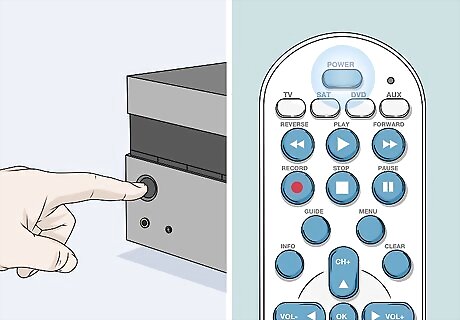
Press and hold the Power button on your device and your remote. Continue to hold until the light turns off and then on again.
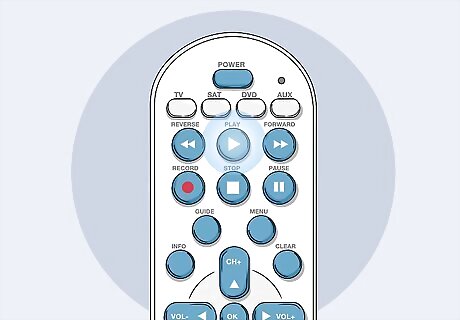
Press the Play or Slow button on your remote. Now your remote will try different codes in an attempt to turn off the device. Once the proper code is found (typically after about five seconds), the device will turn off. Press the Play or Slow button again if the device does not turn off after five seconds. Pressing this button again will tell the remote to try the next batch of codes. Repeat this every five seconds until the device turns off.
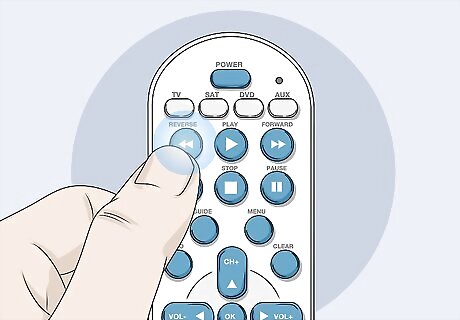
Press the Reverse or Skip Back button once the device turns off. This should turn it back on again. You may have to press this multiple times to find the correct code.
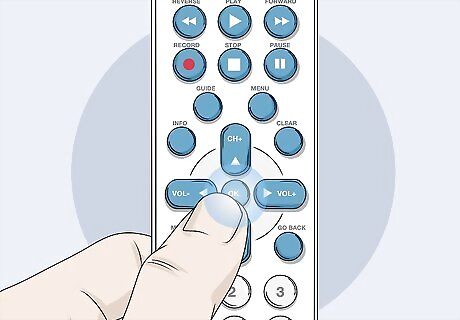
Press Stop or OK to lock in your code. Once the device turns back on after pressing the Reverse button, you've found the correct code. Press Stop to lock it into your remote. Note: Universal remotes can be finicky, and you may need to start the process over if something goes wrong. Make sure you are keeping the remote pointed at the device and that you follow each step exactly.
For a Remote With a Code Search Button
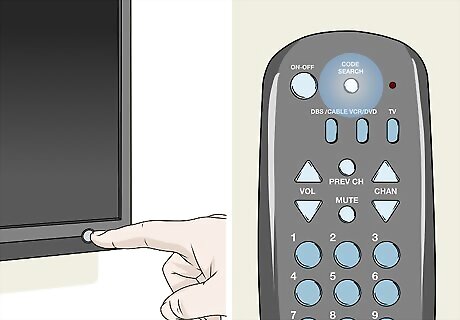
Turn on the device you want to control. If there’s a button on your RCA remote that says “Code Search” or “Set Up,” you can use this method to locate and program device codes. Start by turning on the device you want to control. Universal remotes only work with devices that support remote control in the first place. If the device didn't originally come with a remote, you won't be able to use a universal remote with it. You'll need to keep the remote pointed at the device as you program.

Press and hold the Code Search button until the light turns on. This button is usually at the top of the remote. When the light comes on, you can let go of the button. If your remote has a “Set Up” button instead, complete this method using that button.

Press and release the device button that corresponds with what you want to control. For example, to control a DVD player, press the DVD-VCR button. The light will blink and then remain lit.

Press and release the Power button on the remote until the device turns off. Each time you press and release the Power button, the remote will try a different code for the device. Once the correct code is found, the device will receive the signal and turn off. This could take a while if the code for your device is at the end of the remote's internal list. There are a couple hundred codes that you may need to go through. If you go through the whole list without finding a matching code, the light on the remote will blink four times and then shut off. There's a good chance that the remote will not work with your device, since you've tried every code available.

Press Enter on the remote when the device turns off. This locks the code into your remote. If you accidentally moved past the correct code, you'll have to start the search again.

Test the remote. If the code was successful, you should be able to turn the device on and off using the remote. Make sure you've pressed the correct device button at the top of the remote before testing the features. Not all functions may be available on the universal remote. Your remote may have limited functionality compared to the device's original remote.
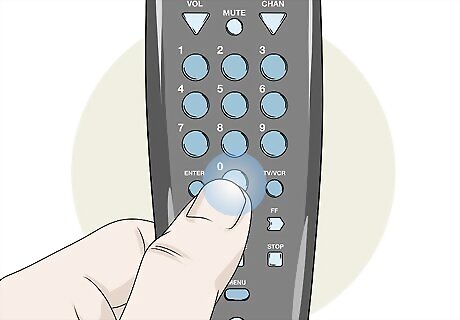
Retrieve the code. After you've locked in the code, write it down so that you can enter it easily in the future. Here’s how: Press and hold the Code Search button until the light comes on. Press and release the device button for the locked code you want to retrieve. Press and release the Code Search button. Press the number keys in order, starting with 0. When the light comes on, this indicates the first digit. Start over at 0 and repeat until you have all three digits.











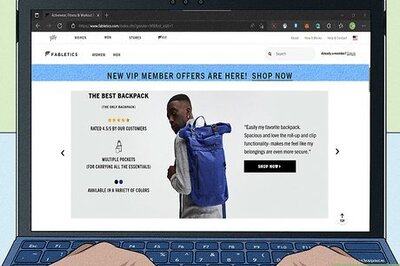





Comments
0 comment