
views
On Mobile
Delete any servers you own. Before you can delete your account on Discord, you must either delete all servers you created or transfer ownership. Otherwise, you won't be able to delete your account. Once a server has been deleted, it cannot be recovered. To delete a server: Navigate to your server. Tap the server name. Tap Settings. Tap Overview. Tap Delete Server. To transfer server ownership: Navigate to your server. Tap the server name. Tap Settings. Tap Members. Tap the username of the new owner. Tap Transfer Ownership. Agree to the terms and tap Transfer.
Tap your profile icon. This is at the bottom-right corner of the app. If you don't have access to your account, you can submit a deletion request instead.
Tap the cog icon. You can find this in the top-right corner of your profile page.
Tap Account. This is near the top.
Scroll down and tap Delete Account. This is at the bottom of the page. If you want to take a break from Discord temporarily, you can tap Disable Account instead. To enable it again, you'll just need to log in and tap Restore Account.
Enter your password. If you have 2FA enabled, you'll also be asked to enter a six digit code.
Tap Delete Account. Your Discord account will be permanently deleted.
Using a Computer
Delete any servers you own. Before you can delete your account on Discord, you must either delete all servers you created or transfer ownership. Otherwise, you won't be able to delete your account. Once a server has been deleted, it cannot be recovered. To delete a server: Navigate to your server. Click the down arrow next to the server name. Click Server Settings. Scroll down the left panel. Click Delete Server at the bottom of the left panel. To transfer server ownership: Navigate to your server. Click the down arrow next to the server name. Click Server Settings. Click the Members tab. Hover over the username of the new owner. Click ⋮ to open a menu. Click Transfer Ownership. Agree to the terms and click Transfer.
Click the cog icon. This is at the bottom-left corner of Discord. The My Account page will open. If you don't have access to your account, you can submit a deletion request instead.
Click Delete Account. This is at the bottom of the My Account page. If you want to take a break from Discord temporarily, you can click Disable Account instead. To enable it again, you'll just need to log in and click Restore Account.
Enter your password. If you have 2FA enabled, you'll also be asked to enter a six digit code.
Click Delete Account. Your Discord account will be permanently deleted.
Submitting a Deletion Request
Go to the Discord Support website. You can use a desktop or mobile browser. If you can no longer get into your Discord account, you can submit a deletion request to delete your account without logging in. You must have access to the email address registered with the Discord account.
Select Help & Support in the drop-down menu. A new page will open with more fields to fill out.
Select Account Deletion Request. This is in the Type of question? box.
Enter your email, subject, and description. Make sure to use the email address registered to the Discord account. You need access to this email to confirm the deletion. Enter Account Deletion in the Subject field. Provide a few details in the Description box, such as your reason for deleting.
Select Submit. Your request will be sent to Discord. Wait for an email from Discord to confirm your decision. It will take up to 14 days to process the deletion request, and up to 30 days to completely erase the account's data.











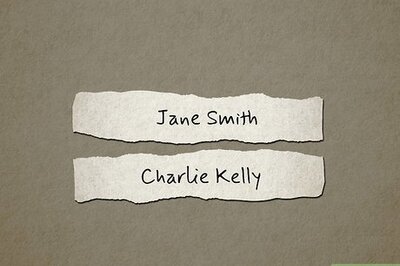
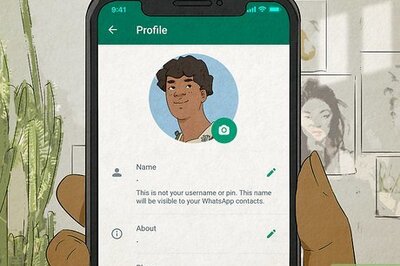


Comments
0 comment