
views
- On a computer, click the + icon to zoom in, or the - icon to zoom out.
- In the Google Earth mobile app, "reverse-pinch" the screen with two fingers to zoom in, and pinch two fingers together to zoom out.
- You can also use keyboard shortcuts: "Ctrl +" (PC) or "Cmd +" (Mac) to zoom in, and "Ctrl -" (PC) or "Cmd -" (Mac) to zoom out.
Web Browser
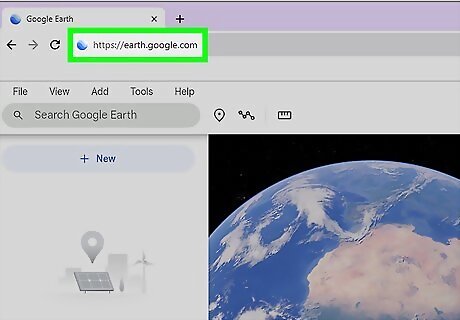
Go to https://earth.google.com. You can access Google Earth in your PC or Mac's web browser without downloading an app.
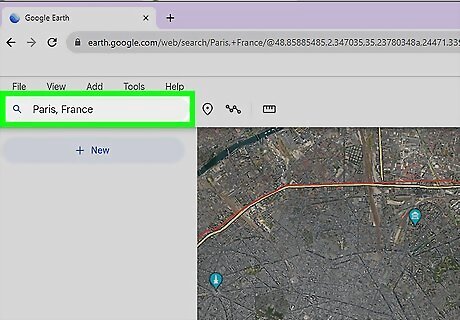
Search for a location. Type the location you want to view into the "Search Google Earth" box at the top-left corner, then press Enter or Return to navigate there. You can click and drag the map to move it around for a better view.
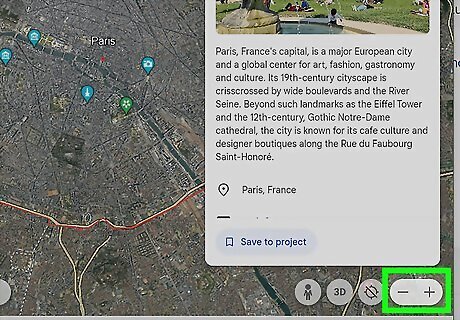
Use the + and - buttons to zoom in and out. You'll see the plus and minus buttons at the bottom-right corner of the map. You can also zoom on Google Earth using keyboard shortcuts: Zoom in: Ctrl++ (PC) or ⌘ Cmd++ (Mac). Zoom out: Ctrl+- (PC) or ⌘ Cmd+- (Mac) If you're using a mouse with a scrolling wheel, you can also place the cursor over the map and scroll up to zoom in, and down to zoom out.
Desktop App
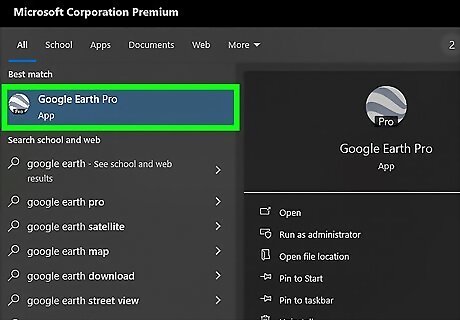
Open the Google Earth Pro app on your computer. The Google Earth Pro desktop app is freely available on Windows, macOS, and Linux. Once launched, you will see a 3-D rendition of our world. If you haven't installed the Google Earth desktop app on your Windows PC or Mac, you can get it from https://www.google.com/earth/download/gep/agree.html. If you're using Linux, you can download the Google Earth installer from https://support.google.com/earth/answer/168344.

Search for a location. Type the location you want to view into the search box at the top-right corner, then click the Search button beside the box. Just like in Google Maps, Google Earth will bring you to the location you’ve entered. You can also zoom in or out while viewing historical maps in Google Earth.
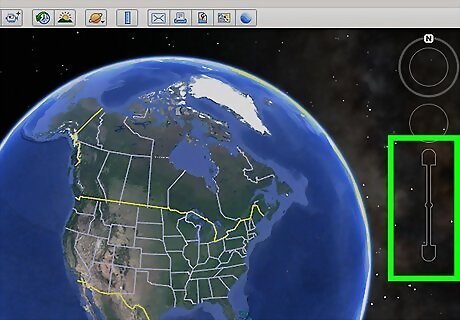
Locate the zoom bar. At first glance, you may not see the zoom navigation bar on the right side of the map. However, once you hover your cursor over the area, the vertical zoom bar and additional navigation buttons will appear.
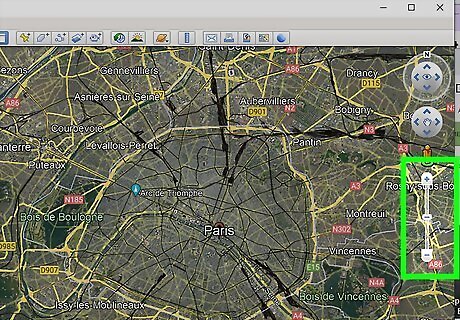
Click the + to zoom in, and the - to zoom out. Clicking the + at the top of the vertical zoom bar zooms in for a closer look at the area. Similarly, clicking - at the bottom of the bar zooms out. You can also zoom in using keyboard shortcuts: Zoom in: Ctrl++ (PC) or ⌘ Cmd++ (Mac). Zoom out: Ctrl+- (PC) or ⌘ Cmd+- (Mac) If you're using a mouse with a scrolling wheel, you can also place the cursor over the map and scroll up to zoom in, and down to zoom out.
Mobile App
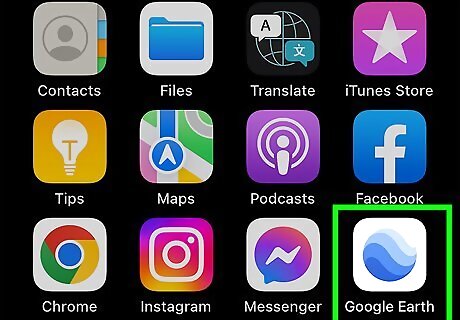
Open the Google Earth app on your Android, iPhone, or iPad. It's the blue and white sphere icon on your home screen or app list. Once the app has opened, you will see a beautiful 3-D rendition of our world.
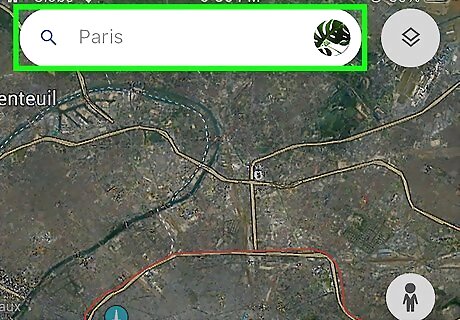
Search for a location. Tap the Search Google Earth field at the top of the map, type your desired location, and then tap the location in the search results. Just like in Google Maps, Google Earth will bring you to the location you’ve entered.
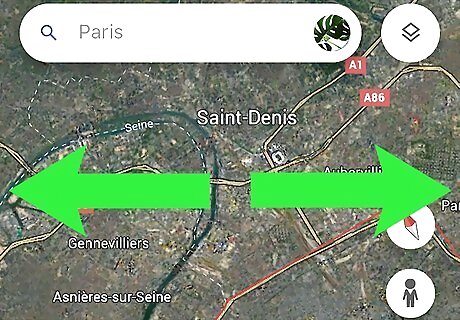
Use the "reverse pinch" and "pinch" gestures to zoom. To zoom in for a closer look, touch the map with two fingers, then drag your fingers apart (like the reverse of a pinch).To zoom out, pinch two fingers together on the screen. The map will immediately adjust as you zoom. These gestures will also work in many other phone and tablet apps, including FaceTime and your camera app.











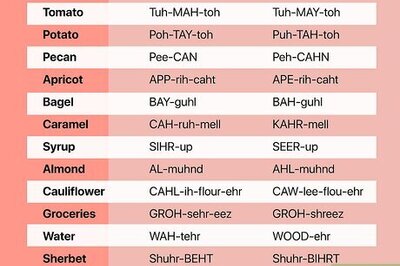



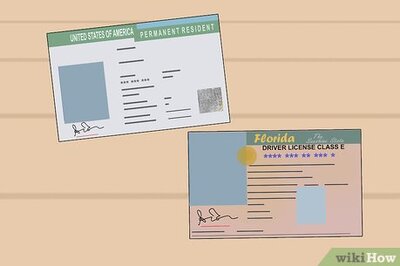


Comments
0 comment