
views
- To find the model number of an HP laptop, just press the "Fn" and "Esc" keys at the same time.
- You'll also find your model, serial, and product numbers printed on a sticker on the bottom of your laptop.
- The model number, serial number, and detailed hardware information are also easy to find in the System Information panel (msinfo32).
Using a Keyboard Shortcut
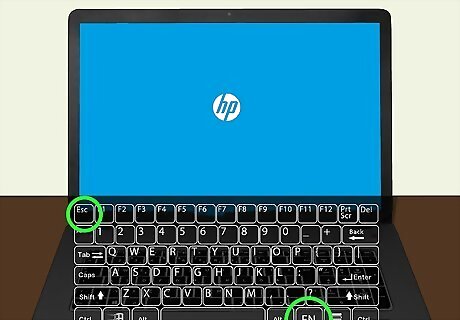
Press the Fn+Esc keys on your HP laptop. This quick keyboard shortcut quickly opens the HP System Information window, which lists your model number, product number, and serial number.
Checking the Product Label

Look for a sticker on the bottom of your HP laptop. Most HP laptops have a product label on the bottom that contains the product number, serial number, and other helpful information. In most cases, you shouldn't have to remove the battery to access the product label. However, if you don’t see a sticker on the bottom of your HP laptop and you have a removable battery, power down your laptop, open the battery compartment, and remove the battery to find the product label.
Using System Information

Hold down ⊞ Win and press R. This will open the "Run" command on any Windows PC.
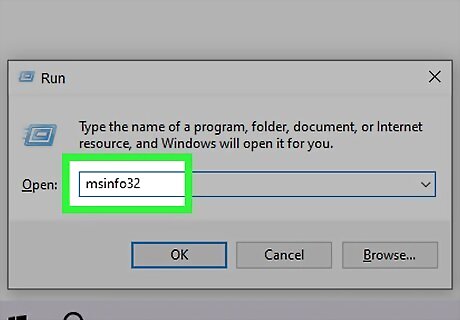
Type msinfo32 and click OK. This opens the Windows System Information utility, which contains details about your specific model of laptop.
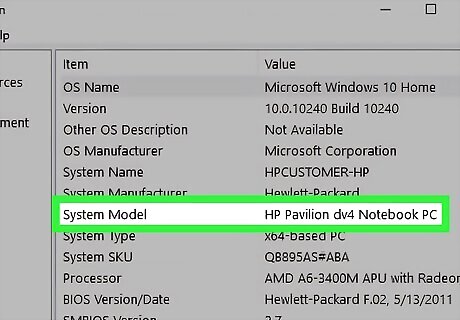
Find the "System Model" section. Your HP laptop's model number appears next to "System Model" in the list. The System Information panel is also a great place to find detailed hardware information, including how much RAM is in your laptop.



















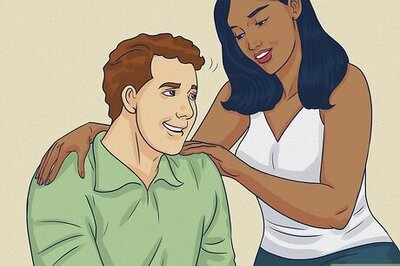
Comments
0 comment