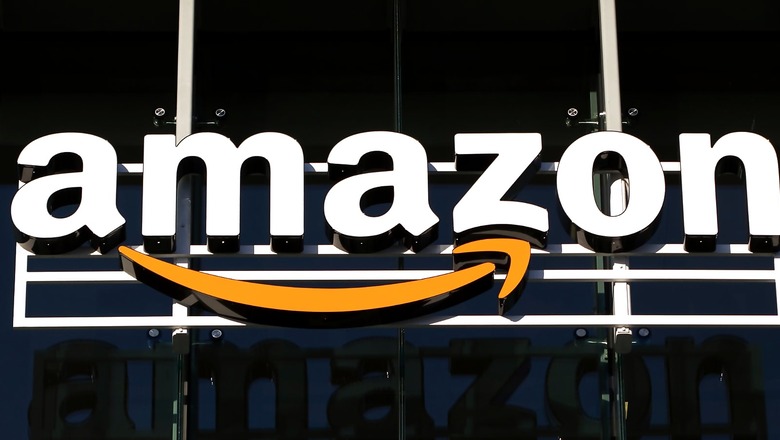
views
Amazon roughly gets a digital footfall of 2.45 billion every month. Despite such huge traffic, Amazon promises that the personal user experience of customers is checked and made as smooth as possible. In efforts to make the user experience better, the company offers a wide array of features and options that helps the customers personalise their e-commerce platform. One such feature is browsing history. An extremely convenient option, browsing history lets customers track every product that they have ever searched and viewed since the time of the creation of their Amazon account.
As Amazon offers almost everything under the Sun on their website, it is hard for customers to keep track of products that they surf Amazon for. If you’re one of those customers, then this article will try and help you. Here’s how you can view your Amazon account’s browsing history for both website and application. Note: It is essential for a person to have an Amazon account linked to one of their email IDs for the browsing history to accumulate.
VIA AMAZON WEBSITE:
- Open Amazon’s official website and login with your correct credentials, in case it is not logged in beforehand.
- Once done, take your cursor and slide it over the ‘Accounts & List’ option. A tray of options will appear.
- In the drop-down menu, select ‘Browsing History.’
- Here, you can view all the products you have searched for and viewed before.
- In the window, you also get options to manage your browsing history, including options like Erase, ‘More like this,’ and ‘Remove All Items.’
VIA MOBILE APP:
- Launch the application.
- At the bottom of the screen, select the user profile icon adjacent to the home button.
- Tap on it to reveal various personalized options. Among the option, you will find ‘Your Browsing History.’
- Select the option, and check all the products you forgot to add to your cart.
Read all the Latest News , Breaking News and IPL 2022 Live Updates here.













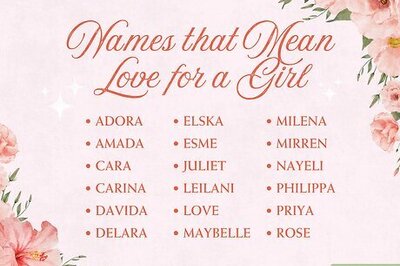
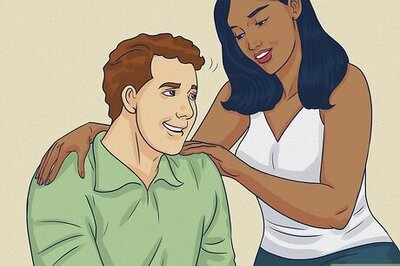
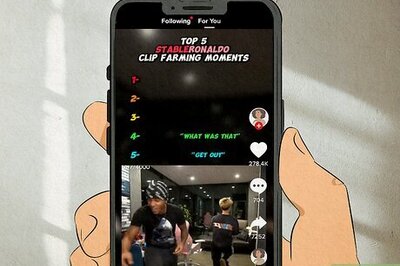

Comments
0 comment