
views
If you happen to own both a OnePlus Watch and a OnePlus TV, you are probably aware that you can connect your OnePlus Watch to your OnePlus TV to use it as a tiny and convenient yet smart remote control for your OnePlus smart television. If you are wondering how to do it, you can easily pair your OnePlus Watch with your OnePlus TV in just a few simple steps.
Step 1: Turn on your OnePlus TV.
Step 2: Find the ‘TV Connect’ app on your OnePlus smartwatch. Use the button on the top right to scroll and navigate. Tap on the ‘TV Connect’ app to open it.
Step 3: Once the ‘TV Connect’ app opens, wait for a few seconds and the app will start searching for your OnePlus television. Soon, it should be able to find your OnePlus TV. If you still cannot see your OnePlus TV, you need to restart both the devices, your TV and the smartwatch, and retry.
Step 4: When your OnePlus TV shows up in your Watch’s TV Connect app, tap on it.
Step 5: Now, your OnePlus TV should receive a prompt asking if the watch should be paired or not. Using your OnePlus TV remote, select Pair on your television.
Step 6: Now your OnePlus Watch should be paired with your OnePlus TV. After pairing, you will see a trackpad interface on your OnePlus Watch. The trackpad screen will have four arrow keys with a central button. You can use the arrow keys to navigate, similar to how the arrow keys on your TV remote function. Pressing the central button once can select and double tap on it will invoke a ‘back’ response to go back from the current interface.
Step 7: You will also see a page indicator on the bottom, which means by swiping left or right, you can access more controls. If you swipe left, you will see four options – Homepage, Volume, Menu and Settings which are fairly self-explanatory. Under the Settings option, you can enable or disable features like Smart volume control and Sleep perception. Sleep perception detects when you are asleep and dims the TV’s brightness and smart volume control reduces the TV’s volume when a call is coming.
Step 8: By swiping right from the trackpad interface will take you to the left page which has a button to sleep or wake your OnePlus TV. Please note that your OnePlus TV needs to be powered on if you want to use this feature.
Read all the Latest Tech News here













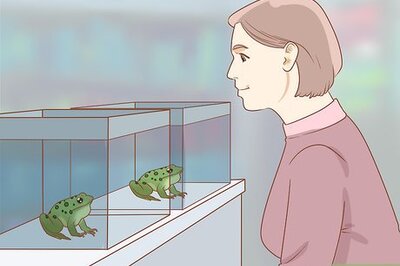




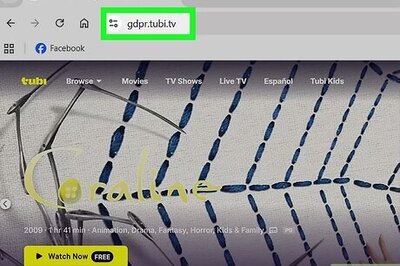
Comments
0 comment