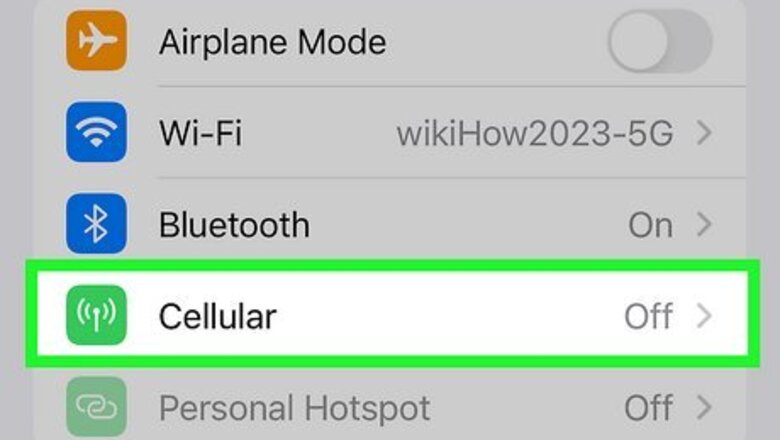
views
- To enable LTE on your iPhone, go to Settings > Cellular > Cellular Data Options > Voice and Data and select "LTE."
- If you cannot turn on LTE, your phone or carrier may only support 5G.
- If you have an iPhone 11, iPhone SE 2020, or earlier (early as iPhone 5), your phone uses LTE by default.
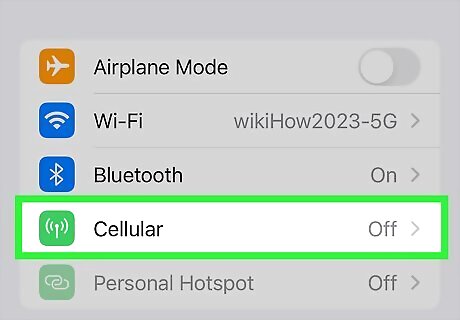
Open your iPhone's Settings and tap Cellular. You'll see Cellular at the top of the Settings app. If you don't see Cellular, tap Mobile instead. Verizon plans to shut down its LTE network at the end of 2023; other networks may do the same in 2024. If your iPhone only supports LTE and not 5G, you will need to upgrade sometime soon to use it on most networks.
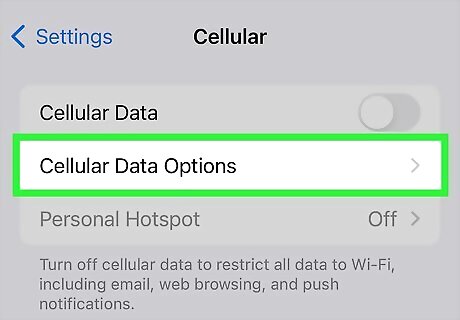
Tap Cellular Data Options. If you don't see this option, tap Mobile Data Options instead.
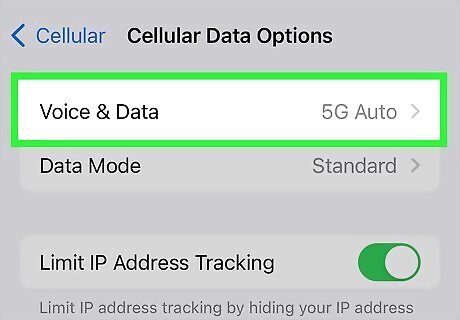
Tap Voice & Data. This option will only appear if your carrier allows you to switch between 5G and 4G/LTE network types. If you don't see this option, one of these reasons is the cause: Your carrier is either 5G-only or only supports LTE. Your carrier automatically switches between 5G and LTE automatically and doesn't allow you to customize this setting. You have an iPhone 11/Pro/Max, iPhone SE 2020, or earlier, and the phone is LTE only. This means you can't switch between network types, as LTE is the only supported protocol. You're using a much older iPhone that doesn't support LTE.
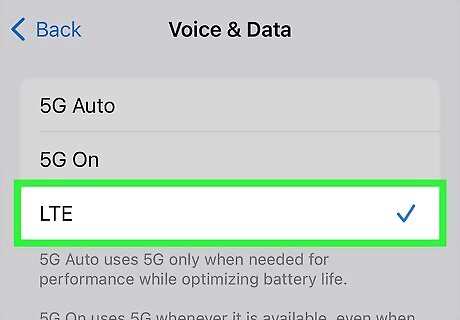
Select LTE. If this option is available, switching to it forces your iPhone to only use the LTE network, even if 5G service is available. Alternatively, you can select 5G Auto to switch to LTE when 5G isn't providing a much faster connection.
















Comments
0 comment