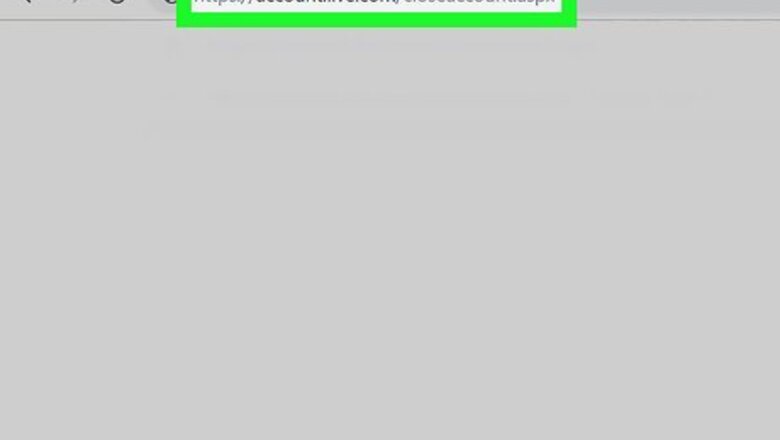
views
- If you delete your Microsoft account, you will lose everything associated with the account.
- You have a grace period of 60 days to reactivate your account, but you can't retrieve deleted data.
- To delete your account, navigate to the "Close my account page". Sign in with your account, agree to the terms, then "Mark account for closure".
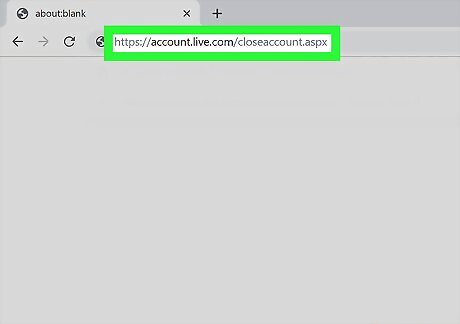
Go to https://account.live.com/closeaccount.aspx in a web browser. This is the Microsoft Live "Close my account" page, which you can sign in to on any computer, phone, or tablet. Alternatively, you can navigate to aka.ms/CloseAccount in your browser.
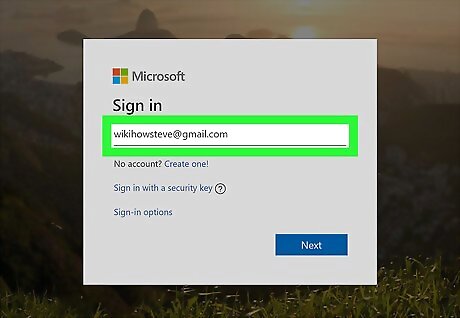
Sign in with the account you want to delete. Enter the email address associated with your account and click Next, and then confirm your password. When you create a Microsoft account, your login will usually begin with your username and end with @outlook.com, @live.com, or @hotmail.com. If you associated it with a different email account, such as your business domain or Gmail address, use that address to log in.
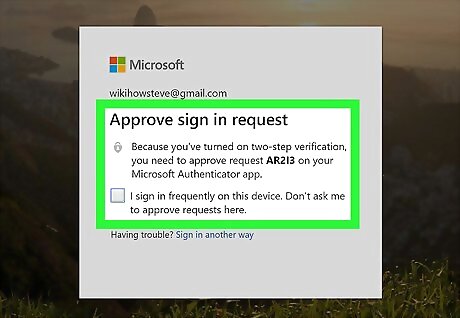
Verify your identity. Depending on your security settings, you may have to verify your login by having a code sent to your email address or phone number. If you are prompted to do so, click your email address or phone number to receive the code from Microsoft, and then enter that code on the page when prompted.
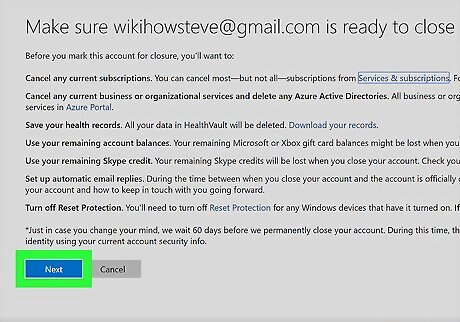
Review the information on the confirmation page and click Next. This page contains important information about closing your account. Review the information and confirm you have the correct email at the top. If you haven't already taken any of the steps recommended on the page (such as canceling subscriptions, spending your remaining account balance(s), and turning off reset protection), consider doing so before you continue. You will have a grace period of 60 days before your account is permanently closed. To change it to 30, click the drop-down menu and select 30.
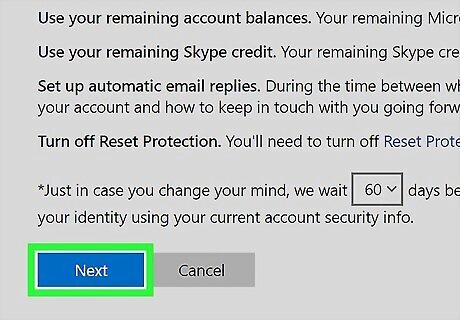
Click Next in the lower left corner.
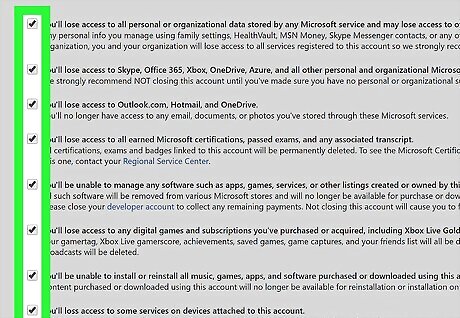
Click all checkboxes on the screen. This is to ensure you understand what happens once your account is closed. The checkboxes inform you of the following: You'll lose access to Skype, Azure, Hotmail, Outlook.com, Office 365, OneDrive, MSN Money, Outlook.com, Hotmail, and any other products you use with this account. You won't be able to use Office 365 products such as Word or Excel. Apps, music, games, and software purchased through the Microsoft Store with this account will be permanently lost. You'll lose any Xbox game data saved to this account, including saved games, in-game purchases, Xbox Game Pass, Live Gold, and Mixer Pro. Devices using this account may lose proper functionality.
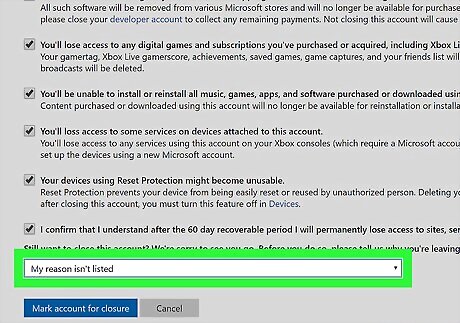
Select the reason why you are closing the account. Use the drop-down at the bottom of the page to select a reason you want to leave. If you decide not to continue because you'll lose access to too many products, consider creating a new account without closing the old one. This gives you a chance to start fresh with a new email address without losing access to all of your old products.
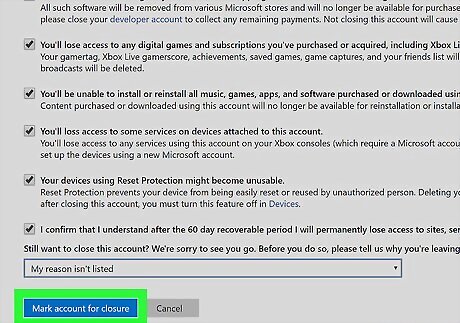
Click the Mark account for closure button. Once you've checked all the checkboxes, and selected a reason for quitting, this button at the bottom of the page turns blue. Once you click the button, your account will be marked for deletion. You will see a confirmation and date of when your account will be closed permanently.
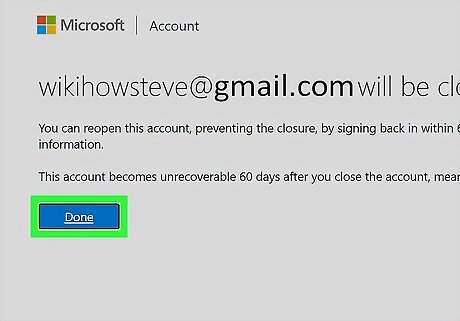
Click Done to finish. If you change your mind about deleting your account, you can recover it by logging in to any Microsoft-related website within the next 60 or 30 days, depending on what you chose. After the grace period, the account and all its associated data will be permanently removed from Microsoft's servers. If you change your mind within the grace period, you can reactivate your account, but you will lose your data. After this time, your account will be completely deleted and someone else can sign up with your former ID. To ensure that you don't accidentally sign back into your Microsoft account, make sure you sign out of anywhere you're typically signed in. There are plenty of ways to contact Microsoft if you have any trouble with this process.










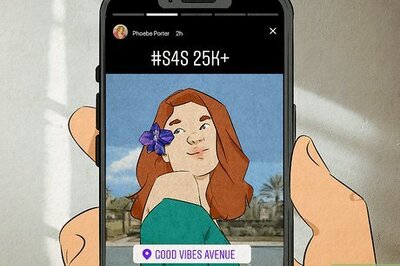



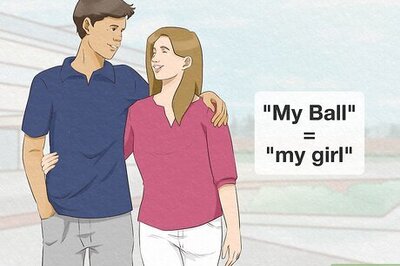



Comments
0 comment