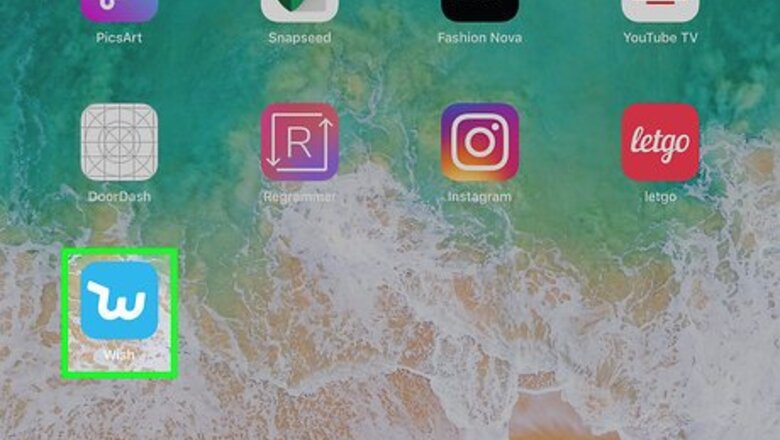
views
Creating an Account
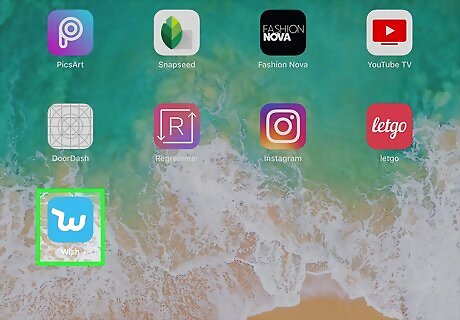
Open Wish on your iPhone or iPad. It’s the blue icon with a white ″w″ inside. If the app is installed, you should find it on one of your home screens. If you don’t see the app on your phone or tablet, download it now for free from the App Store.
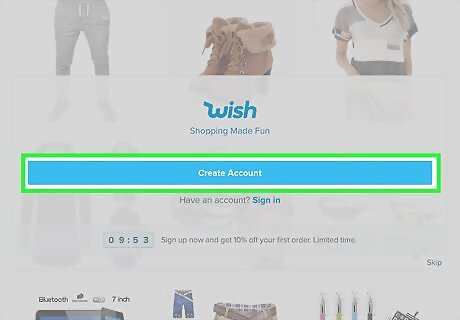
Tap Create Account. It’s the blue button at the center of the screen. If you’ve created an account in the past, you can just tap Sign in to log in now.
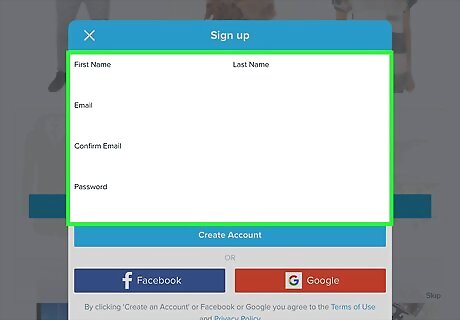
Fill out the form. Enter your name into the provided blanks, type (and confirm) your email address, and then create a password you’ll use to sign in. If you’d prefer to create an account using your Google or Facebook login info, scroll down and tap your desired service’s button, then follow the on-screen instructions to complete the account setup.
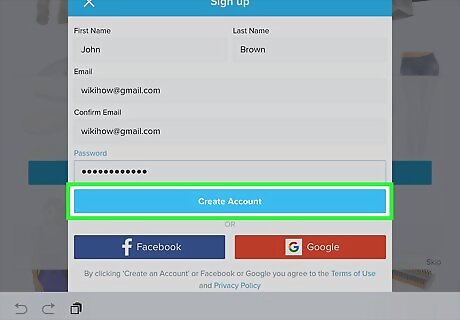
Tap Create Account. Your Wish account is now created and ready to use.
Placing an Order
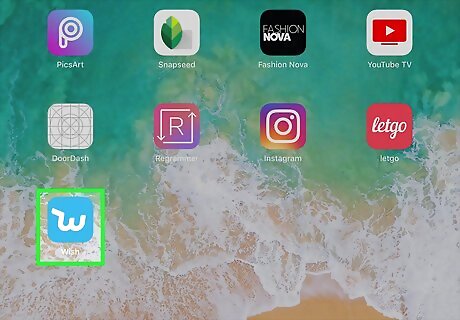
Open Wish on your iPhone or iPad. It’s the blue icon with a white ″w″ inside. If the app is installed, you should find it on one of your home screens.
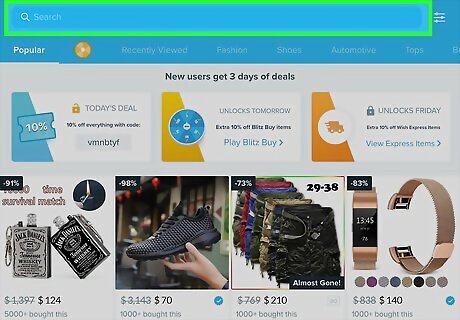
Search or browse for an item. Here’s how: To search: Type your search term(s) into the ″Search″ bar at the top of the screen. As you type, a list of matching results will appear. Tap the correct search term, or tap the Search key on your keyboard to show all matches. To browse: Tap the categories icon (4 squares at in the icon bar at the bottom of the screen) to view a list of categories, then tap a category to see what’s inside. From here, you can select one of the sub-categories from the blue bar at the top of the screen, and/or filter the results by tapping the filter icon (three sliders with knobs) at the top-right corner.

Tap an item to learn more about it. This opens the item to the Overview tab, where you’ll find the item’s photo, price, and link to buy. Scroll down to check out the item’s shipping rates and options, refund/return policy, available colors/sizes, and a more detailed description. To see other items similar to this one, scroll back up and tap Related in the blue bar at the top of the screen. To see how others rate the product, tap Product Rating (next to ″Related″). To see how others rate the seller, tap Store Rating (next to ″Product Rating).
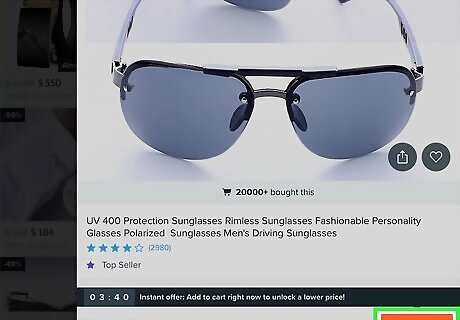
Tap Buy to make a purchase. It’s at the bottom-right corner. This adds the item to your shopping cart, which you’ll see at the top-right corner (the shopping cart icon with a number inside). Depending on the product, you may be prompted to select a color or model.
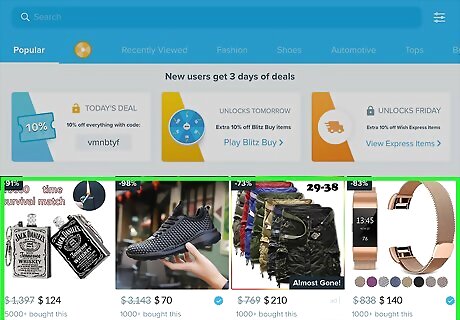
Add additional items to the cart (optional). Continue shopping until you’re ready to place your order.
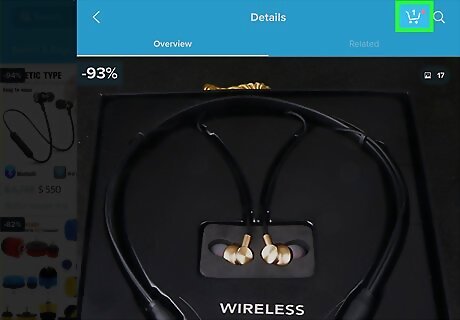
Tap the shopping cart icon. It’s in the icon bar at the bottom of the screen (or at the top-right corner if you’re currently viewing a product). This displays the items in your cart.
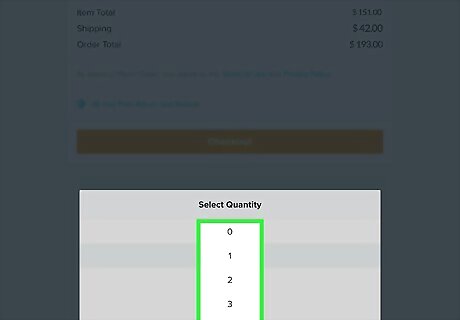
Edit the cart. Before making your purchase, look over the contents of your cart and make any final changes. To change the quantity of an item, tap the drop-down menu containing a 1 (or the number of items you added), then change it to the desired amount. To remove an item from the cart, tap the quantity drop-down and select 0.
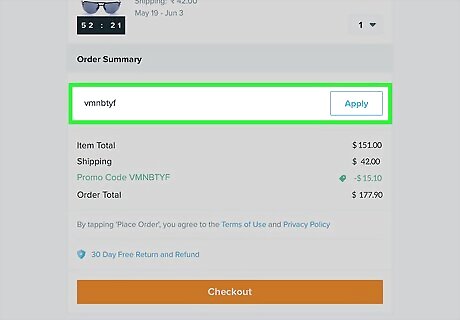
Add a promo code. If you have a gift or coupon code, type it into the ″Enter Promo Code″ box below the last item in the cart, and then tap Apply. The subtotal will update to reflect the coupon.
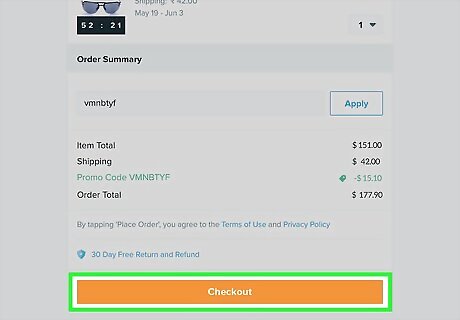
Tap Checkout. It’s the orange button at the bottom.
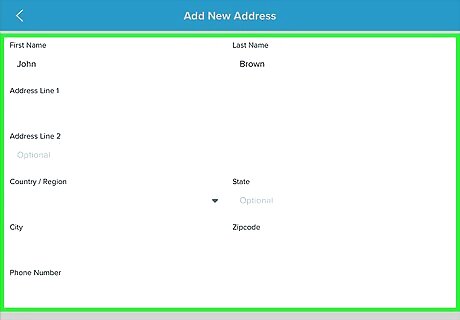
Select or enter an address. If you’re new to Wish, you’ll be prompted to enter a shipping address now. Fill out the form, and then tap Add New Address to continue.
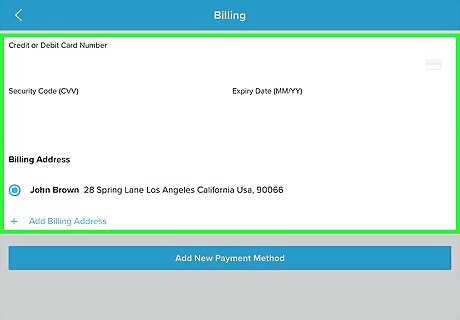
Add your billing information. To pay with a credit or debit card, enter the card number, expiration date, billing address, and other requested information, and then tap Done. To use PayPal, tap the PayPal link at the top-right corner of the screen, tap Continue, and then follow the on-screen instructions to sign into (and pay with) PayPal.
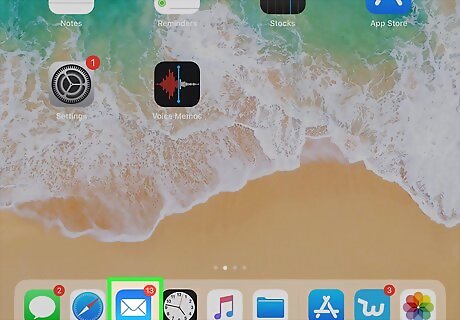
Follow the on-screen instructions to place you order. Once your order is placed, you’ll receive a receipt via email.
Tracking an Order
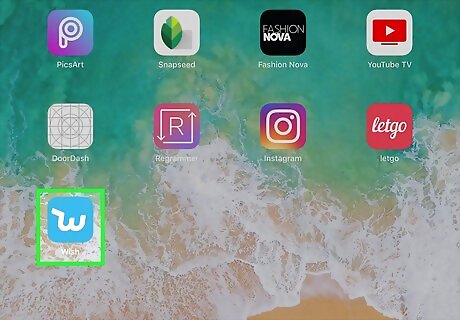
Open Wish on your iPhone or iPad. It’s the blue icon with a white ″w″ inside. If the app is installed, you should find it on one of your home screens.
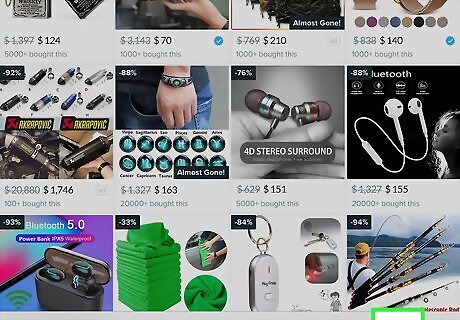
Tap the ≡ menu. It’s at the bottom-right corner.

Tap Order History. A list of your recent orders will appear.
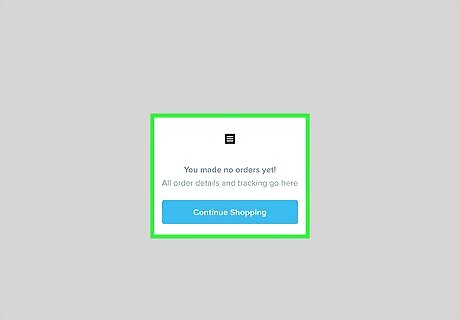
Tap Track Package on the order you want to track. It’s below the estimated delivery date. If the item has been shipped, you’ll see ″Shipped″ as the status. If the item hasn’t been shipped, the status will say ″Preparing to Ship.″
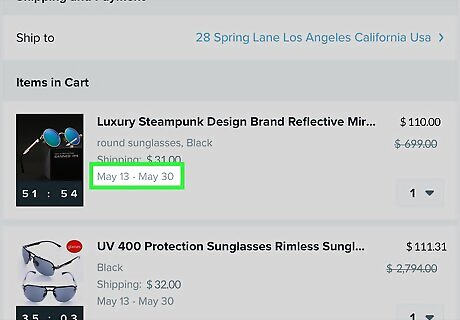
Tap the tracking number. This shows you the package’s current location (if shipped), as well as its path thus far and the estimated delivery date.
Creating a Wishlist
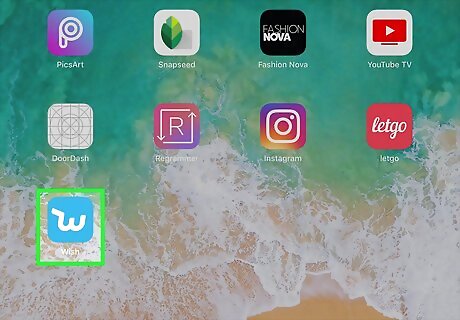
Open Wish on your iPhone or iPad. It’s the blue icon with a white ″w″ inside. If the app is installed, you should find it on one of your home screens.
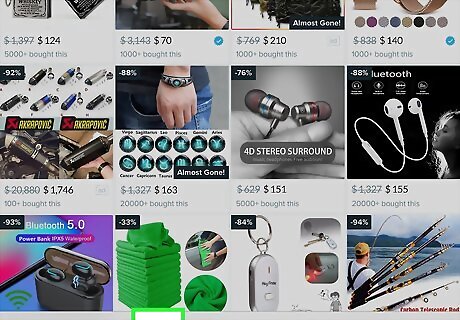
Tap the heart. It’s the second icon at the bottom of the screen. If you have any existing wishlists, they will appear on this screen.
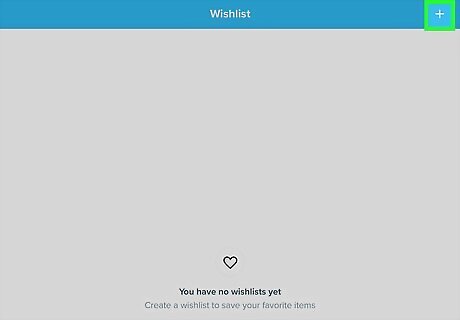
Tap + to create a new wishlist. It’s at the top-right corner.
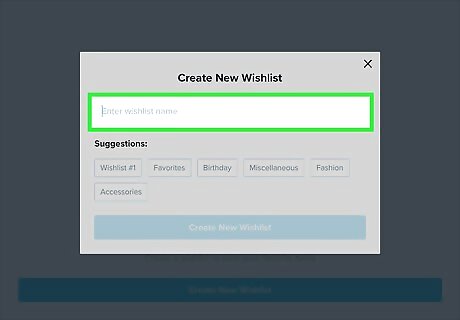
Type a name for your wishlist. Use the on-screen suggestions if you need help deciding on a name.
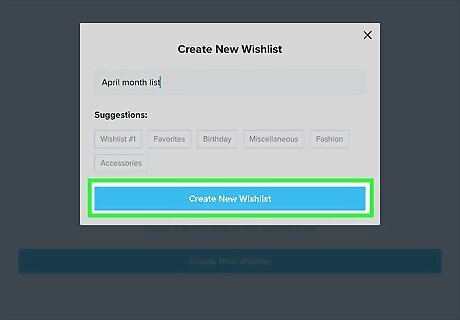
Tap Create a New Wishlist. Your new wishlist now appears on the screen.
Adding Items to a Wishlist
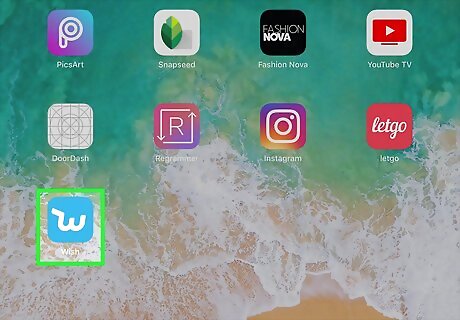
Open Wish on your iPhone or iPad. It’s the blue icon with a white ″w″ inside. If the app is installed, you should find it on one of your home screens.
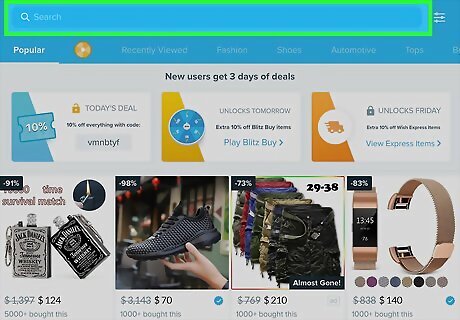
Search for an item. Type your search term(s) into the ″Search″ bar at the top of the screen. As you type, a list of matching results will appear. Tap the correct search term, or tap the Search key on your keyboard to show all matches.
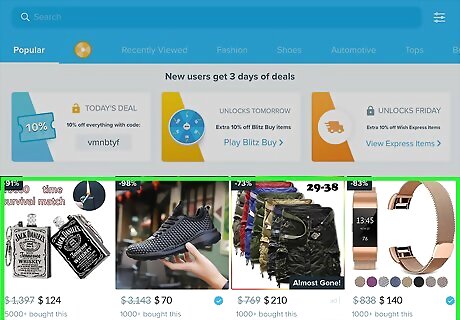
Tap an item. This displays information about the item, including photos, pricing information, ratings, and the option to buy.

Tap the heart icon. It’s below the bottom-right corner of the item’s photo. The ″Choose a Wishlist″ pop-up will appear.
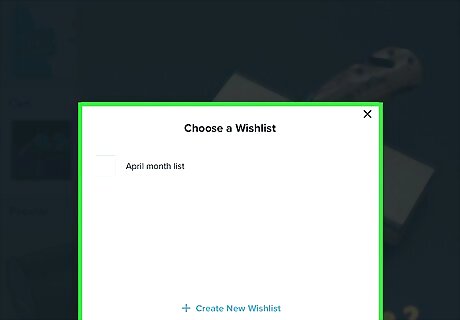
Select a wishlist. This adds the item to the selected wishlist. If you want to create a new wishlist for this item instead, tap + Create New Wishlist, and then give the wishlist a name.
Managing Wishlists
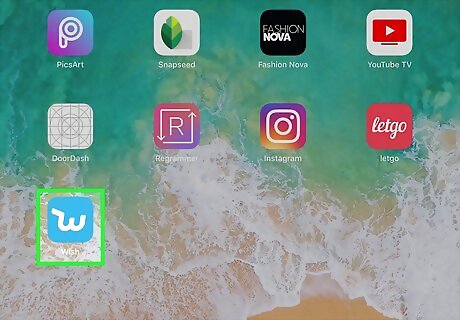
Open Wish on your iPhone or iPad. It’s the blue icon with a white ″w″ inside. If the app is installed, you should find it on one of your home screens.
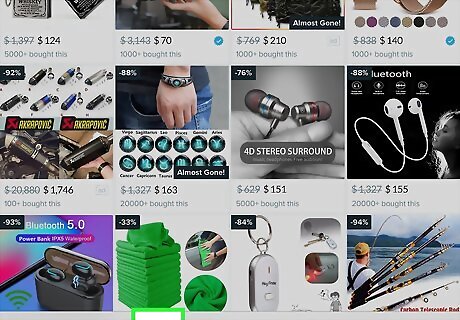
Tap the heart icon. It’s at the bottom of the screen. A list of your wishlists will appear. If you have a product open at the moment, tap the back button until you’ve returned to the Wish homepage, then tap the heart.
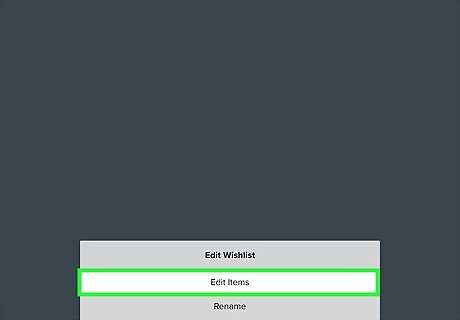
Remove an item. Tap the list’s name to open it, tap Edit at the top-right corner, then tap Edit Items. Tap any items you want to delete to select them, then tap Delete at the bottom-right corner.
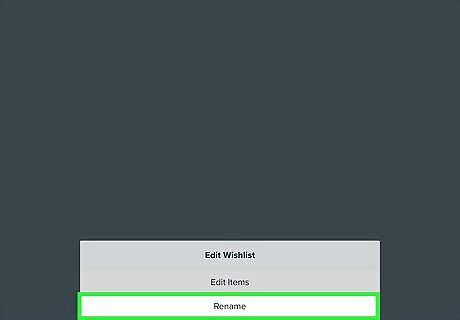
Rename the list. To change a wishlist’s name, tap the wishlist’s name to open it, tap Edit at the top-right corner, and then tap Rename.
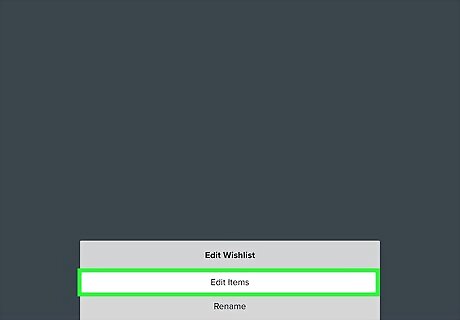
Move an item to another list. If you want an item to appear in a different wishlist, tap the list to open it, and then follow these instructions: Tap Edit and the top-right corner. Select Edit Items. Tap the item(s) you wish to move to another list. Tap Move at the bottom-left corner. Select an existing list, or tap + Create New Wishlist to make a new list that contains this item.












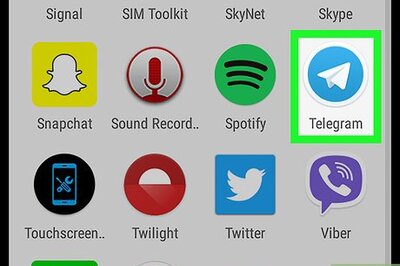







Comments
0 comment