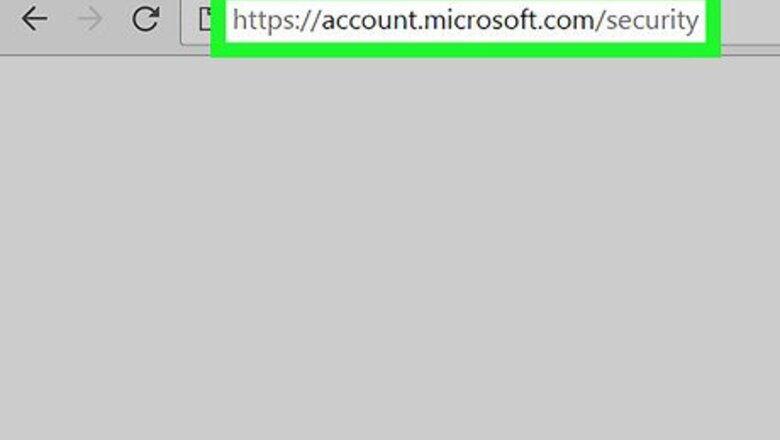
views
Disabling Microsoft Two-Step Verification
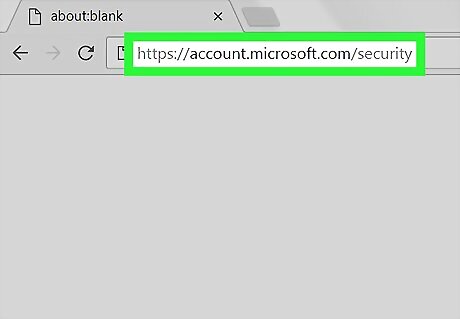
Go to https://account.microsoft.com/security in a web browser. If you’re not already signed in, you’ll be prompted to do so now.
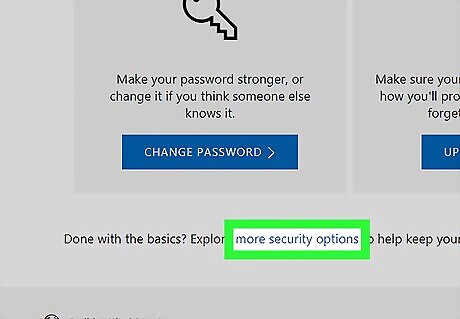
Click more security options. It’s a link in the sentence at the bottom of the page.
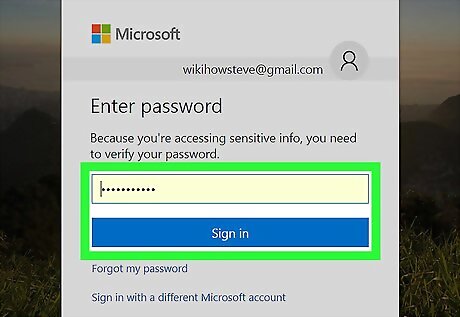
Enter your password and click Sign in.
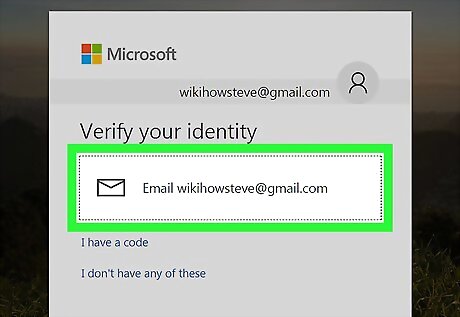
Select a verification method. You can opt to receive the verification code via email or text message.
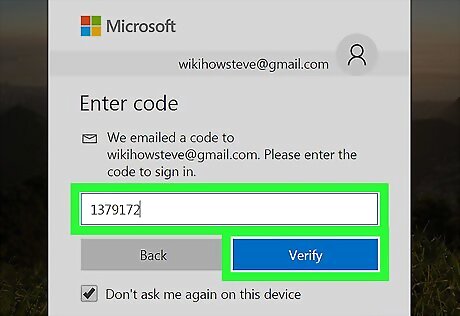
Enter the code and click Verify. The code is either in a text message or email from Microsoft. This will log you into your security options.
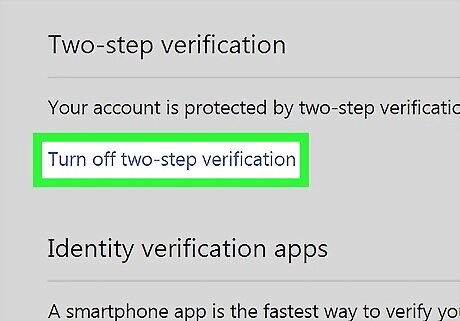
Click Turn off two-step verification. It’s under the “Two-step verification” header. A confirmation message will appear.
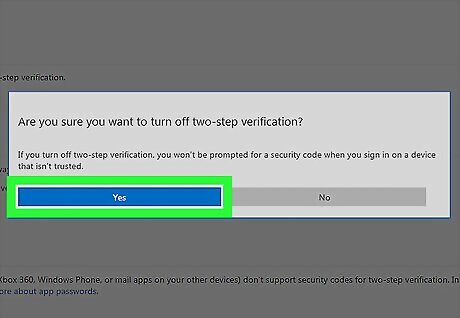
Click Yes. You no longer have to enter a verification code to sign into Microsoft products.
Disabling Apple Two-Factor Authentication
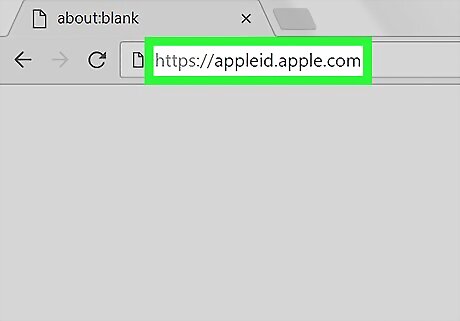
Go to https://appleid.apple.com in a web browser.
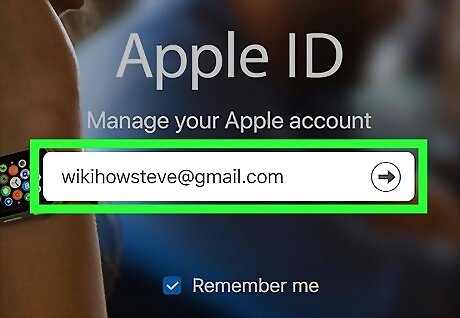
Enter your Apple ID and password and click the arrow. This brings you to a security screen.
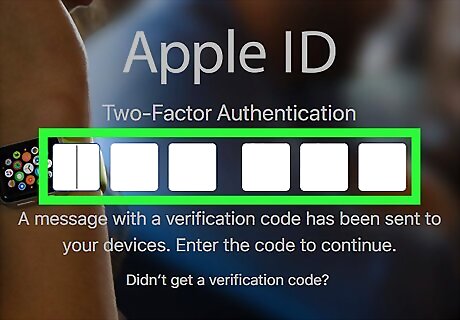
Follow the on-screen instructions to log in. You’ll have to use your current two-factor authentication settings to access your account.
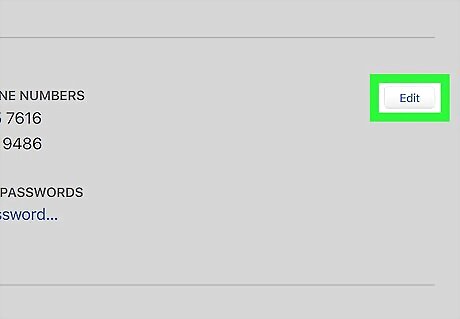
Click Edit in the “Security” section.
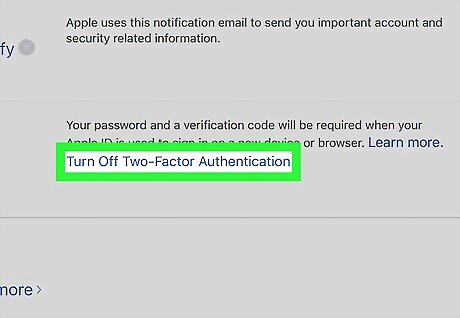
Click Turn Off Two-Factor Authentication. It’s near the bottom of the section. A confirmation message will appear.
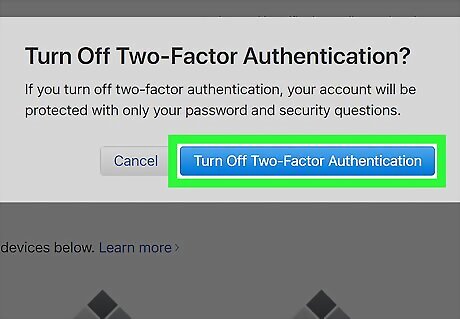
Click Turn Off Two-Factor Authentication. A window to set up new security questions will appear.
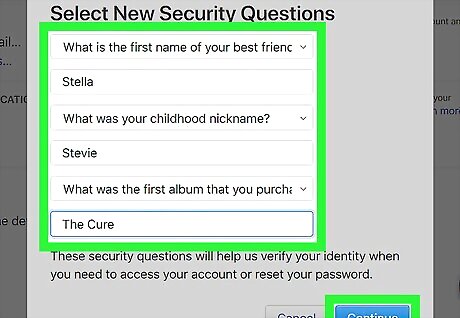
Select new security questions and click Continue. Another security confirmation will appear.
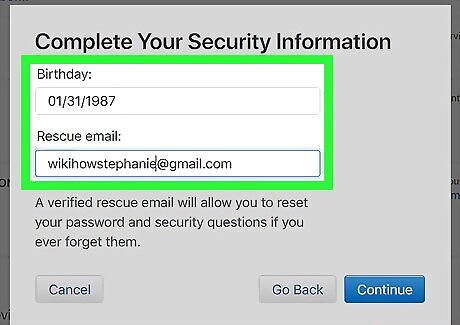
Enter your birthday and rescue email. The rescue email is an alternative email address that will allow you to reset your password if you ever forget your security questions.
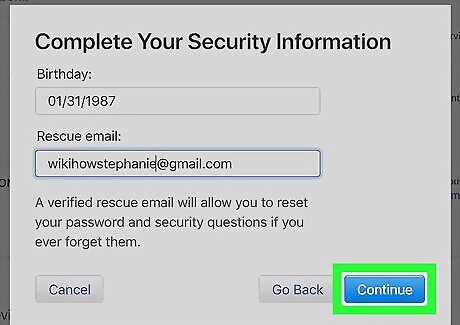
Click Continue. A confirmation message will appear.
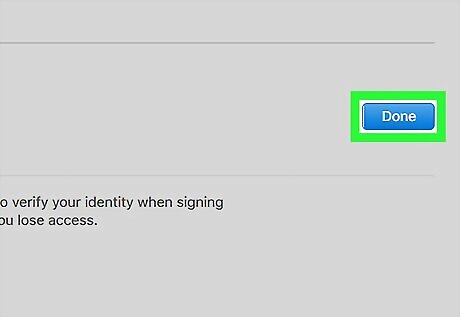
Click Done. Two-Factor Authentication is now disabled.














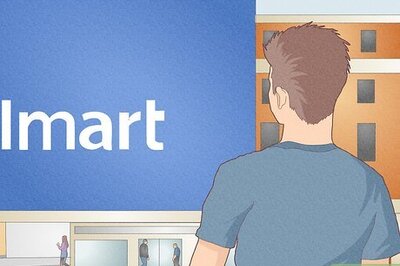
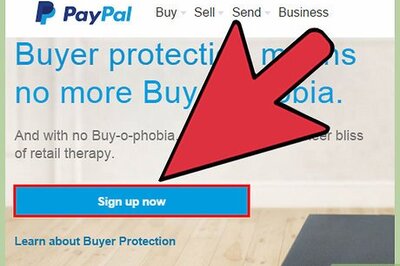
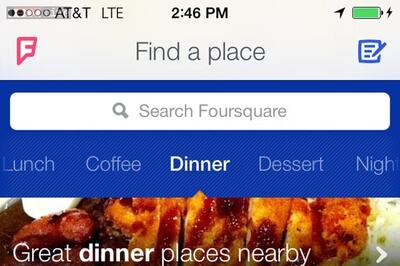


Comments
0 comment