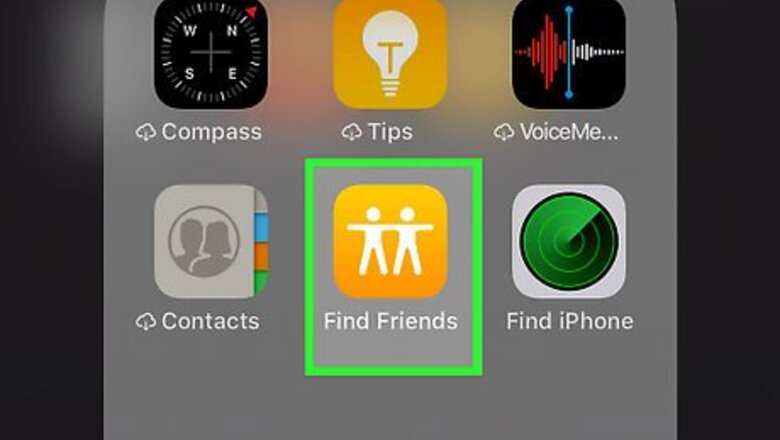
views
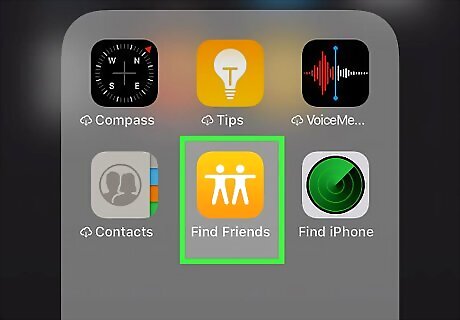
Open Find My Friends on your iPhone or iPad. It’s the orange and white icon showing two people with outstretched hands. You’ll usually find it on the home screen or in a folder. If you deleted the app or are using an older version of iOS, you can install Find My Friends now by downloading it from the App Store. You can only use Find My Friends to track your friends’ locations if they are also using the app on an iPhone, iPad, or iPod Touch.
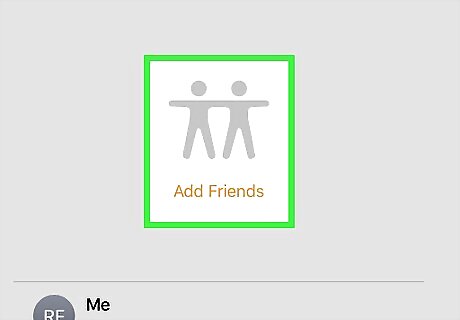
Tap Add Friends. It’s near the bottom of the screen.
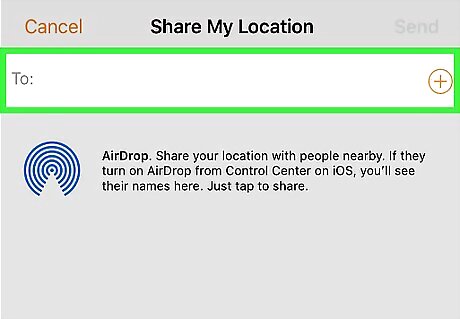
Select a friend. To find a specific person, start typing their name into the ″To″ field, then tap their name when it appears in the search results. You can select more than one friend if you wish.
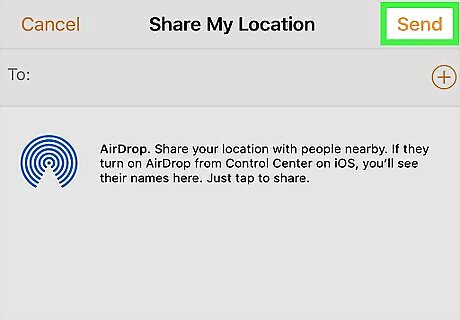
Tap Send. It’s at the top-right corner of the screen.
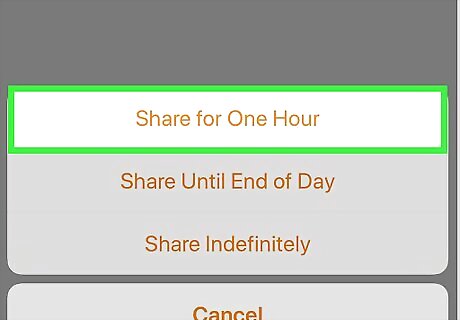
Select an amount of time to share your location. If you want the person to always be able to find you, select Share Indefinitely. Otherwise, select another option. This sends your friend your location and a sharing request.
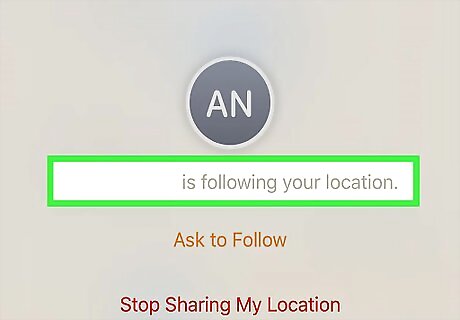
Wait for your friend to share their location. Your friend will receive a notification that you’ve sent them your location and are asking for theirs. Your friend can also choose a length of time to keep their location shared.
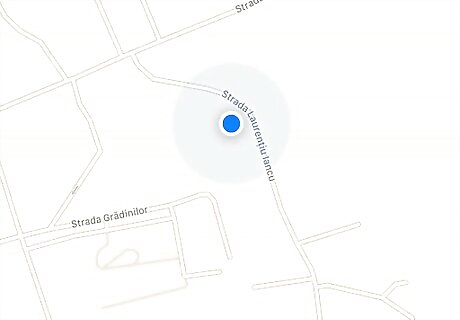
Find your friend on the map. If you were not taken to the map screen automatically, tap the back button to return now. Once your friend accepts the request, an icon representing them will appear over their location on the map. Each friend you’re following has a different icon that represents them. The icon comes from their Apple ID unless you’ve added a separate contact photo. The names of each friend you follow appear below the map. Tap a name to recenter the map to their location.
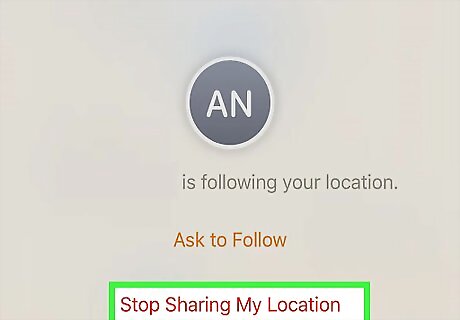
Stop sharing your location (optional). You can stop sharing your location at any time. To do so, tap Edit at the top-left corner of the map, and then choose one of the following options: To stop sharing with a specific person, tap the red circle with a white dash inside next to the their name, then tap Remove. To stop sharing with everyone, slide the ″Share My Location″ switch to the Off (white) position.













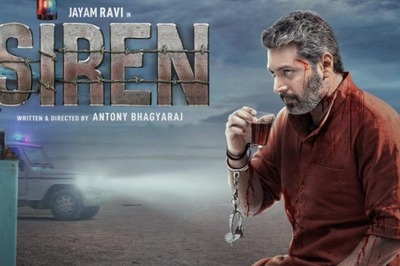






Comments
0 comment