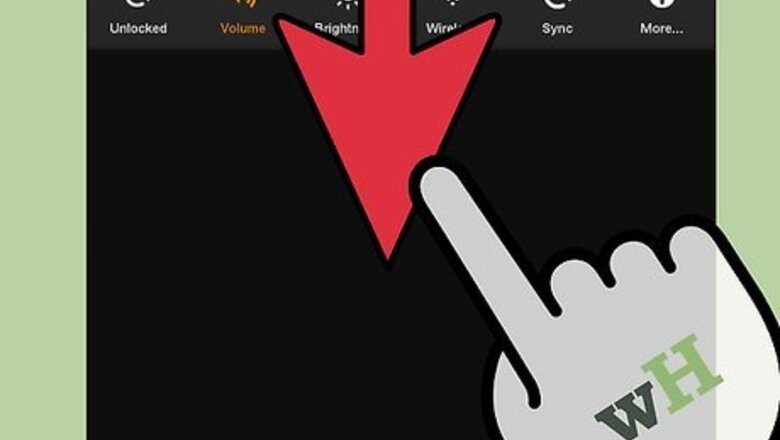
views
X
Research source
Syncing Your Purchased Content
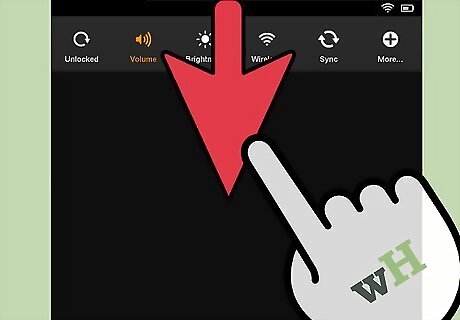
Swipe down from the top of your Kindle Fire screen. This will bring up the “Quick Settings” toolbar.
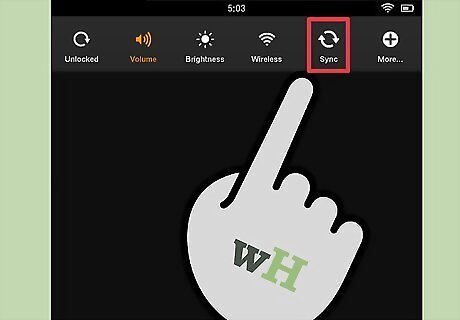
Tap the “Sync” button. Tapping this button will begin the syncing process. You do not need to be online to schedule a sync, but the Kindle Fire will not download any information while it is offline. A sync made offline will automatically be performed once the device connects to the internet.
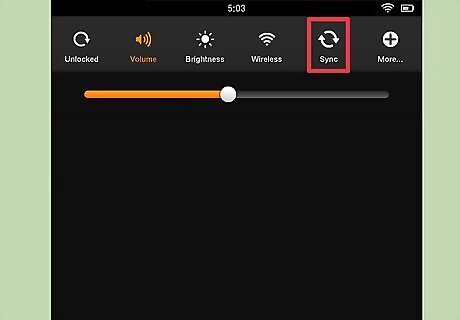
Wait for your Kindle Fire to finish syncing. The sync icon will spin while it loads to indicate that it's currently fetching data. When the process is complete, the sync icon will stop spinning.
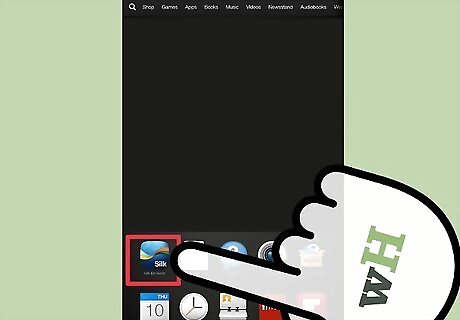
Check for the synced files. Go back to your home screen and check for the eBooks, videos, or app downloads from Amazon.
Setting up Whispersync
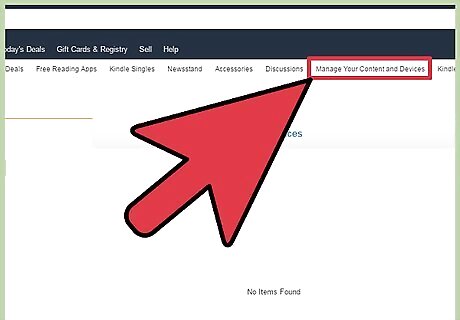
Go to the Amazon “Manage Your Content and Devices” Page. You will be prompted for your Amazon login information. This will take you to a page of your digital purchases. You can remove, loan, clear the page-read data, or manually download a title by pressing the “...” button next to a purchase. Manually transfer your purchases by connecting your Kindle to your computer via USB. Press "..." and select "Download and Transfer via USB". Select your device from the dropdown list and press "Download". You can use this to get your purchases if you do not have WiFi (but you do still need a working internet connection on your computer to access the site).
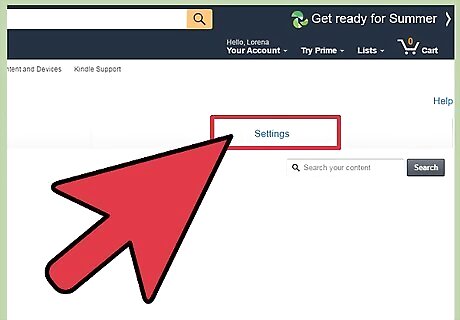
Click the “Settings” tab. This will take you to a list of your Kindle account-specific settings.
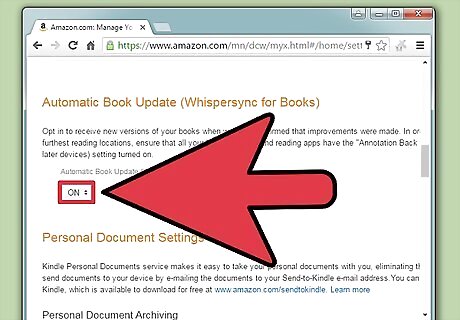
Select “ON” in the dropdown menu under the “Device Synchronization” header. This will set all of your devices linked to your Amazon account to sync to reading/viewing progress of the last one in use. Annotations, bookmarks, and highlights will also be synced across devices. You can also turn on “Automatic Book Update” from the menu below to get the latest changes to the digital edition of your books. Make sure Whispersync is enabled first to ensure your annotations are not lost with the update.











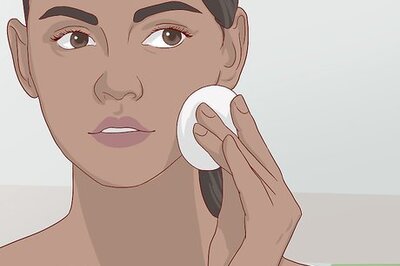




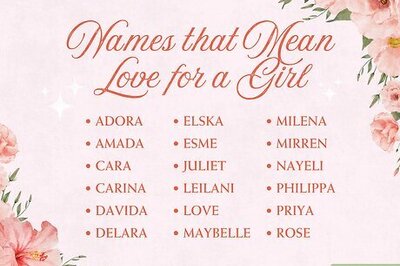
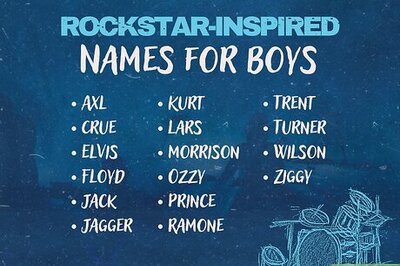
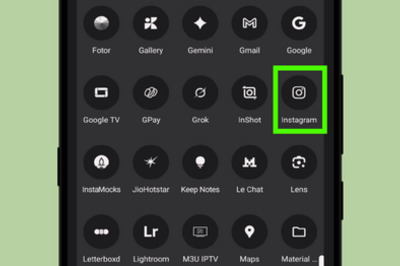
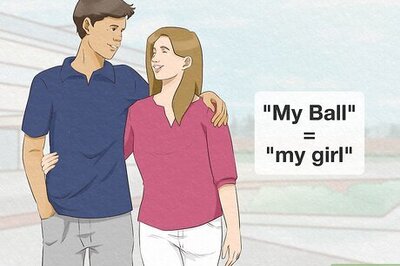
Comments
0 comment