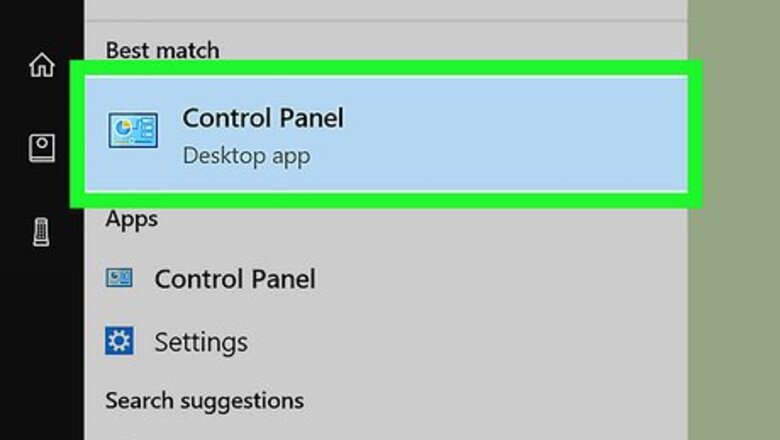
43
views
views
This wikiHow teaches you how to prevent Windows from powering down the USB devices connected to your PC.

Open the Control Panel. To do this, open the Windows search bar and type control panel, then click Control Panel in the search results.
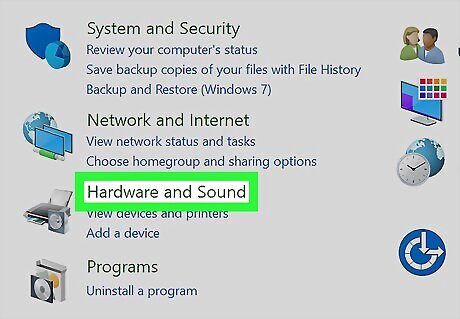
Click Hardware and Sound.
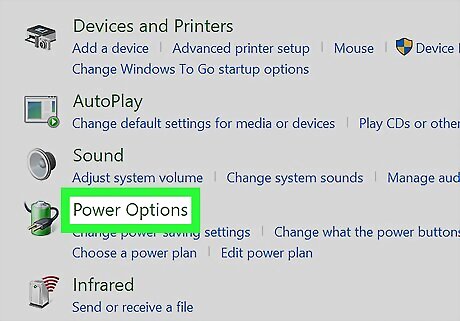
Click Power Options.
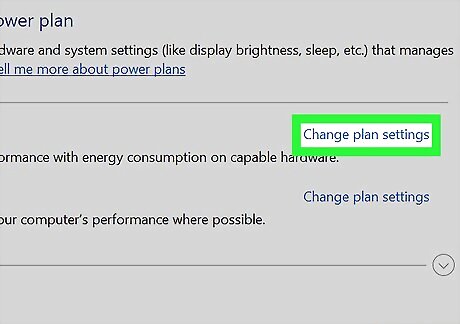
Click Change plan settings next to your current power plan. Each of the power plans has a radio button to the left of its name—the one that’s selected has the radio button filled in.
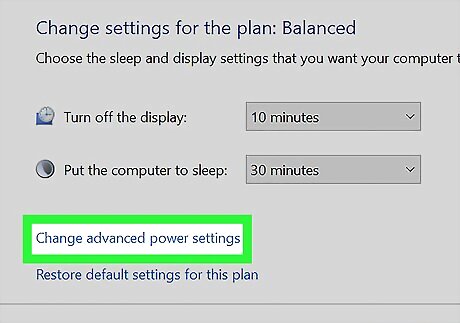
Click Change advanced power settings. It’s the blue link at the bottom of the window.
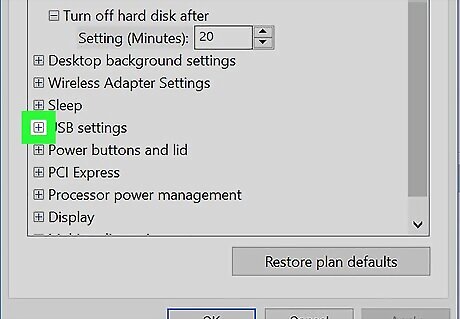
Click + next to ″USB settings.″ Additional options will appear.
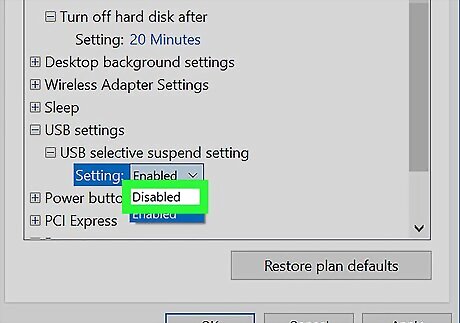
Select Disabled from the ″USB selective suspend setting″ menu.
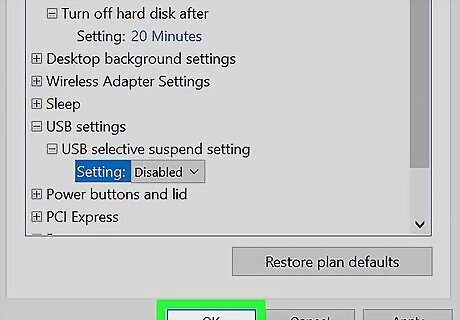
Click Apply and then OK. Windows can no longer power down the USB devices connected to your PC.
















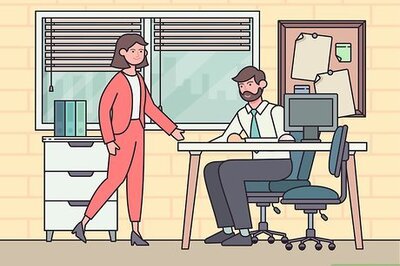
Comments
0 comment