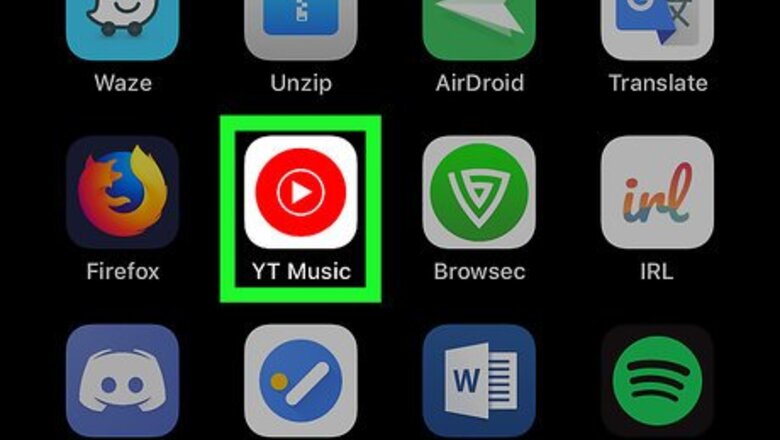
views
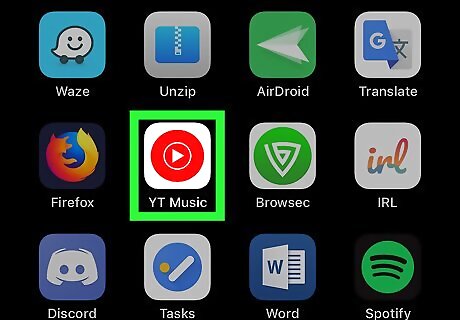
Open the YT Music app on your iPhone or iPad. The YouTube Music icon looks like a white play button in a red circle.
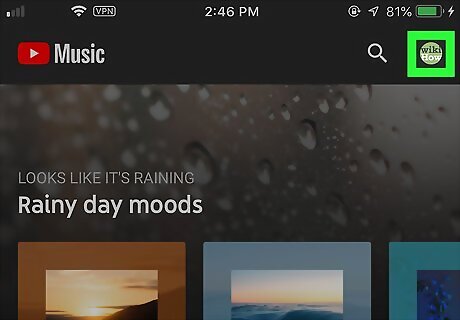
Tap your profile avatar on the top-right. You'll see a thumbnail of your profile picture in the upper-right corner of your screen. It will open your navigation menu.
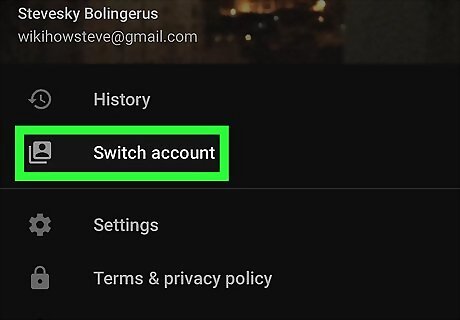
Tap Switch account on the menu. This will open a list of all your saved Google accounts on a new page.
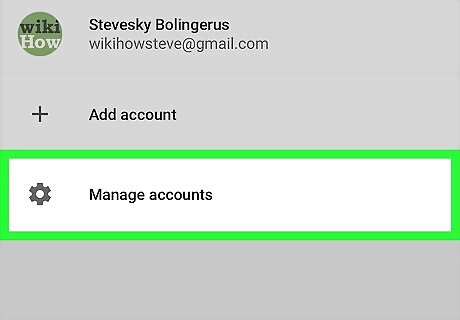
Tap Manage accounts. This option is listed next to a Android 7 Settings icon at the bottom.
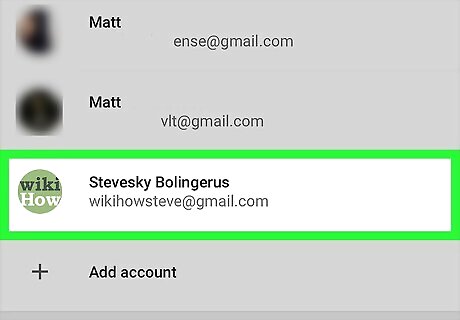
Tap the account you want to sign out from. You can remove an account from your saved accounts list, and automatically sign out of it. You have to be signed in with an account in order to use YouTube Music.
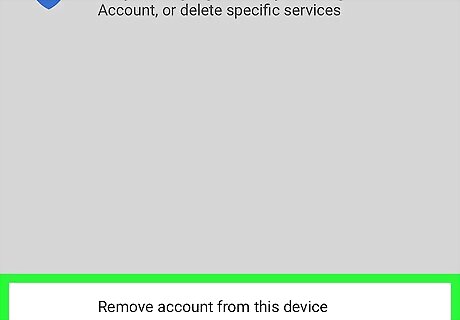
Tap Remove account from this device. You can find this option at the bottom of the account details. You will have to confirm your action in a new pop-up.
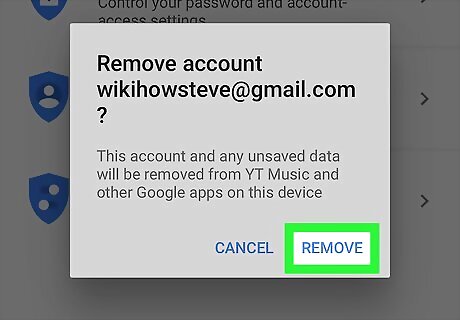
Tap REMOVE in the confirmation pop-up. This will confirm your action, and remove the selected account from your iPhone or iPad. You'll be automatically signed out from YouTube and YouTube Music.













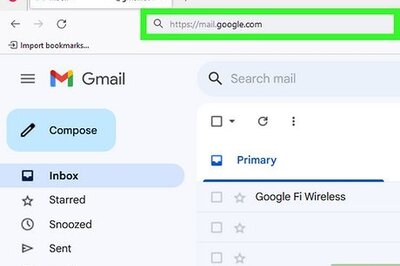



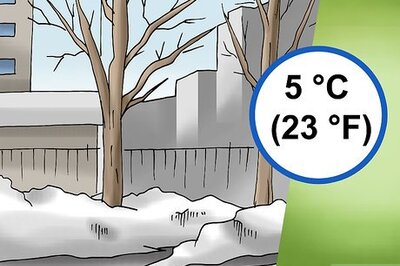

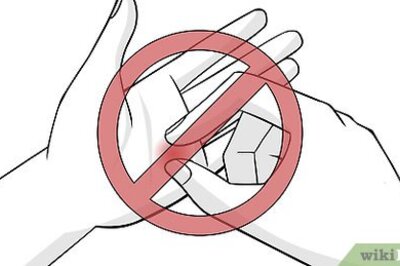
Comments
0 comment