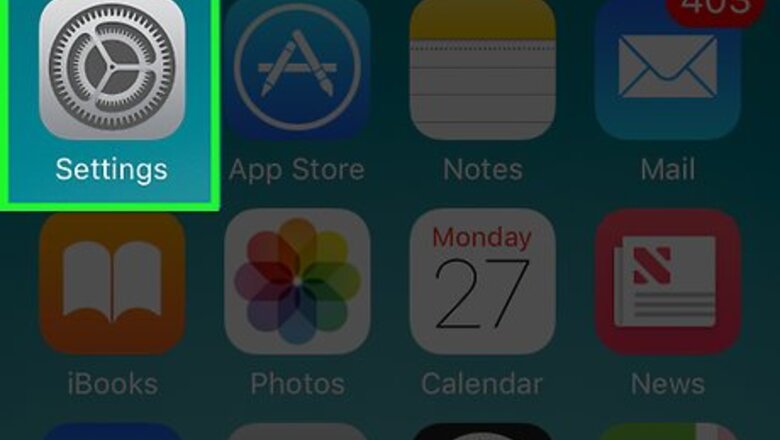
views
Confirming that "Show Parked Location" is On
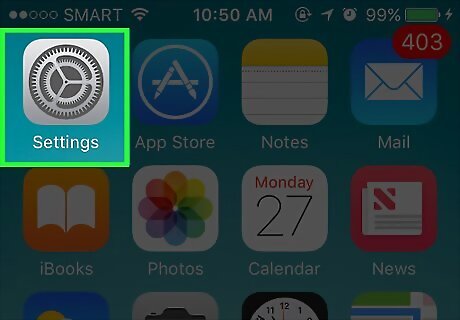
Open your iPhone’s Settings. This app is a gray gear, usually found on the home screen.
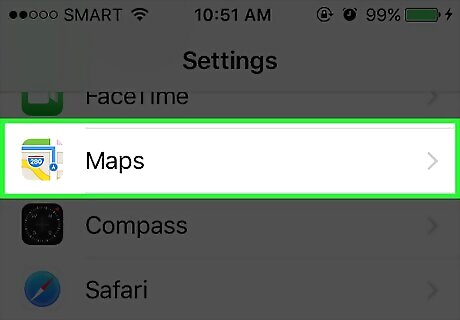
Scroll down and tap Maps. This is about halfway down the Page.
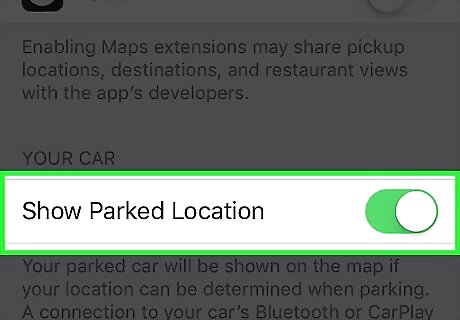
Scroll down to Show Parked Location. It is under “Your Car.” Check to make sure this button is turned on. If so, the button will be green. If it is off, it will be white. If the Show Parked Location button is off, slide it to the “On” position. It will turn green.
Enabling Location Services
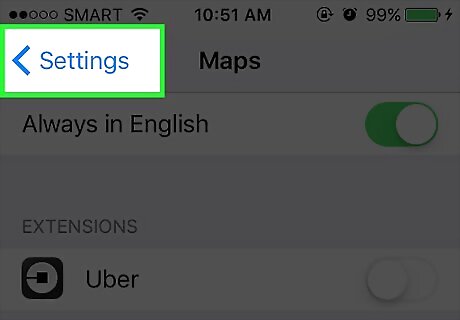
Tap Back. This is found in the upper left-hand corner of the screen.
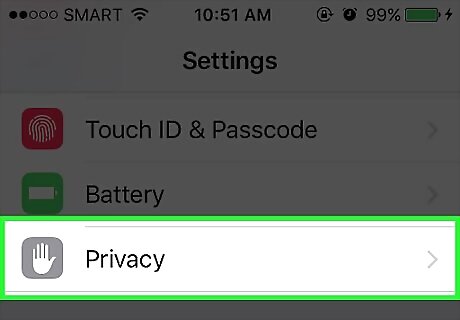
Scroll up and tap Privacy. It will be in the upper half of the page.
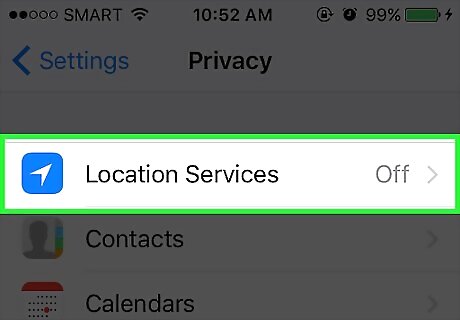
Tap Location Services. It will be at the top of the page.
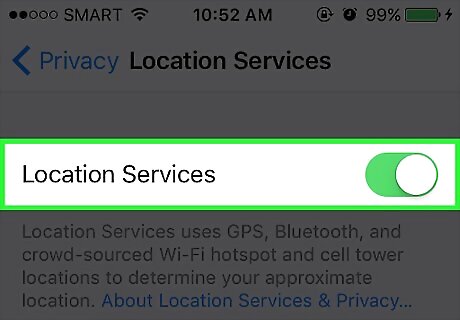
Slide the Location Services button to the “On” position. It will turn green. This setting will allow your phone's GPS to identify your location.
Enabling Frequent Location Tracking
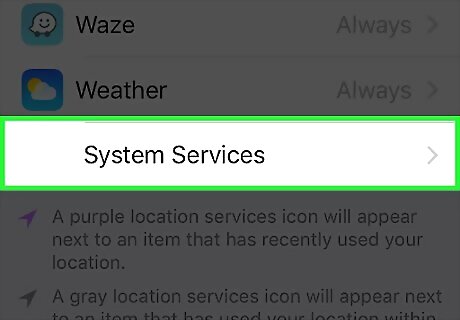
Scroll down and tap System Services. It will be at the bottom of the page.
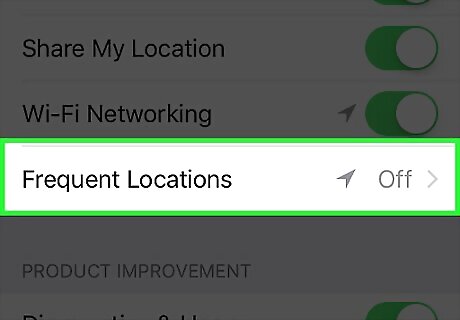
Scroll down and tap Frequent Locations. It will be about halfway down the page.
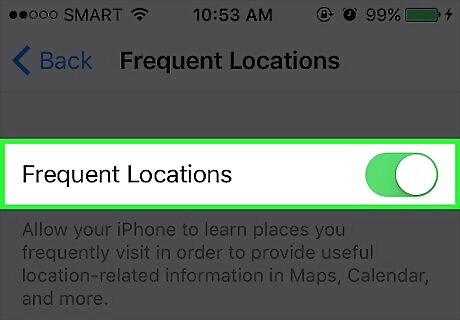
Slide the Frequent Locations button to the “On” position. It will turn green.
Pairing Your iPhone to Your Car’s Bluetooth
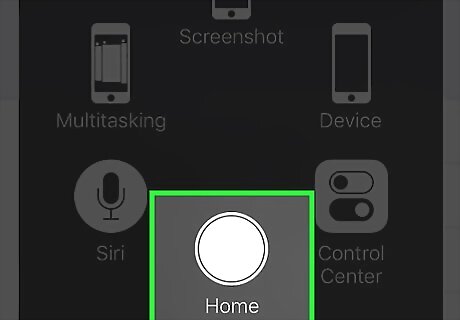
Turn on your car. Make sure you have your iPhone with you.
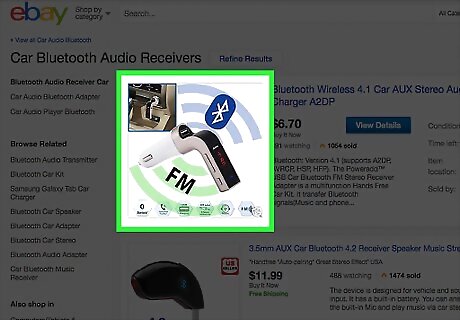
Turn your car’s Bluetooth on. Look for “Bluetooth” or the Bluetooth symbol in your car's navigation settings. Not every car will have Bluetooth capabilities. If you cannot find Bluetooth in your car’s navigation settings, consult your car’s manual to see if there is a Bluetooth setting and, if so, where to find it.
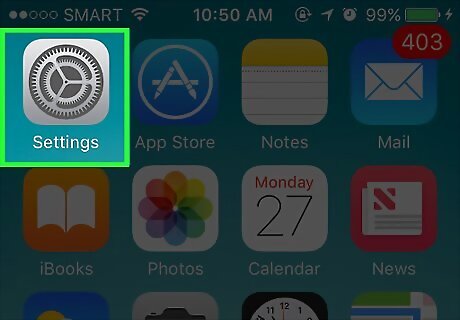
Open your iPhone’s Settings. This app is a gray gear, usually found on the home screen.
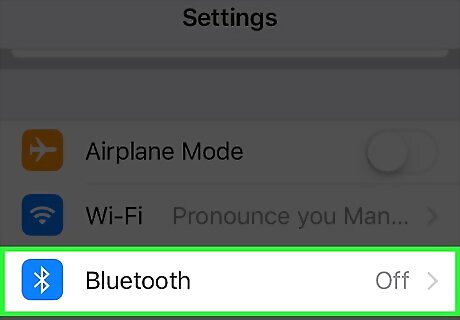
Tap Bluetooth. It will be near the top of the page.
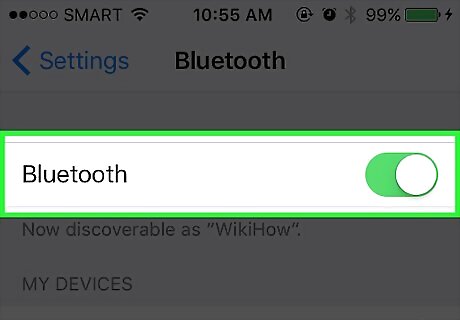
Slide the Bluetooth button to the “On” position. Bluetooth is now turned on. You can tell Bluetooth is turned on if you see a small Bluetooth icon at the top right-hand side of the screen.
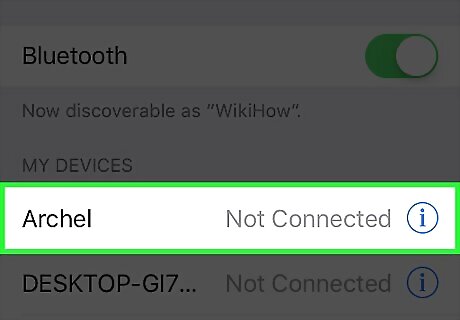
Tap the name of your car. The name will appear under “My Devices” after you turn Bluetooth on. If you aren’t sure which Bluetooth device in the list corresponds to your car, check your car’s manual for the name you should be looking for. You may need to enter a pairing code after tapping your car's name. The pairing code should display in your car's stereo or navigation menu. If you do not see a code but your iPhone is asking for one, you'll need to check your car’s manual to see how to obtain this code. When your iPhone has connected via Bluetooth, it will say “Connected” next to your car’s device name in the “My Devices” list. Your iPhone is now paired with your car’s Bluetooth.
Finding Your Parked Car Using the Maps App
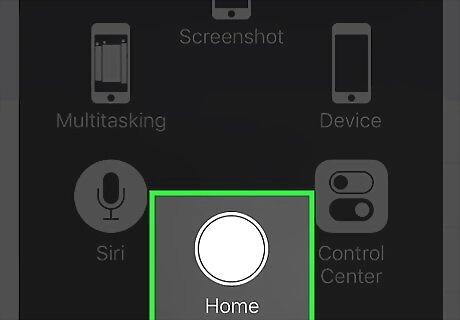
Park your car. Be sure to bring your iPhone with you. Your phone will record the location of your car when you turn the car off and Bluetooth is disconnected.
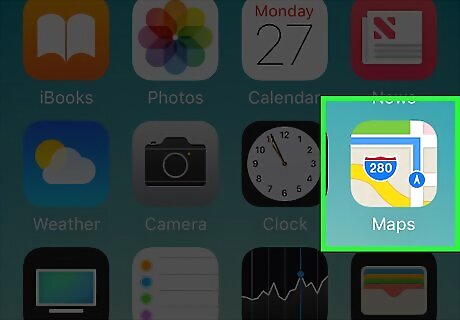
Open Maps when it is time to find your car.
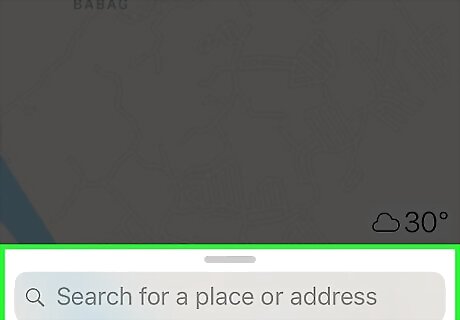
Tap the Search bar. This is found at the bottom third of the screen and says “Search for a place or address.”
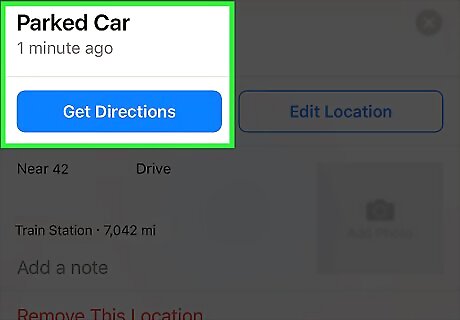
Tap Parked Car. Maps will then zoom out to reveal the location of your car. If you don't see the Parked Car option, your iPhone didn't record the location of your parked car (most likely because the iPhone was not connected to the car’s Bluetooth). Tap Directions to get directions to your car. Maps will pull up directions to your parked car, using your preferred transportation type. You can choose a transportation type other than your preferred type. This is located at the bottom of the screen. You can choose to drive (Drive), walk (Walk), take public transit (Transit), or use a rideshare or taxi service (Ride). Tap Go. Maps will now direct you to your car. If Maps gives you more than one route to choose from, tap on the route you would like to take.











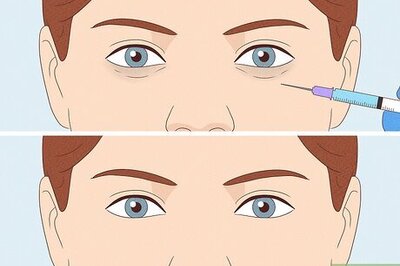
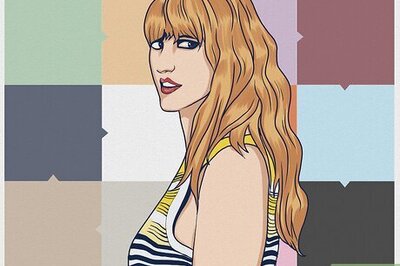
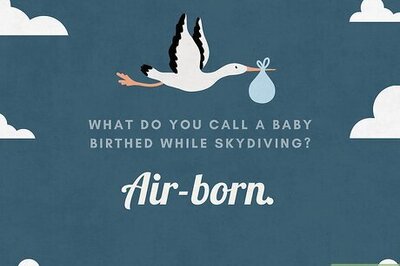
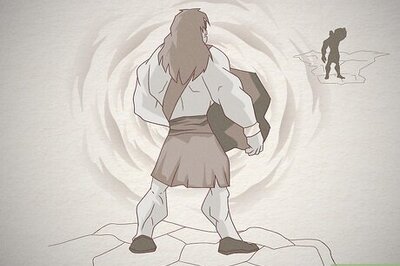

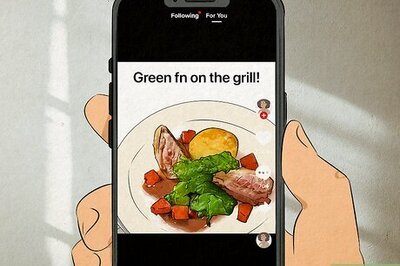
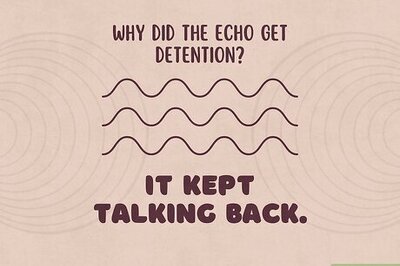

Comments
0 comment