
views
Checking Cancellation Eligibility

Understand the return policy. According to Groupon's return policy, you can receive refunds under the following conditions depending on the item you're returning: Local Deals — These items can be returned for a refund within 3 days of purchasing them. Groupon Getaways — You can refund Groupon Getaways any time before the "book-by" date. Groupon Goods — These items can be returned within 30 days of the date of purchase. GrouponLive — You usually can't refund these vouchers past the day on which you purchased them. Groupon returns are notoriously convoluted due to a lack of a customer support line and frequent errors on behalf of the items' shipping details.

Know how the cancellation policy differs. Unfortunately, Groupon's cancellation policy is far less lenient than the return policy, and cancelling your order is often the easiest (and least error-prone) way to refund your order: Local Deals — Groupon allows you to self-cancel within one day; after this point, you may not be able to self-cancel. Groupon Getaways — Groupon's cancellation policy for getaways varies depending on the fine print of the getaway. Groupon Goods — You can cancel within two hours of your purchase. Although you can return items after they've been shipped to you, you may not receive a full credit. GrouponLive — You can cancel until midnight on the day of your purchase.

Check to make sure you're cancelling within the proper window. If you're trying to cancel your Groupon order within the cancellation window, you should be able to receive a refund; if not, you probably won't be able to cancel the order.

Make sure that you haven't viewed your voucher. If you purchased and then viewed your Groupon voucher, you can't cancel it.

Determine whether or not the voucher was a "Final Sale" item. If "All sales are final" or "Final Sale" appeared anywhere in the Groupon item's fine print, you can't cancel the purchase.
Canceling a Groupon Voucher

Open Groupon. Go to https://www.groupon.com/ in your computer's web browser. This will open the main Groupon page. If you aren't signed into your account, click Sign In in the top-right corner of the page, then enter your email address and password and click Sign In before proceeding.

Select your name. Place your mouse cursor over the name in the upper-right side of the page. A drop-down menu will appear.

Click My Groupons. It's in the drop-down menu. Doing so opens your account page.

Click the "Deals" drop-down box. You'll find this in the middle of the page. Clicking it prompts a drop-down menu.

Click ALL. This option is in the drop-down menu. Your account page should now display all of your Groupon vouchers.
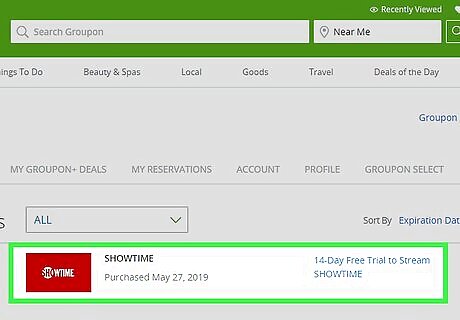
Find your Groupon order. Scroll down until you find the Groupon order you want to cancel.
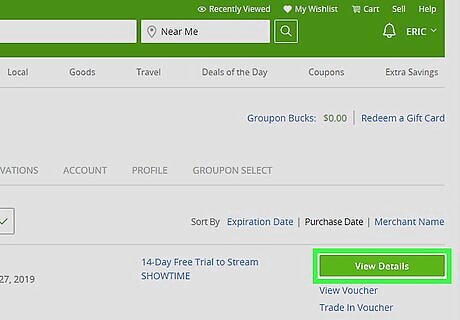
Click View Details. It's to the right of the order. Doing so opens the voucher's page.

Click Cancel Order. This is in the upper-left side of the page. You may first have to click Edit Order here. If you don't see a Cancel Order option here, your order probably can't be cancelled.
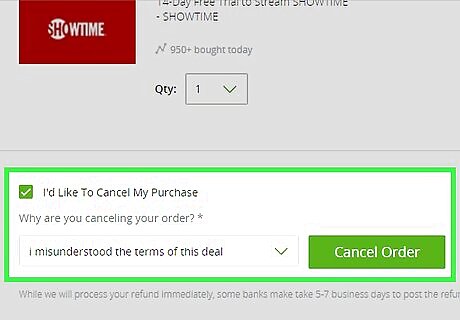
Follow the on-screen instructions. You'll need to confirm the order's cancellation and, if prompted, enter your password. Once you receive a notification that your order has been cancelled, you've successfully returned your voucher.

Try using the customer support section instead. If you can't find the Cancel Order option on the voucher's page, you may be able to cancel directly from the customer support section: Scroll down to the bottom of the page and click Customer Support under the "More" heading. Click My Orders. Check the box next to your order, then click Choose. Click Continue With This Order. Type cancel into the "Tell us what's going on" text box. Click the self-cancel link under the "Editing or Canceling Your Order" heading. If this opens a blank or error page, you cannot cancel your item. Follow the on-screen instructions.



















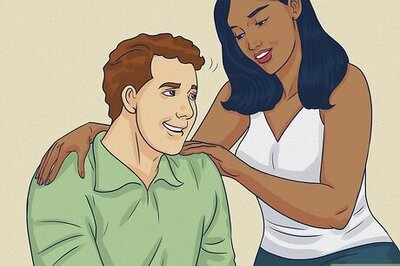
Comments
0 comment