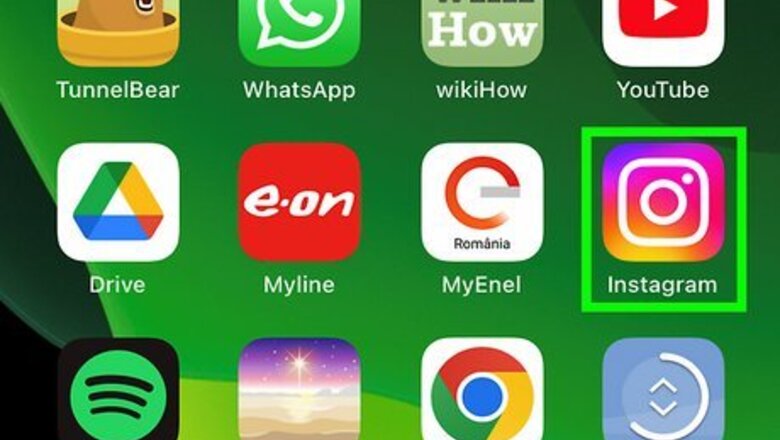
views
- Before attempting to delete your number, remove your account from Account Center, ensure you have a verified email address listed, and disable Two-Factor Authentication.
- Using the Instagram app, tap the profile icon. Tap Edit Profile / Personal information settings. Tap the phone number field, delete the number, and save.
- On a web browser, go to your profile and click Edit Profile. Tap your phone number. Delete the number and submit.
Using the Mobile App
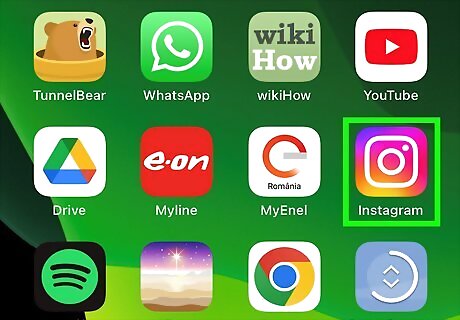
Open Instagram. This app icon looks like a camera lens icon on a pink and purple gradient background. Sign in if you aren't logged in already. Although you can remove your phone number using the mobile app, using a web browser on a computer is the easiest way to do this.
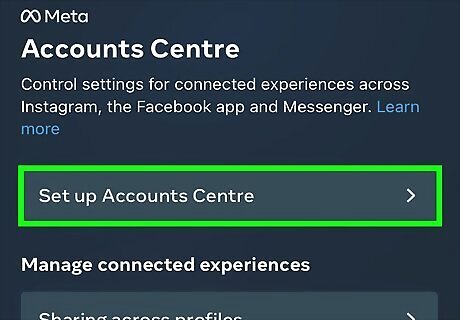
Remove your account from Accounts Center. To do this, tap your profile picture, then tap the three-line menu icon and select Settings. At the bottom of that menu, tap Accounts Center and Accounts & profiles. Tap the Instagram account you want to remove, then tap Remove from Accounts Center. Removing your Instagram from Accounts Center will reduce the connectivity between your Meta accounts (like Facebook and other Instagram accounts), but it will prevent your phone number from being auto-filled by another account.
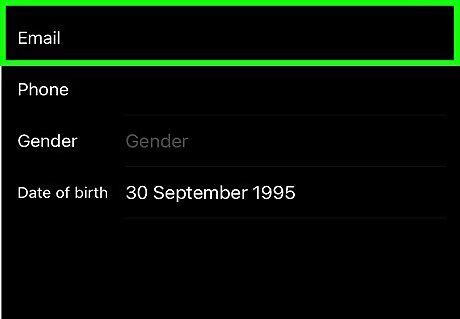
Make sure you have a valid email address filled in under Private Information. If there is no email filled in, tap to enter one in, then tap Next. You will be sent a verification email. You are required to have either an email address or a phone number with your account. In order to remove your phone number, a valid email address needs to be set up.
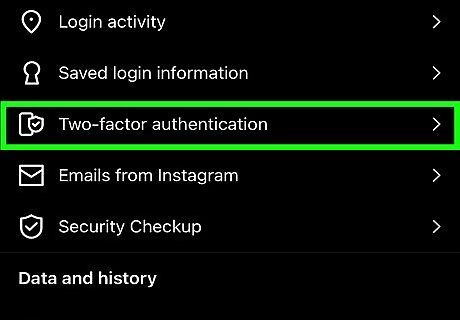
Make sure two-factor authentication is disabled. Tap on the profile icon in the bottom right, then tap on the 3 horizontal lines in the top right. Navigate to Settings at the bottom, then to Security. Tap on Two-Factor Authentication. If 2FA is not yet set up, you don’t need to do anything. If it has been set up, turn the toggle or toggles off. Two-factor authentication (2FA) keeps your account secure by alerting you whenever someone tries to log in to your account from an unrecognized device in order to verify the login attempt. If you wish to remove your phone number, you cannot have 2FA enabled.
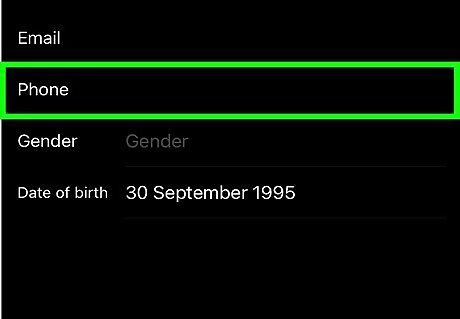
Remove your phone number from your Instagram profile. Tap on the profile icon, then tap Edit Profile and tap Personal information settings. Tap the phone number field, then delete the number there. Tap Next and then the checkmark in the upper right to save your details.
Using the Web Browser on a Computer
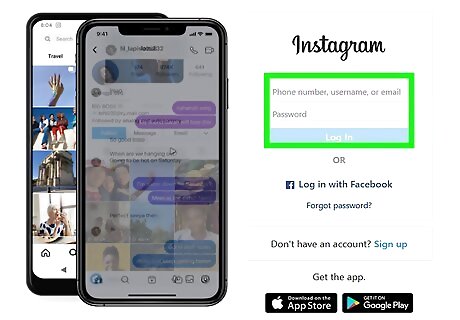
Go to https://instagram.com and log in. You can use any desktop web browser to remove your phone number. Although this can be done using a phone or tablet, this is easier to complete on a computer.
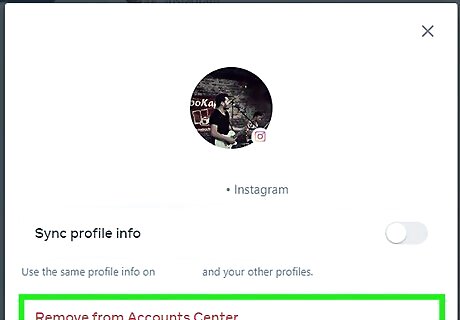
Remove your Instagram account from Accounts Center. To do this, click your profile picture (it's in the upper right corner of your browser) and select Settings. On the left side of your screen, click Accounts Center. Select Accounts & profiles, then click the Instagram account that you want to remove. Finally, click Remove from Accounts Center. Removing your Instagram from Accounts Center will reduce the connectivity between your Meta accounts (like Facebook and other Instagram accounts), but it will prevent your phone number from being auto-filled by another account.
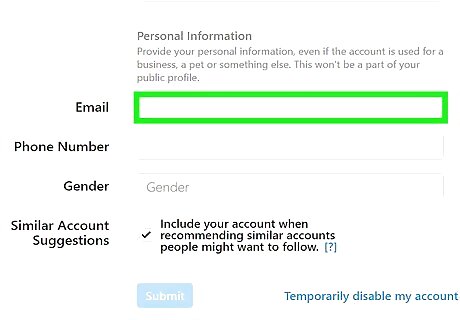
Make sure you have a valid email address associated with your account. If there is no email when you go to your profile and tap Edit Profile, click to enter one in, then click Submit. You will be sent a verification email that you'll need to verify before you can remove your phone number. You are required to have either an email address or a phone number with your account. In order to remove your phone number, a valid email address needs to be set up.
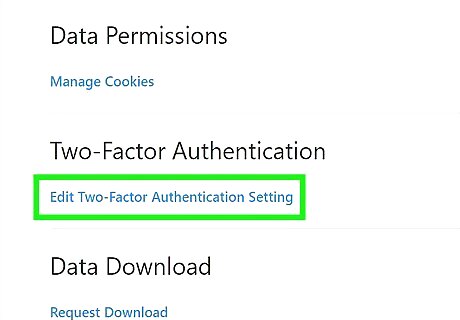
Make sure two-factor authentication is disabled. On the Edit Profile Page, navigate to Privacy and Security, then scroll down to Two-Factor Authentication near the bottom. Click Edit Two-Factor Authentication Setting. If 2FA is not yet set up, you don’t need to do anything. If it has been set up, turn the toggle or toggles off. Two-factor authentication (2FA) keeps your account secure by alerting you whenever someone tries to log in to your account from an unrecognized device in order to verify the login attempt. If you wish to remove your phone number, you cannot have 2FA enabled.
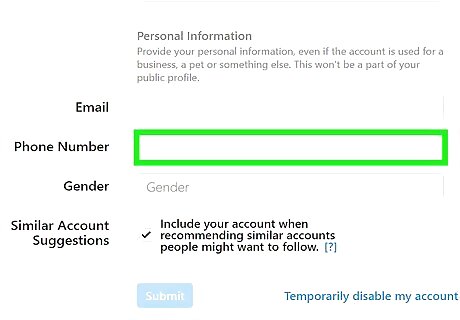
Remove your phone number from your Instagram profile. Navigate back to Edit Profile (click Edit Profile when you're viewing your profile), then click on your phone number. Delete the number, then click Submit. This won't work and your number will remain in this field if you haven't removed your account from Account Center, if you don't have a verified email address, or if you didn't disable Two-Factor Authentication. Once you have deleted your phone number, you should get an email that confirms that your phone number has been removed from your Instagram account.














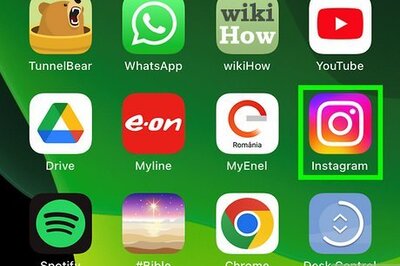

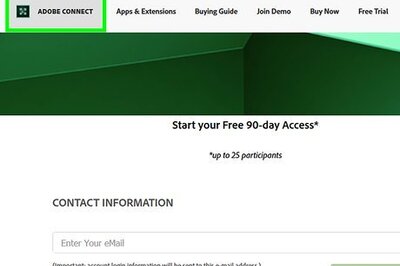

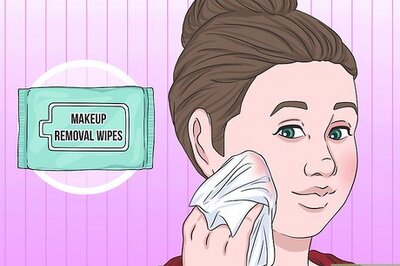

Comments
0 comment