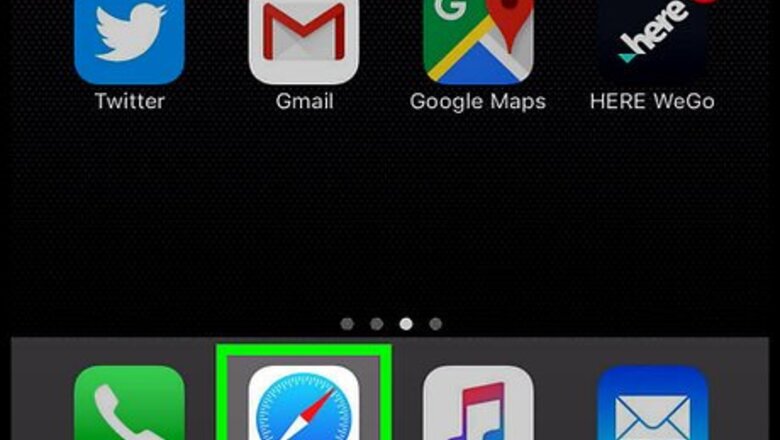
views
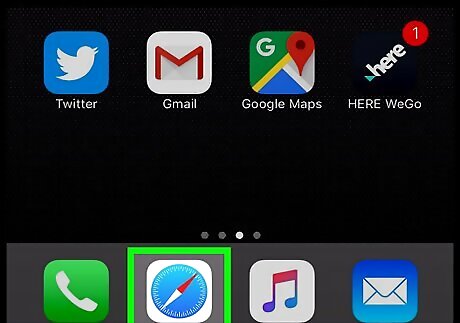
Open Safari. Tap the Safari app, which resembles a blue compass on a white background.

Tap the Bookmarks icon. It's a book-shaped icon near the bottom-right corner of the screen. On an iPad, this icon is in the top-left side of the screen.
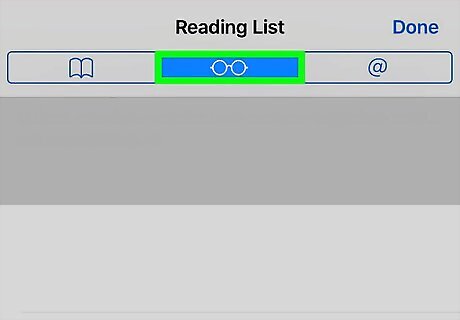
Tap the Reading List icon. This icon resembles a pair of reading glasses; you'll see it in the top-middle section of the screen. This icon is in the top-middle section of the left-hand pop-out menu on an iPad.
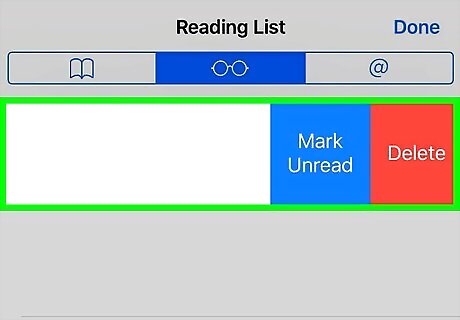
Swipe a Reading List item left. Place your finger on the item you want to remove and swipe from right to left. This will pull up a couple of items on the right side of the screen.
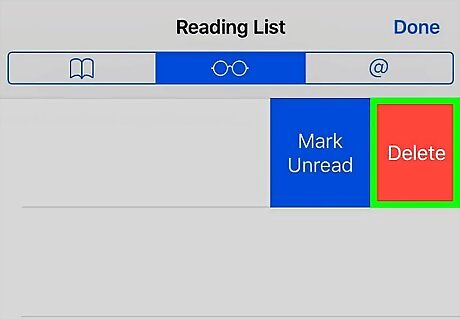
Tap Delete. It's the red option on the right side of the screen. This will remove the item from your Safari Reading List. Repeat this process for each item you want to remove.
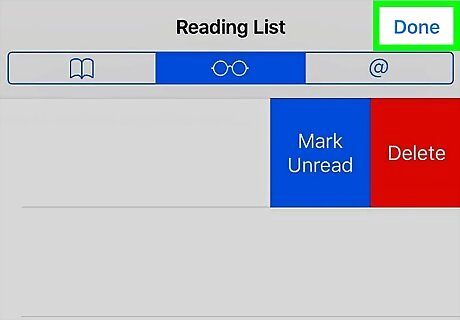
Tap Done. It's in the top-right corner of the screen. Doing so returns you to your Safari browsing session. On an iPad, you can instead tap the right side of the screen to close the Bookmarks menu.

















Comments
0 comment