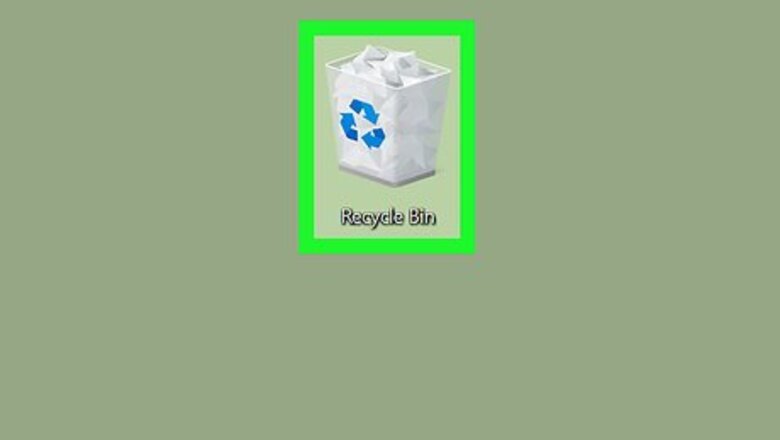
views
Windows
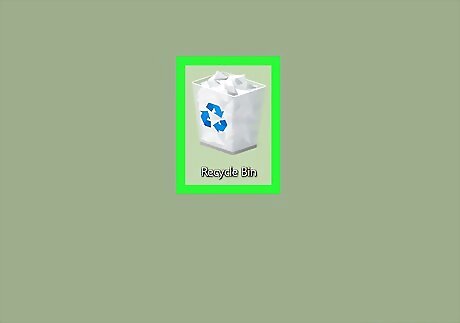
Open the Recycle Bin. It’s a recycling basket icon typically found on the desktop. If it’s not on the desktop, click the magnifying glass or circle icon next to the Start menu, type recycle into to the search bar, then click Recycle Bin.
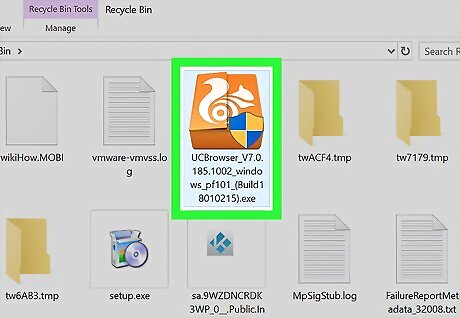
Select the file(s) you want to recover. If it’s just one file, click it once to select it. To select more than one file, hold Ctrl as you click each file, or click the mouse and drag a box around the files. To select all files, press Ctrl+A.
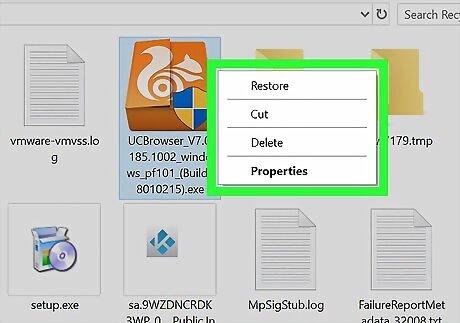
Right-click the selected file(s). A context menu will appear.
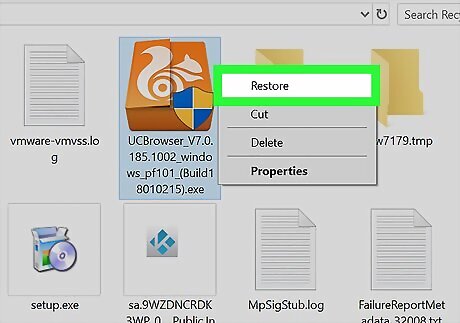
Click Restore. The selected file(s) will be restored to the original location.
macOS
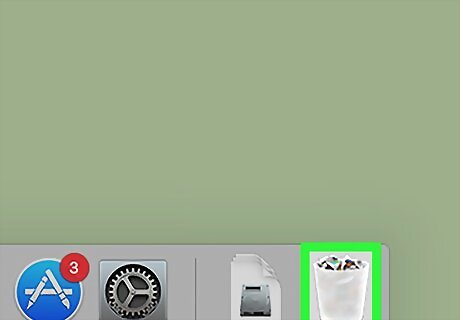
Open the Trash on your Mac. You’ll usually find the trash icon on the Dock (which is typically at the bottom of the screen).
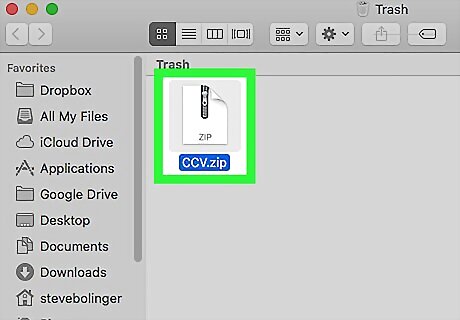
Select the file(s) you want to recover. If it’s just one file, click it once to select it. To select more than one file, hold ⌘ Command as you click each file, or click the mouse and drag a box around the files. To select all files, press ⌘ Command+A.
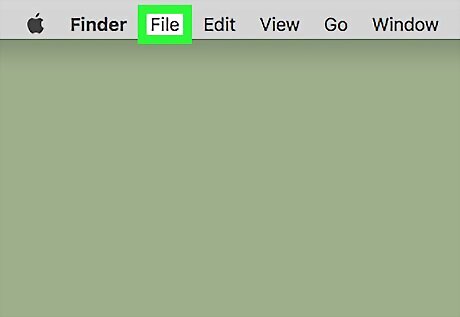
Click the File menu. It’s in the menu bar at the top-left corner of the screen.
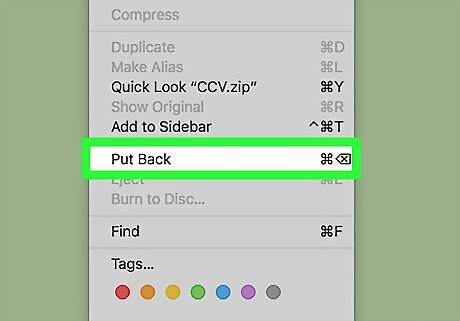
Click Put Back. It’s near the bottom of the menu. This restores the selected file(s) to the original location.
















Comments
0 comment