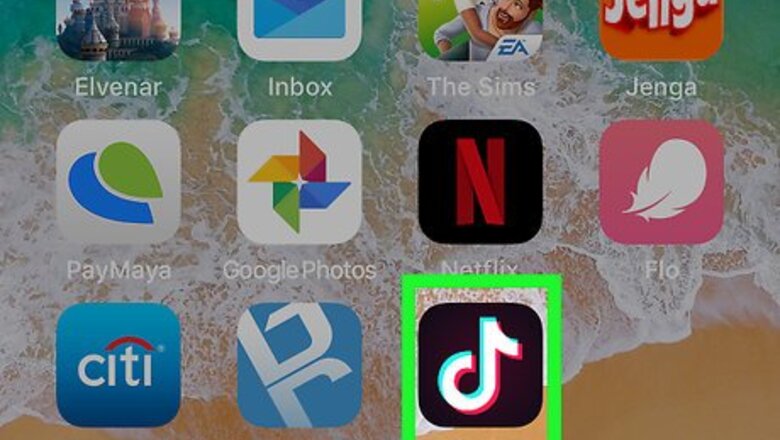
views
Using the Stopwatch
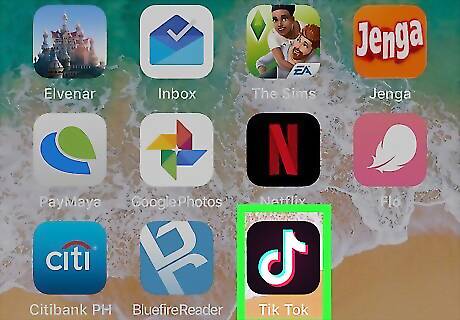
Open TikTok on your iPhone or iPad. It’s the black icon with a white music note inside.
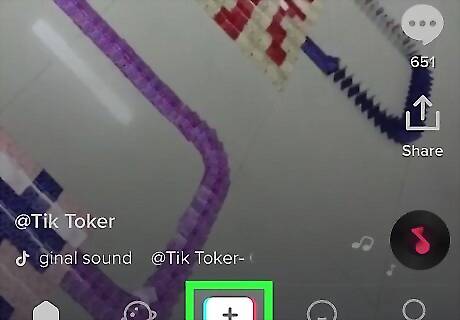
Tap +. It’s at the bottom-center part of the screen.

Position your iPhone or iPad in preparation to record. You can put it on a tripod if you have one or just lean it against something. Just make sure the viewfinder is showing where you want it to capture.
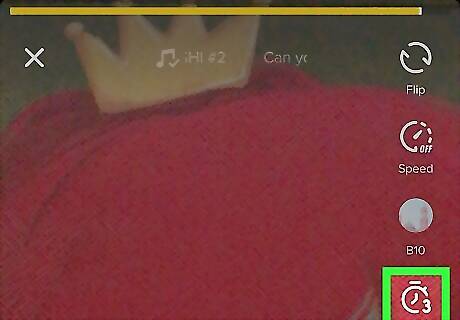
Tap the stopwatch icon. It's towards the bottom of the icon column on the right side of the screen.
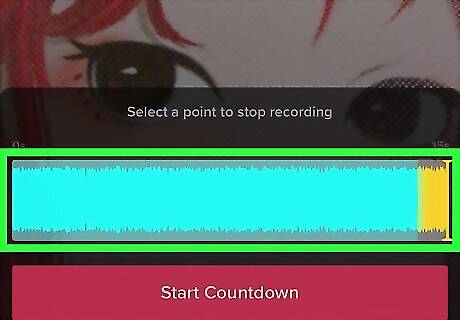
Select when you want your recording to end. Drag the pink line along the timeline to indicate how long you want your video to be; the app will stop recording automatically at that point.
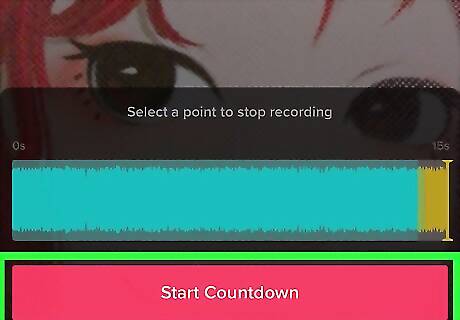
Tap Start Countdown. A countdown will begin (3, 2, 1…). When the countdown ends, TikTok will begin recording immediately. There’s no need to press the recording button, though. To pause the recording, tap the stop button at the bottom of the screen. To start recording hands-free after pausing, tap the timer icon again.
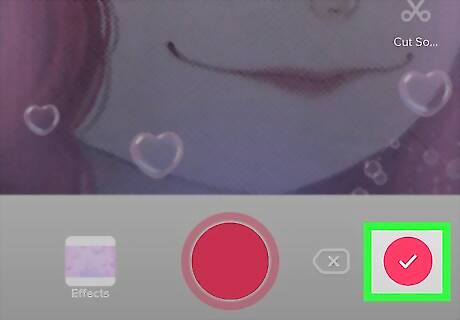
Tap the checkmark when you're finished recording. It's at the bottom right of the screen.
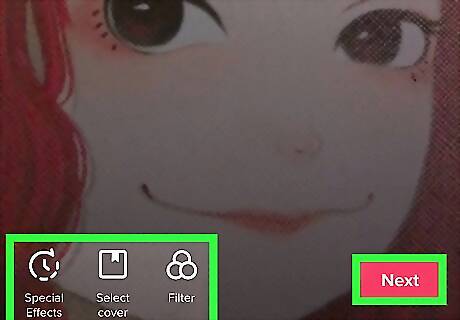
Edit your video and tap Next. Use the editing options at the top and bottom of the screen to adjust the way your video looks.
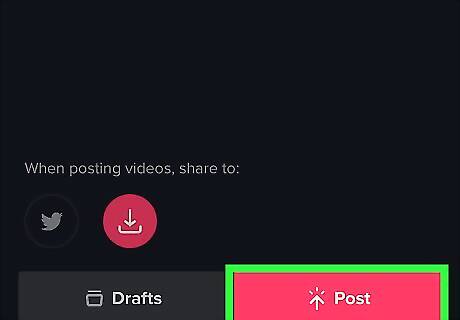
Add a caption and tap Post. It's the pink button at the bottom of the screen. Your hands-free video is now shared on TikTok.
Using "Tap to Shoot"
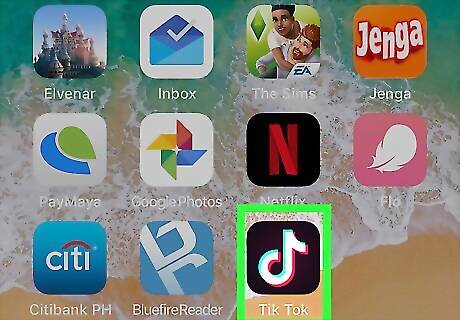
Open TikTok on your iPhone or iPad. It’s the black icon with a white music note inside.
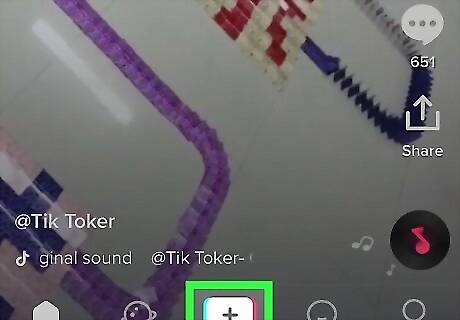
Tap +. It’s at the bottom-center part of the screen.

Position your iPhone or iPad in preparation to record. You can put it on a tripod if you have one or just lean it against something. Just make sure the viewfinder is showing where you want it to capture.
Tap on the recording button to start recording. TikTok will start recording, and continue recording until you tap the button again to stop. To start recording hands-free after pausing, tap the button again.
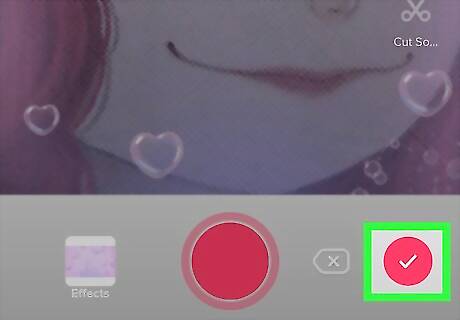
Tap the checkmark when you're finished recording. It's at the bottom right of the screen.
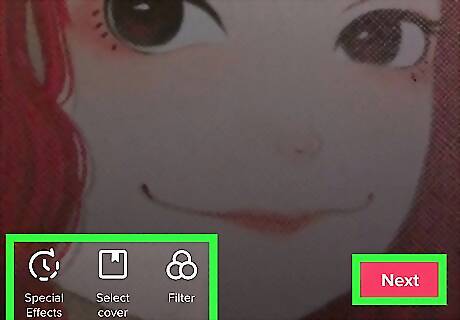
Edit your video and tap Next. Use the editing options at the top and bottom of the screen to adjust the way your video looks.

Add a caption and tap Post. It's the pink button at the bottom of the screen. Your hands-free video is now shared on TikTok.
















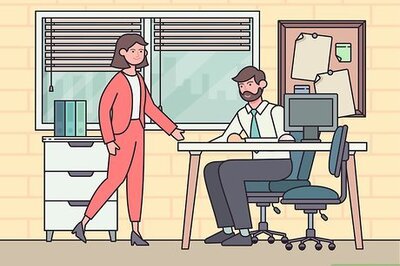
Comments
0 comment